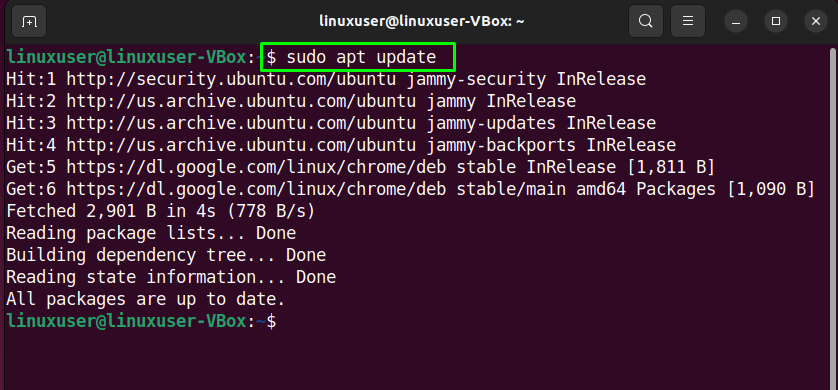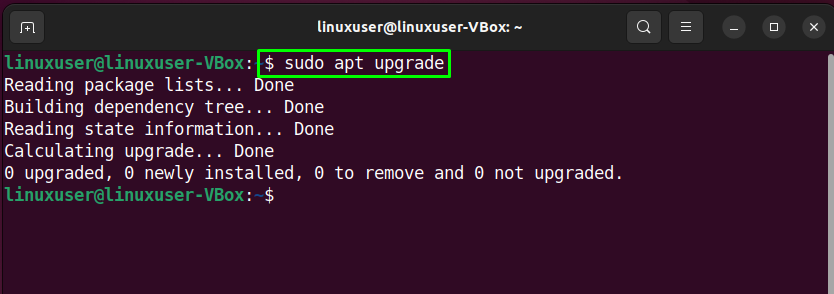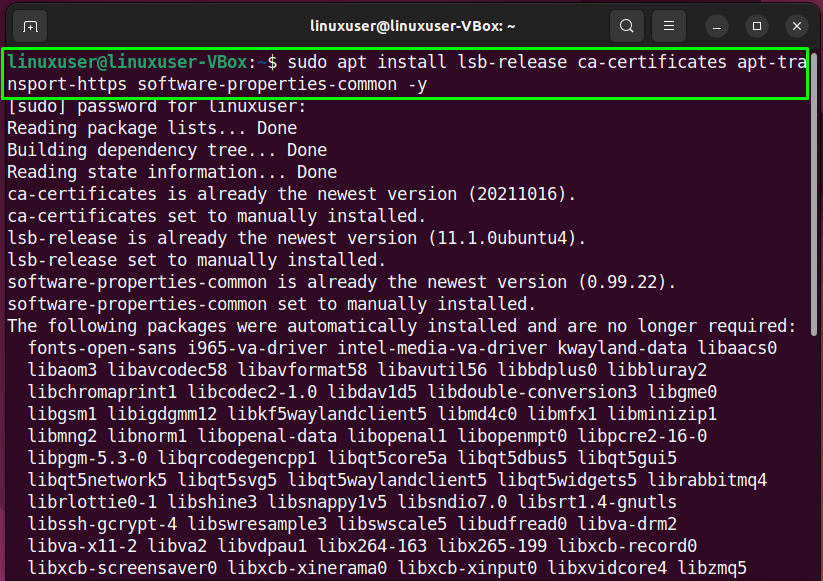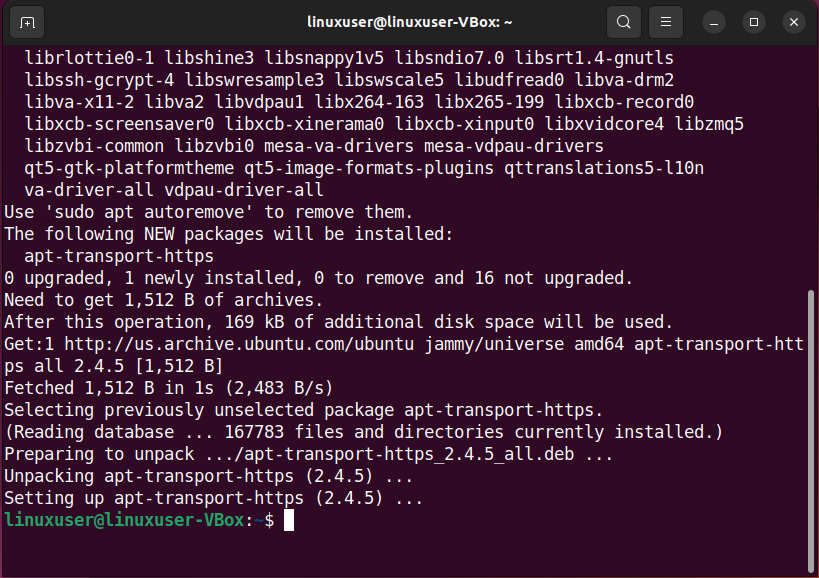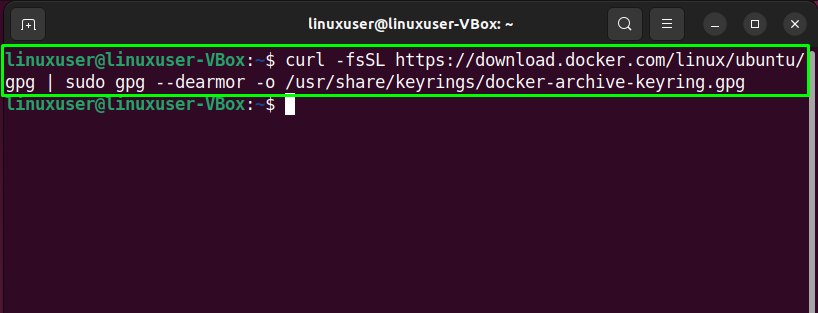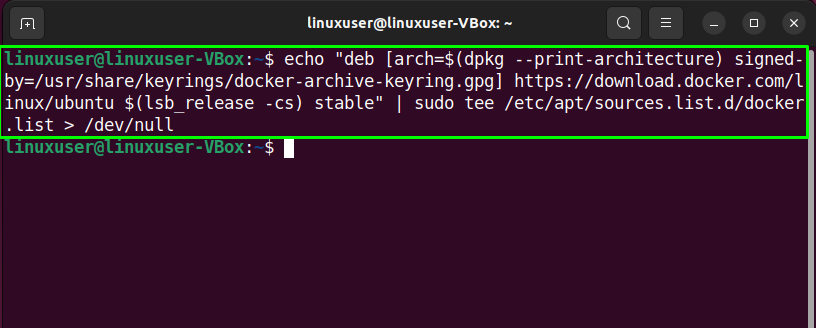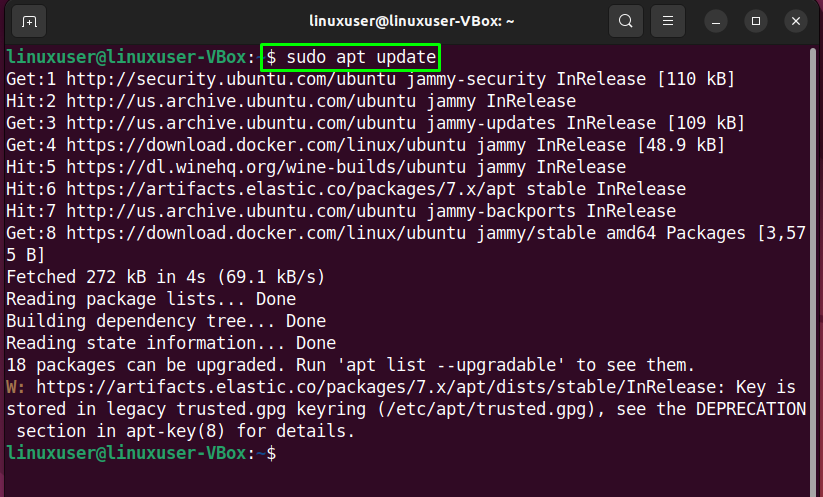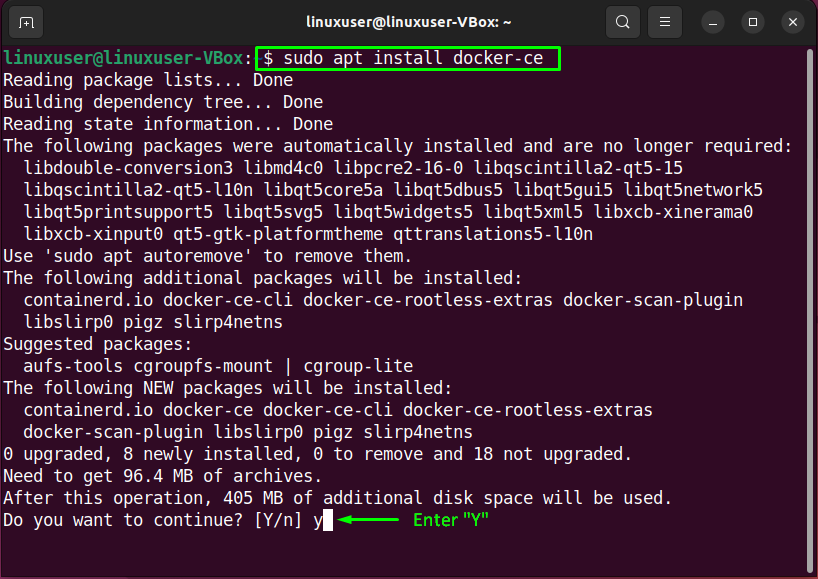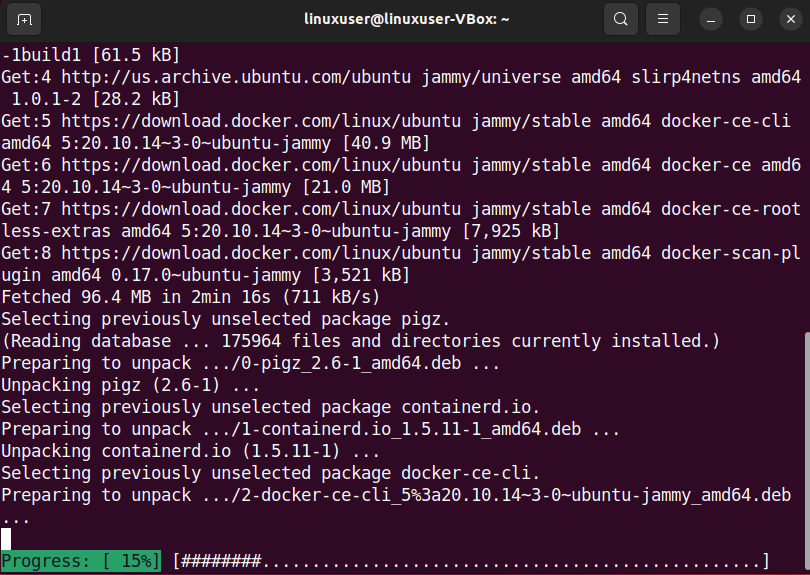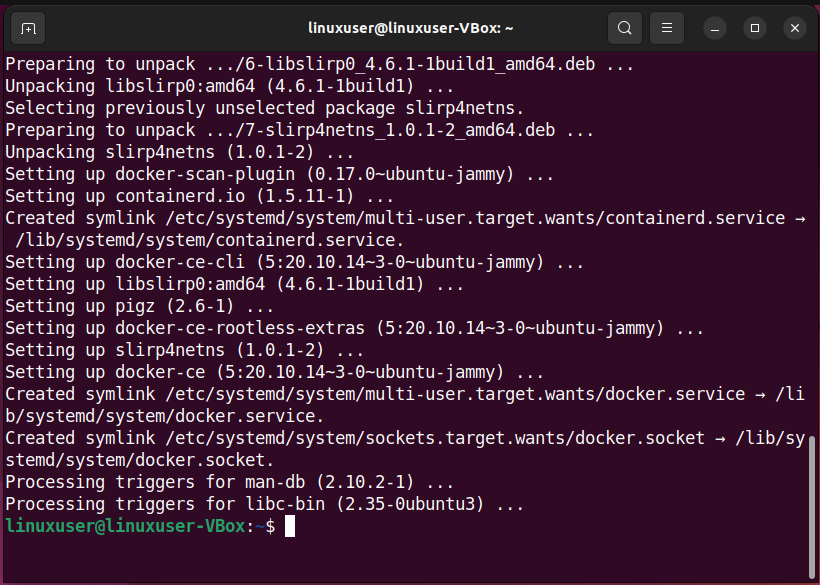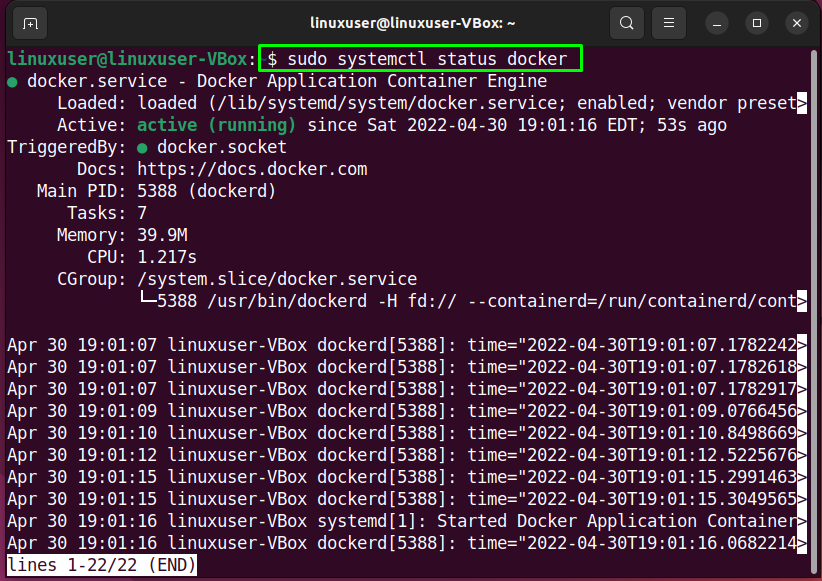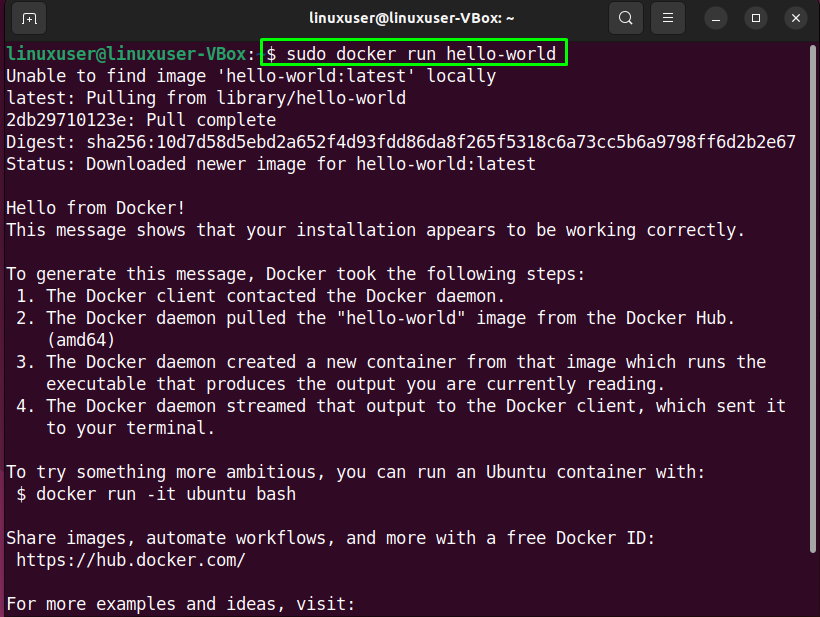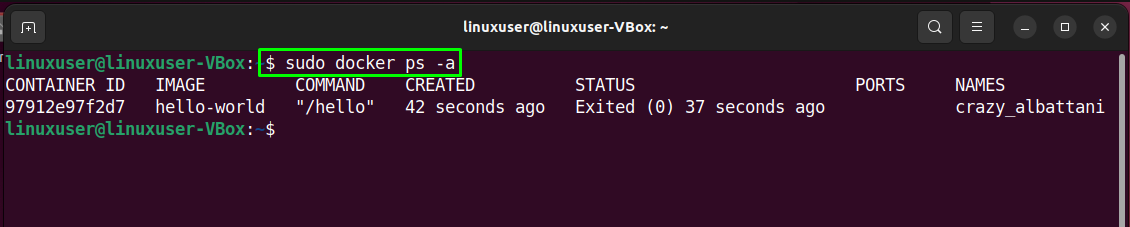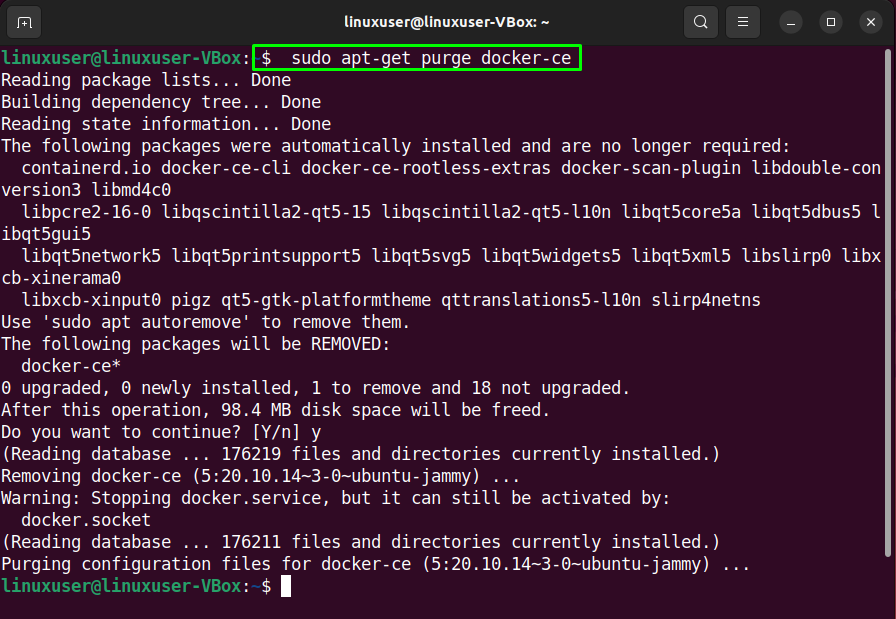This write-up will discuss the procedure to install Docker on Ubuntu 22.04. So, let’s start!
How to install Docker on Ubuntu 22.04
You must follow the below-given step-by-step instructions for installing Docker on Ubuntu 22.04.
Step 1: Update system repositories
Press “CTRL+ALT+T” to open the terminal of your Ubuntu 22.04 and run the below-given commands to update system repositories:
Step 2: Install required dependencies
After updating the system packages, next step is to install required dependencies for Docker:
Step 3: Adding Docker repository to system sources
When Docker repository is added to the system sources, it makes the Docker installation easier and provides faster updates.
To add the Docker repository to the system sources, first, import the Docker GPG key required for connecting to the Docker repository:
Then, execute the following command for adding the Docker repository to your Ubuntu 22.04 system sources list:
Step 4: Update system packages
After adding Docker repository to the system sources, again update the system packages:
Step 5: Install Docker on Ubuntu 22.04
If you have carefully followed the previously given steps, then at this point, your Ubuntu 22.04 system is all ready for the Docker installation:
Note that we are utilizing the “docker-ce” package instead of “docker-ie” as it is supported by the official Docker repository:
Enter “y” to permit the Docker installation to continue:
The below-given error-free output indicates that Docker is successfully installed on our Ubuntu 22.04 system:
Step 6: Verify Docker status
Now, execute the below-given “systemctl” command to verify if the Docker is currently active or not on your system:
How to use Docker on Ubuntu 22.04
After installing Docker on Ubuntu 22.04, you can use it to download and run any test container. For instance, the following will download the “hello-world” Docker test container:
Then, execute the “docker ps” command with the “-a” command to display the information related to running Docker containers:
As you can see in the below-given output, the “hello-world” container is added successfully:
How to uninstall Docker from Ubuntu 22.04
Want to uninstall Docker from your Ubuntu 22.04 system? If yes, then write out the following command in the terminal:
We have compiled the simplest method to install and use Docker on Ubuntu 22.04 system.
Conclusion
For the installation of Docker on Ubuntu 22.04, first, update the system repositories with the “$ sudo apt update” command and install the required dependencies. After that, import the Docker GPG key and add its repository to the system sources. Then, install Docker with the help “$ sudo apt install docker-ce” command. This write-up discussed the method to install Docker on Ubuntu 22.04.