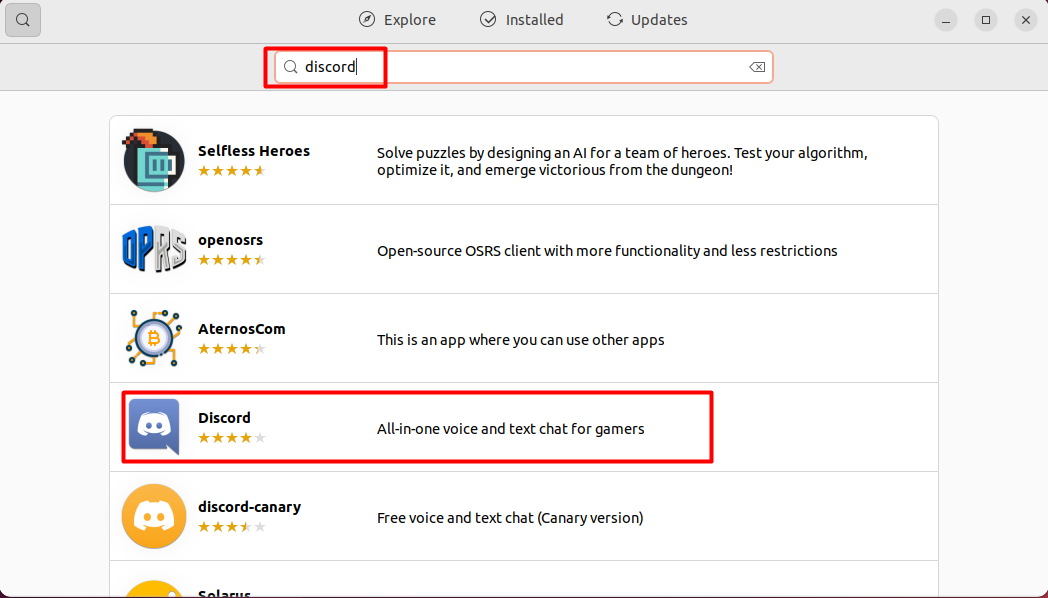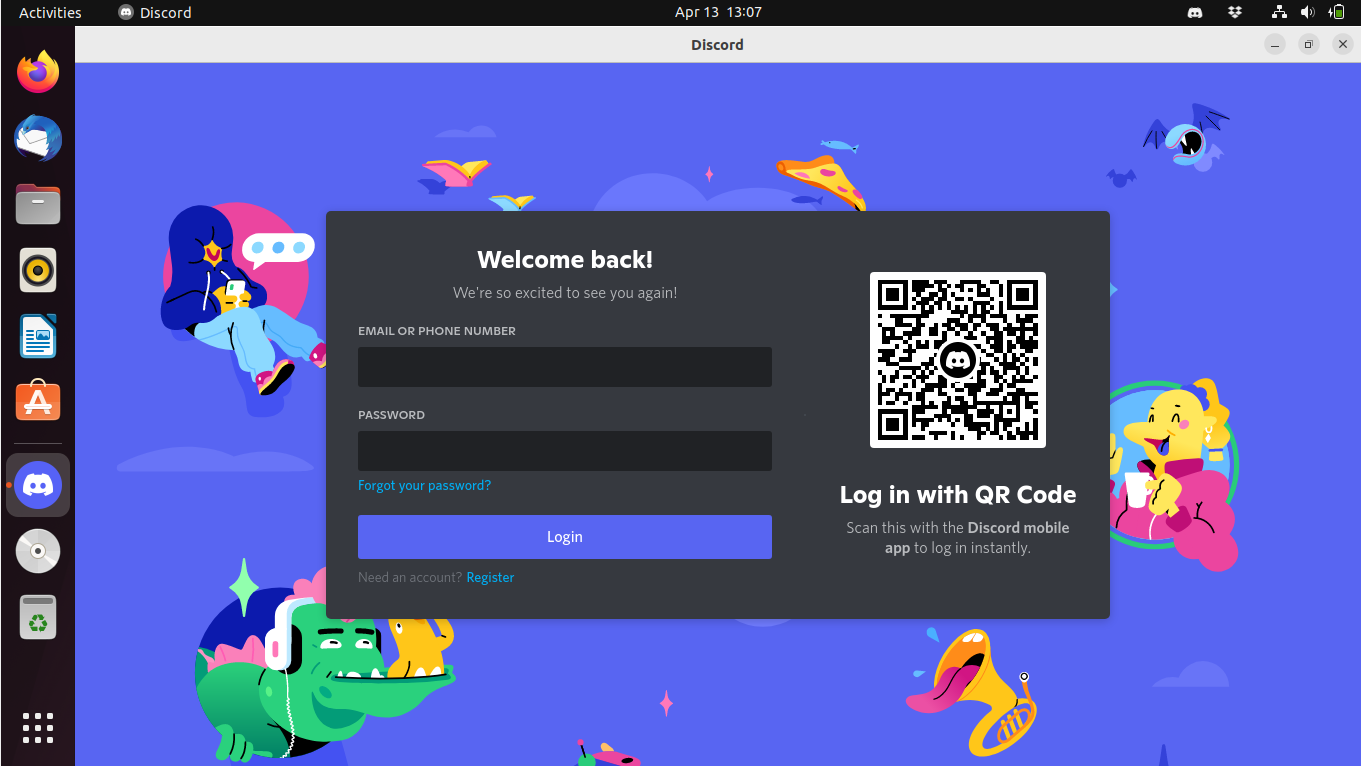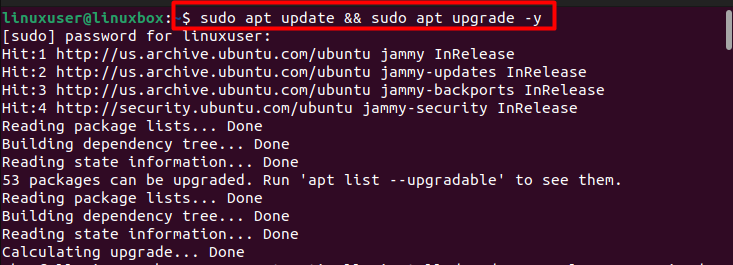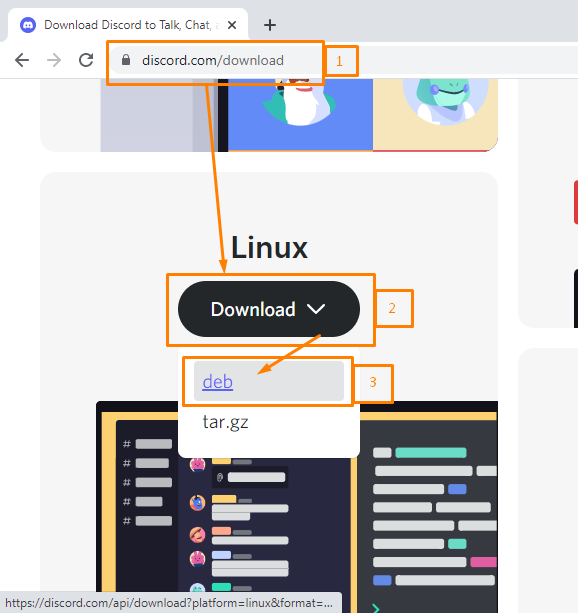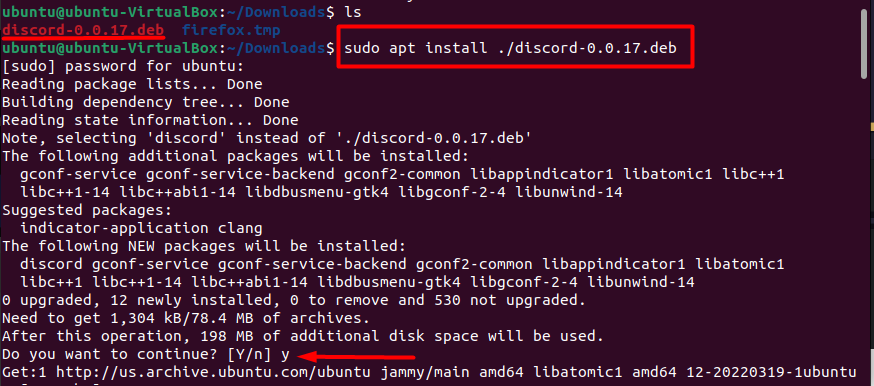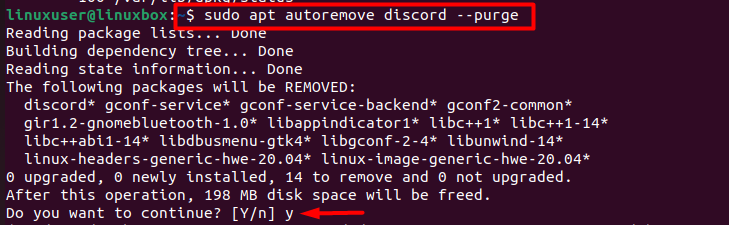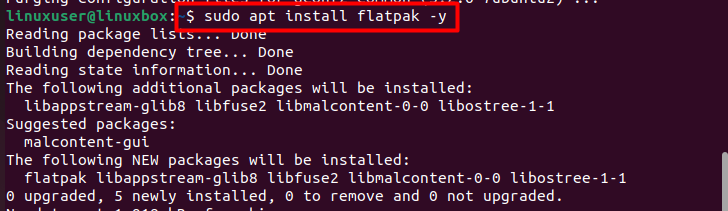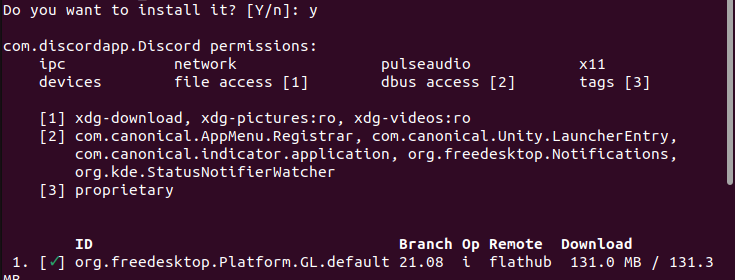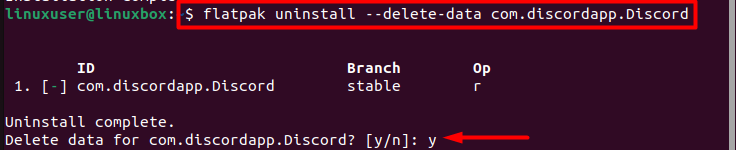Discord is a social application that is used by millions of people to text, video, and voice chat with their friends and social communities. Discord is free and can be utilized on multiple devices. Users can exchange messages, and share media and files either in private chat or in groups called servers. This app was originally developed for the gamers to chat meanwhile playing games.
This app is cross-platform compatible and can be used on Windows, Linux Distros, or Mac OS. In this blog, we will teach various ways with which you can install discord on Ubuntu 22.04.
Method 1: Using GUI
If you prefer to use GUI over terminal then here we have summed up ways with which you can install Discord on your system.
Step 1: Open Ubuntu Software App
Go to the ‘Show Applications’ menu and open the app store of your system.
Step 2: Search for Discord
Type ‘Discord’ and hit search.
Step 3: Install Discord
When you have found the Discord app, open it and press Install.
Step 4: Run the app
Once installed you can search for the app on your system, enter your credentials and you are good to go.
Discord is successfully installed using GUI method.
Method 2: Using Snap command
Another way to install Discord is using Snap which is a part of the Linux distribution package manager and is installed on the system by default.
Step 1: Update System
This step makes sure that the system and the existing packages are upgraded.
Output
Step 2: Install Discord
Use the following command to install discord on your system using Snap:
Output
If snap in not installed, you can install it using the command:
How to uninstall discord from Ubuntu 22.04 using snap
If you wish to uninstall discord using Snap then follow the command given below:
Output
Discord is removed or uninstalled successfully.
Method 3: Using Deb package
You can also use the Debian package to install Discord on your Ubuntu 22.04. You can manually download the .deb file of discord from Discord download page.
Step 1: Download the package
The first step in this method is to visit the Discord download page and download the latest .deb package.
The file will start to download.
Step 2: Install Discord
Once downloaded, go to the downloads directory, and run this command.
Output
Press ‘Y’ to continue.
Step 3: Verify installation
Now you can use the command given below to evaluate whether the installation procedure was successful or not.
Output
How to uninstall Discord using autoremove –purge command
If you want to uninstall discord if you have installed it using this method then the following command is used.
Output
Now if you wish to continue enter ‘Y’.
Discord was removed with success.
Method 4: Using Flatpak command
Flatpak is a popular package manager that can be used to install Discord. This package is not present in the system by default, therefore, you will have to install it using the given command.
Step 1: Install Flatpak package
Use the command provided below to install the flatpak package on your system.
Output
Step 2: Reboot
Once the flatpak package is installed you would require to reboot your system and this can be done by using the given command in the terminal.
Step 3: Enable package
After rebooting, enable the flatpak package by the command provided below.
Output
Step 4: Install Discord
Now follow this step to install the app.
Output
Press ‘Y’ to continue the installation procedure.
How to uninstall Discord using flatpak
Uninstalling Discord if installed using the flatpak package would require you to use this command.
Output
You have successfully uninstalled Discord.
How to launch Discord
After installing Discord using any of the methods given above you can run discord using the command given below.
Output
The app has been launched with success.
Conclusion
You can use the GUI, Snap, Deb package, or Flatpak package to install Discord on Ubuntu 22.04. When using the GUI simply download it from the app store, whereas in the case of snap use the command $ sudo snap install discord. Meanwhile, when the Deb package is used this command is used $ sudo apt install ./discord-0.0.16.deb. Lastly, when using the flatpak package make use of the command $ flatpak install flathub com.discordapp.Discord.