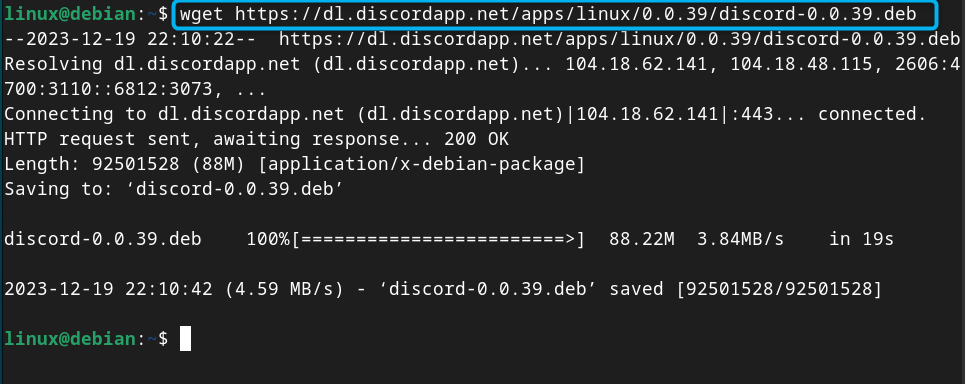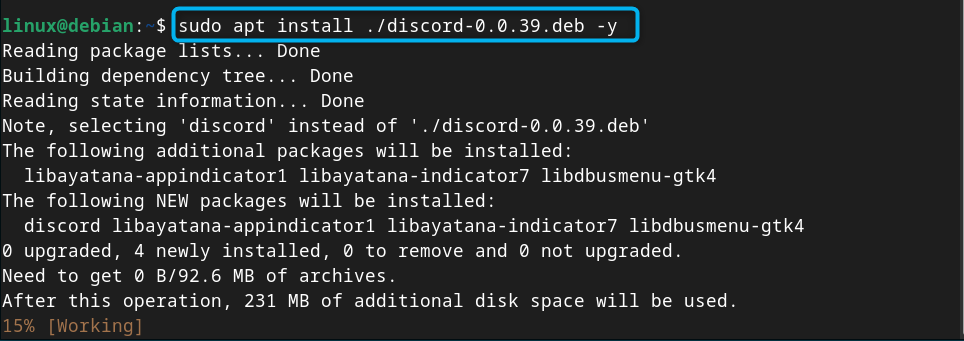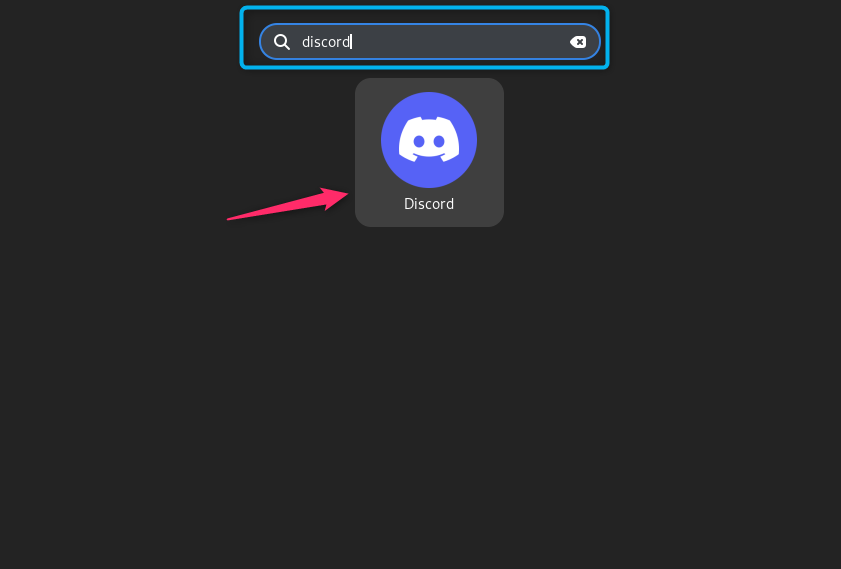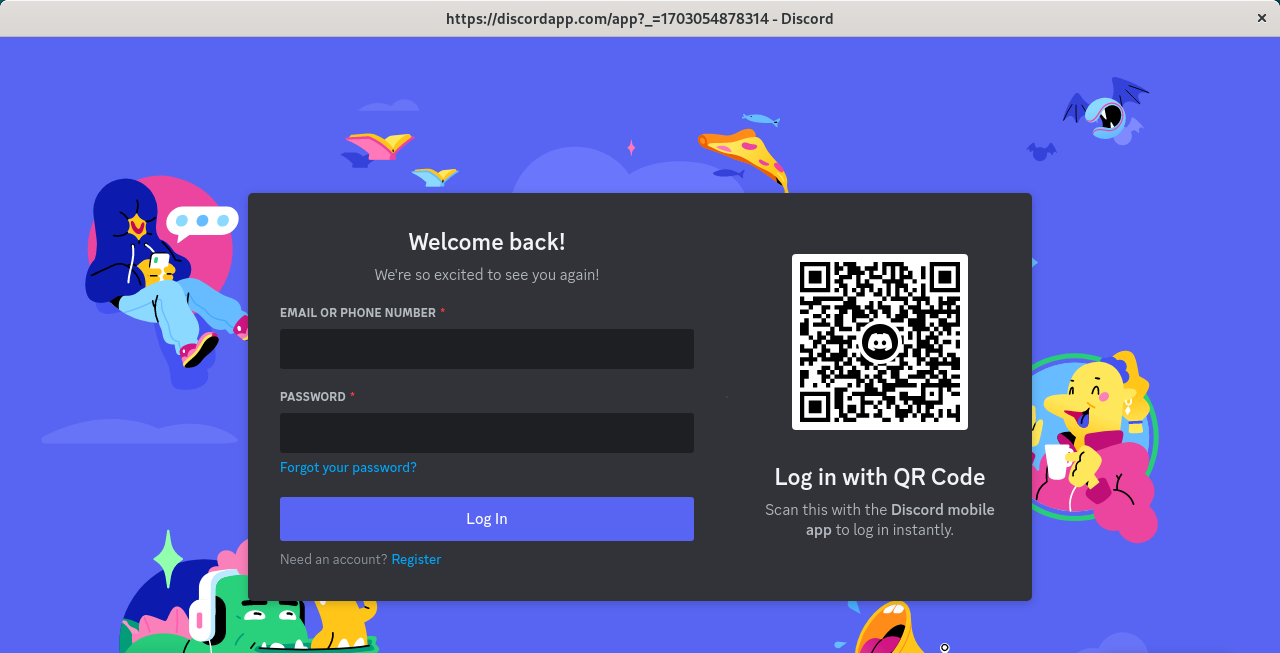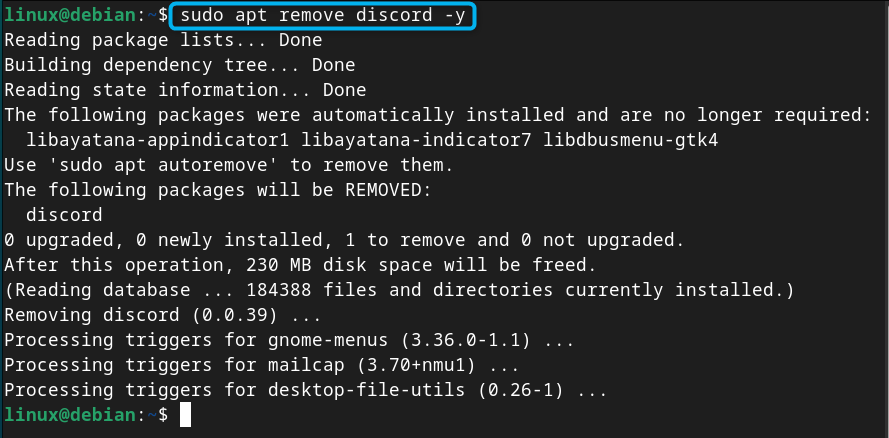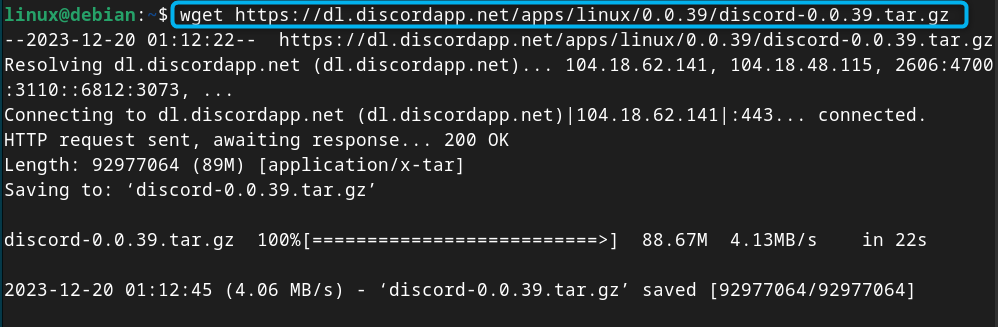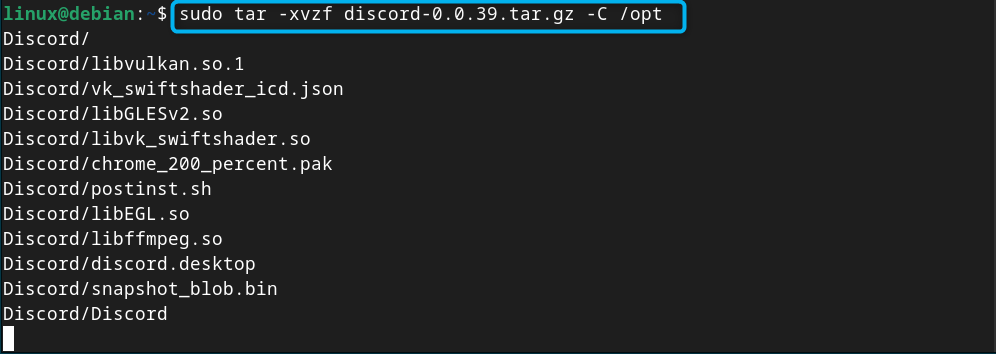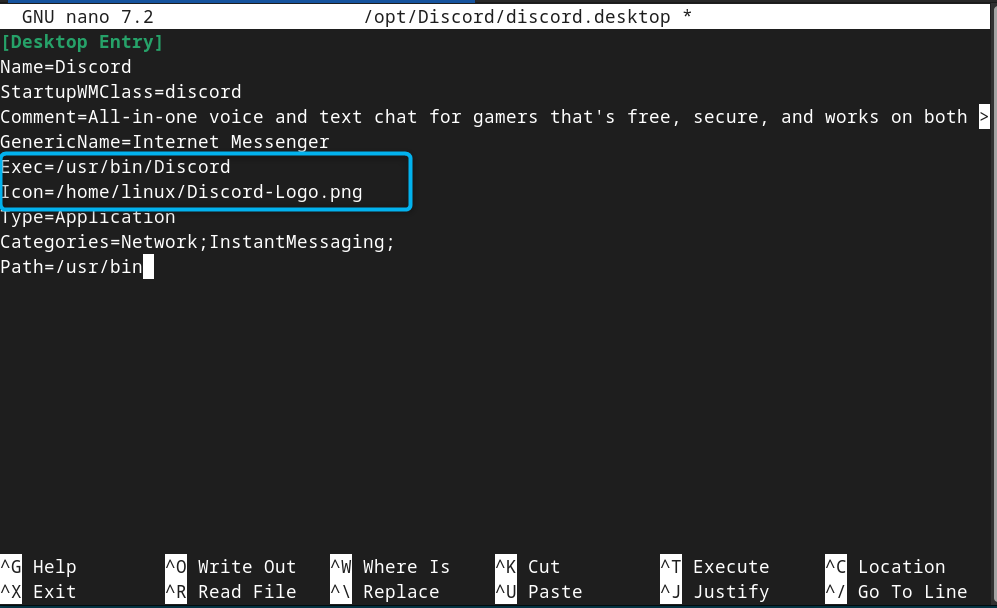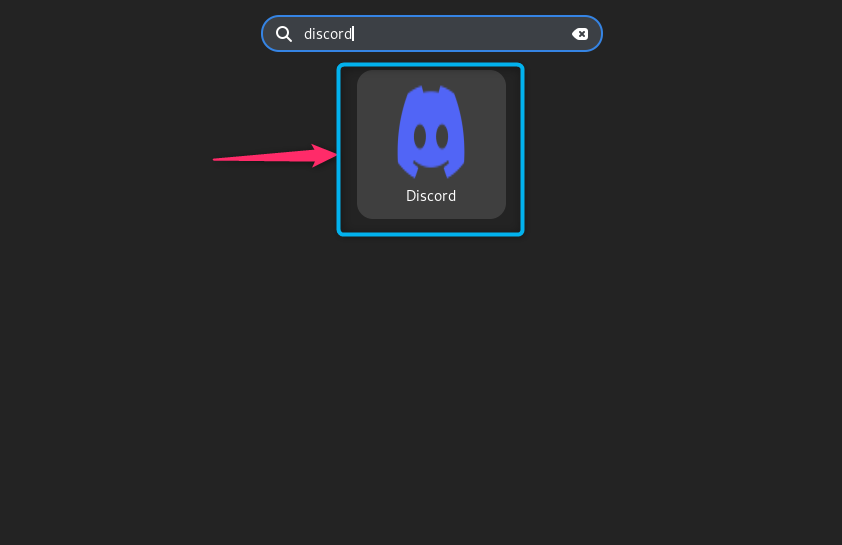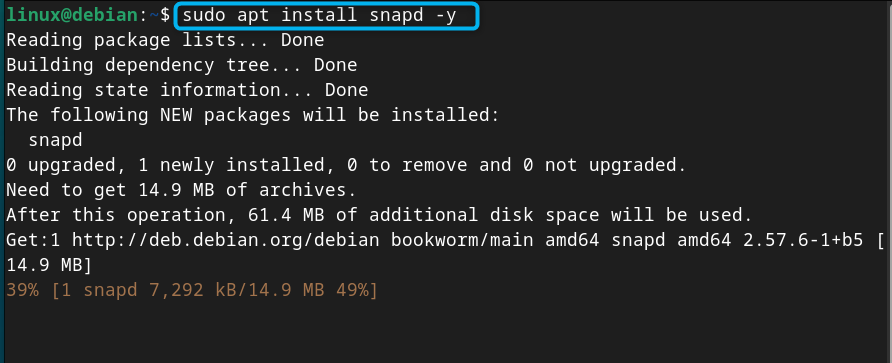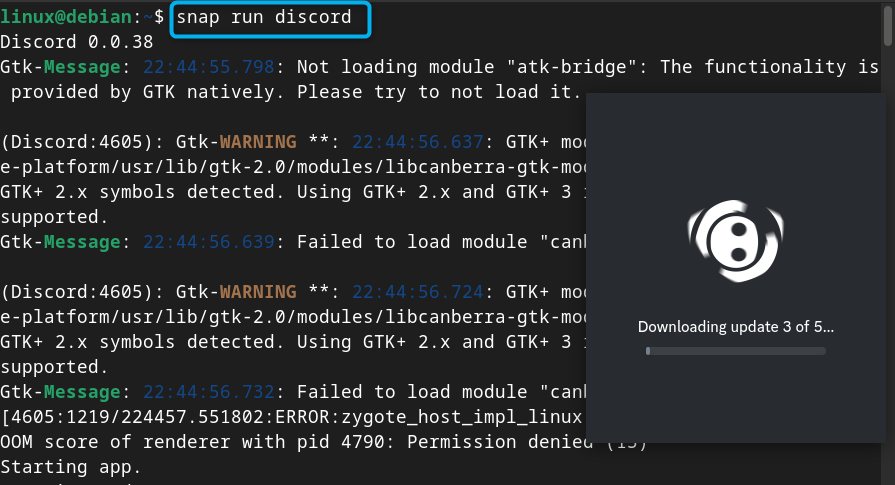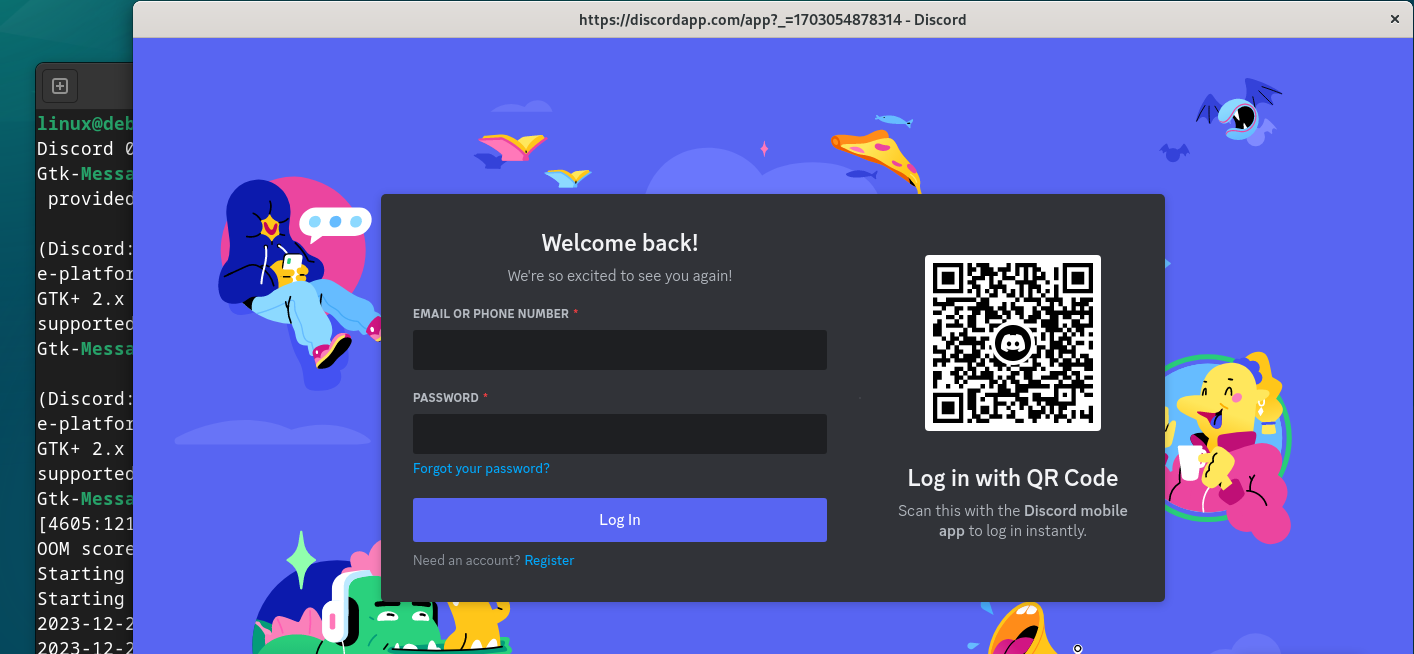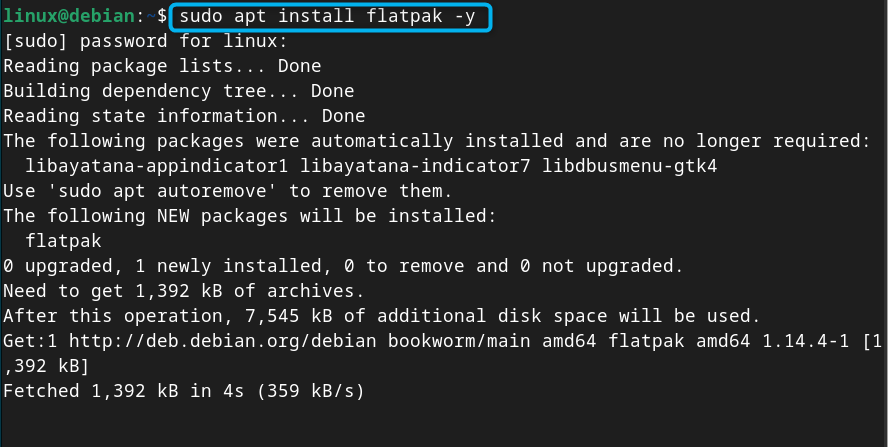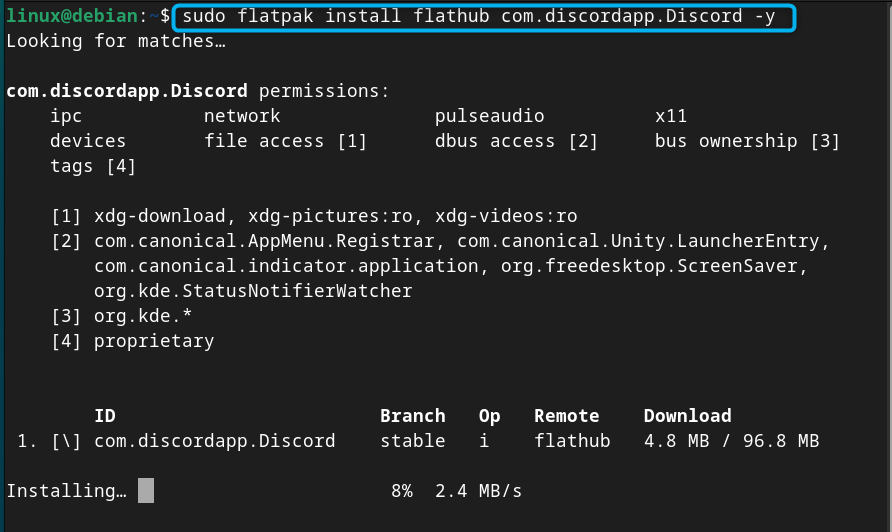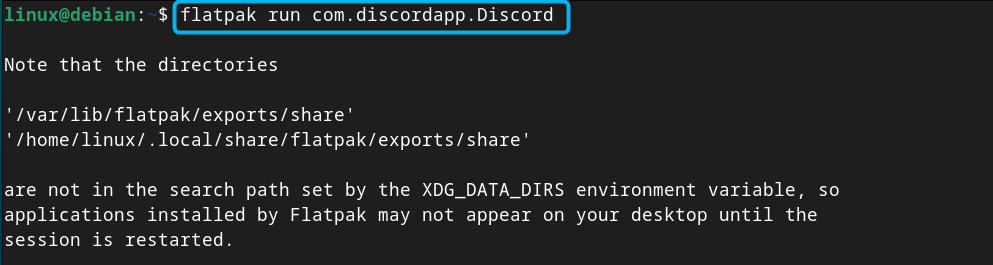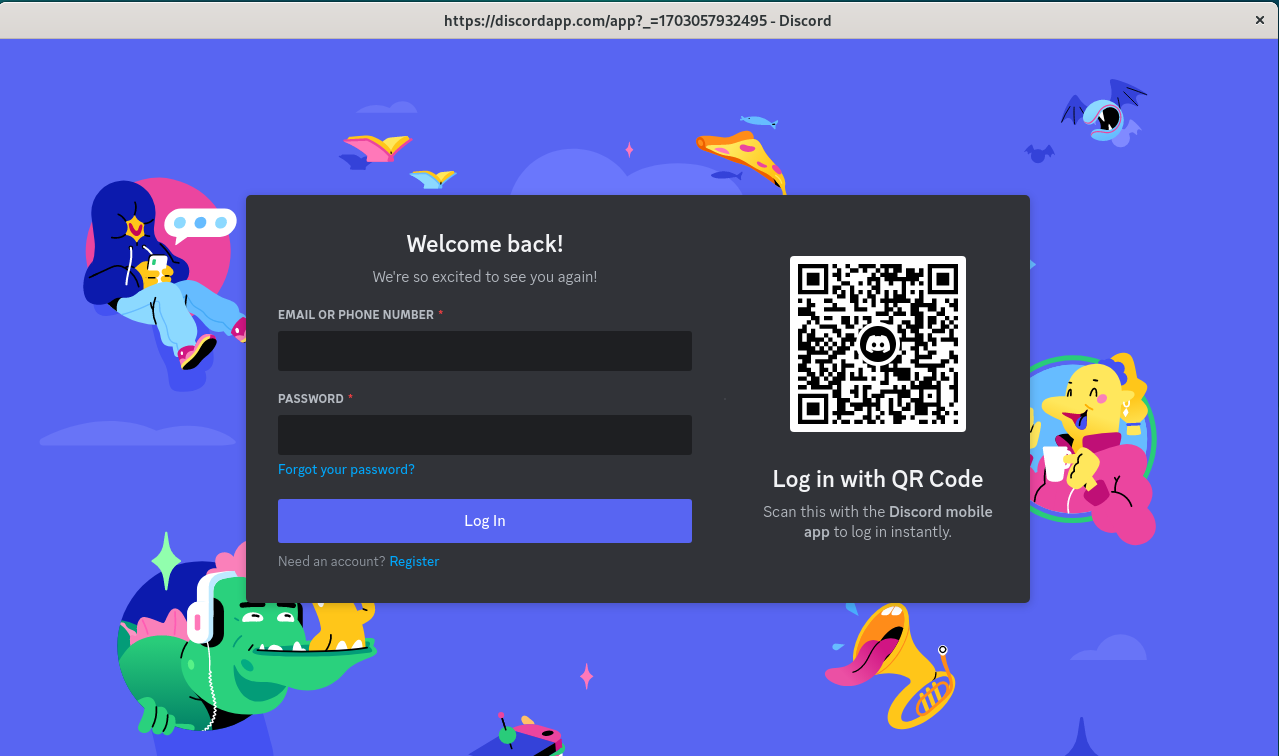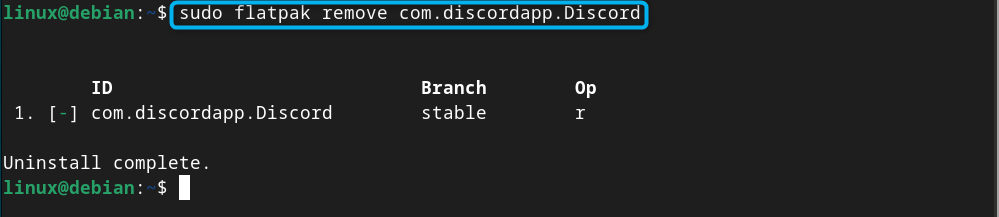In this guide, you will find:
How to Install Discord on Debian 12
- How to Install Discord on Debian 12 from Deb Package
- How to Install Discord on Debian 12 from tar.gz File
- How to Install Discord on Debian 12 from Snap Store
- How to Install Discord on Debian 12 from Flatpak
How to Install Discord on Debian 12
You can install Discord on Debian 12 from:
How to Install Discord on Debian 12 from Deb Package
You can install Discord on Debian 12 from deb package using the following steps:
Step 1: Download the Discord Deb Package on Debian 12
First, visit the official Discord website and download the Discord deb package latest release. At the time of writing this article, the latest version of Discord is 0.0.39, which can be downloaded from the terminal using the following command:
Step 2: Install Discord from Deb Package on Debian 12
To install the Discord on Debian from the deb package, run the apt install command with sudo privileges followed by the deb file name:
Step 3: Run Discord on Debian 12
After installing the Discord, you can run it on Debian from the application menu:
Note: You can also run Discord on Debian 12 from the terminal using the discord command:
Note: You must register an account on Discord if you don’t have an account, or simply use email address and password if you have created an account earlier. If you are login on Discord from mobile, you can scan a QR code and use the same Discord ID that is already logged in on mobile.
How to Remove Discord from Debian 12
You can remove Discord from Debian 12 installed through the deb package from the below-given command:
How to Install Discord on Debian 12 from tar.gz File
You can also download the Discord tar.gz file on your Debian system and install the application through it, this can be done using the following steps:
Step 1: Download the Discord tar.gz File
First, visit the Discord download page and download the latest version of discord tar.gz file. You can download the file on terminal using the wget command followed by the link to the tar.gz source file, as given below:
Step 2: Extract the tar.gz File on Debian 12
Now, extract the Discord tar.gz source file on Debian in the /opt directory from the following command:
Step 3: Create a Symbolic Link
You should also create a symbolic link of the Discord binary file inside the /opt directory to /usr/bin directory so that you will be able to run commands from anywhere. You can create a symbolic link through the ln command followed by the path of the original binary file and the desired file location:
Step 4: Add a Discord Desktop Shortcut to Debian 12
After creating the symbolic link, it’s now time to add a desktop shortcut to Debian’s application menu so that you can run it anytime. To do this, open the discord.desktop file from the following command:
Then find the line starting with Exec= and change the path to /usr/bin/Discord (the symbolic link you created). You can also download the Discord custom image from the Internet, place it at any location. Then navigate to the line starting with Icon= and change the path of the downloaded image file:
Now save the file after doing the changes.
You should also copy the discord.dekstop file to /usr/share/applications location using the following command so that it will be accessible from Debian’s application menu or launcher:
Once done, restart your system and then run Discord on Debian from the application menu:
How to Install Discord on Debian 12 from Snap Store
You can also install Discord on Debian 12 from Snap Store; this can be done using the following steps:
Step 1: Install Snap Daemon on Debian 12
You can use Snap on the system by installing Snap Daemon on Debian 12 from the below-given command:
Step 2: Install Discord from Snap Store
After installing Snap Daemon, you can use the command provided below to install Discord on Debian 12 from Snap Store:
Step 3: Run Discord on Debian 12
You can run Discord on Debian from Snap Store using the following command:
How to Remove Discord from Snap Store on Debian 12
If you have installed Discord from Snap Store on Debian 12, you can remove it from the system through the below-given command:
How to Install Discord on Debian 12 from Flatpak
You can also use Flatpak to install Discord on Debian 12, this can be done using the steps provided below:
Step 1: Install Flatpak on Debian 12
First, you must install Flatpak on Debian 12 using the following command:
Step 2: Add FlatHub Repository
Then add FlatHub repository to Debian from the below-given command so that you can install Flatpak packages on your system:
Step 3: Install Discord on Debian 12 from Flatpak
To install Discord on Debian 12 from Flatpak, execute the following command:
Step 4: Run Discord from Flatpak
Normally the Flatpak’s Discord appears in the application menu on the Debian system. However, in case you are unable to find, restart your system or use the below-given command to run Discord on your system:
How to Remove Discord on Debian 12 from Flatpak
You can remove Discord on Debian 12 installed through Flatpak using the below-given command:
Conclusion
Discord is a widely used social platform for communicating with people worldwide. You can install Discord on Debian 12 by downloading the Deb or tar.gz package from the official website. You can also use independent package managers like Snap Store and Flatpak to install it. The step-by-step guide to use official methods and independent package managers to install Discord on Debian 12 are provided in the above sections of this guide. Follow a method that best suits you and start using Discord by registering an account or sign in with the existing one.