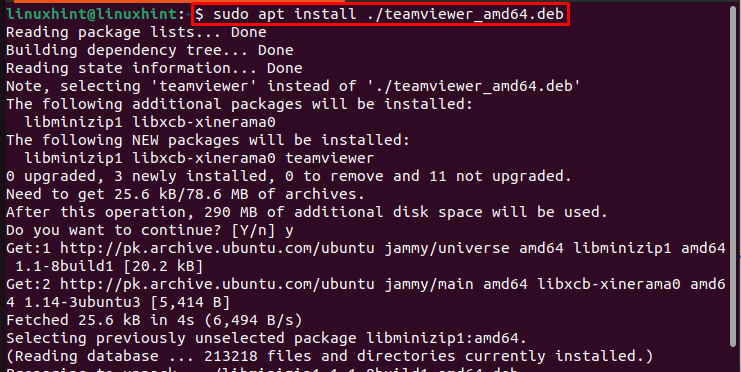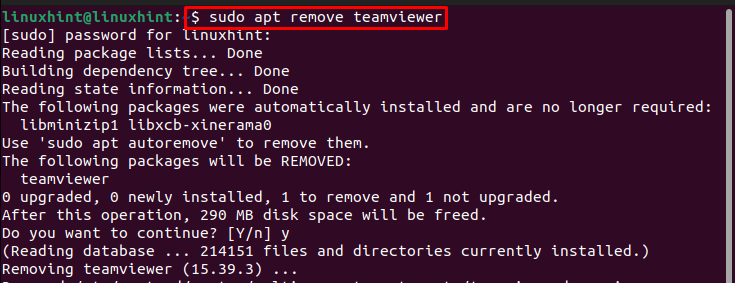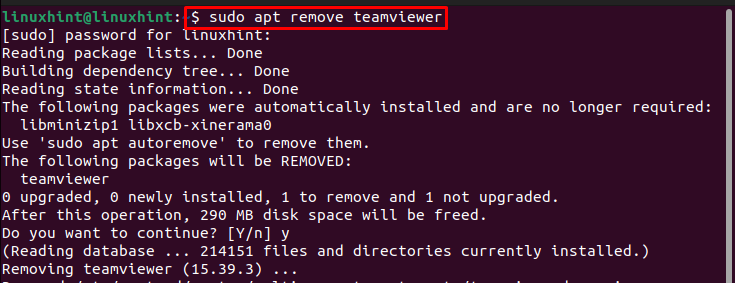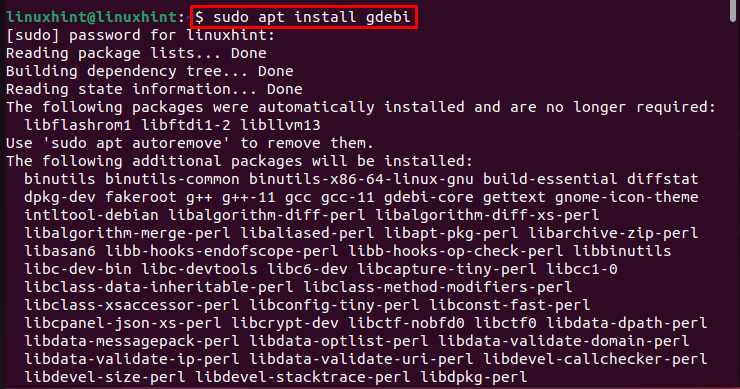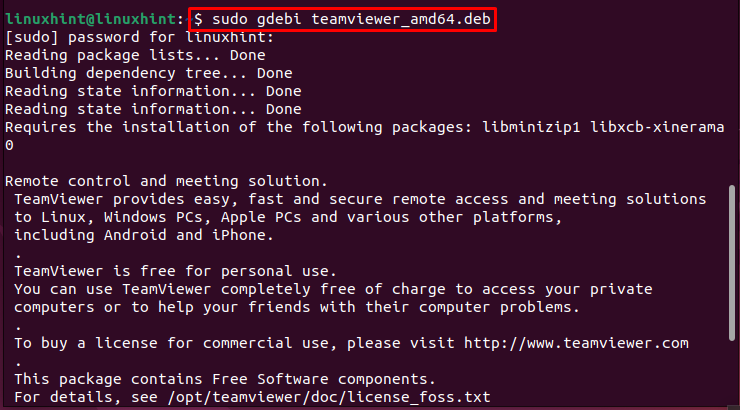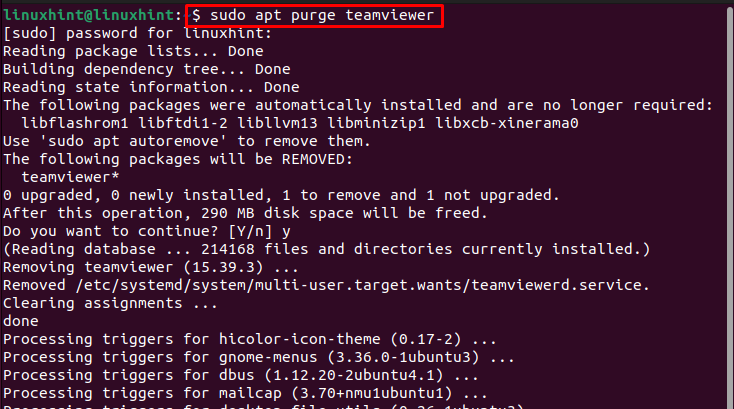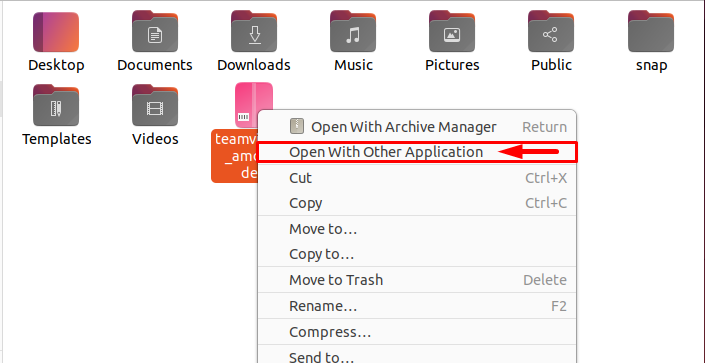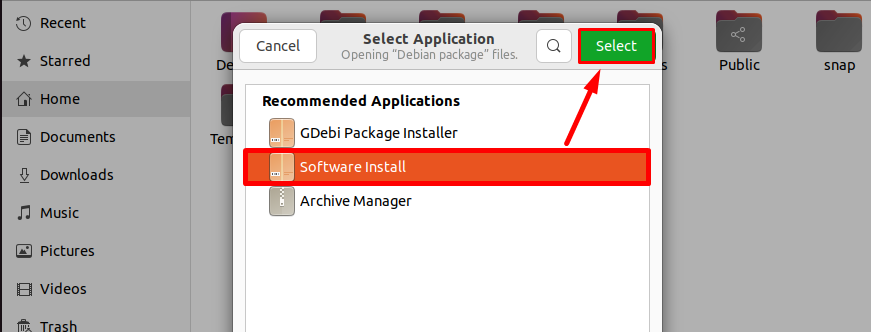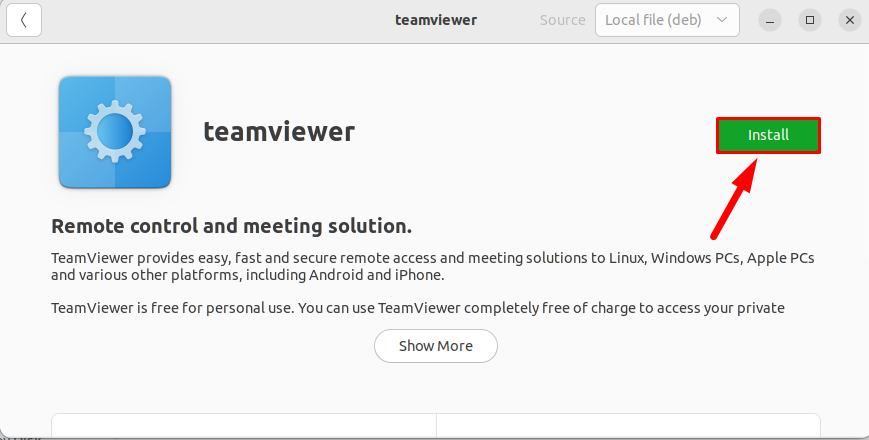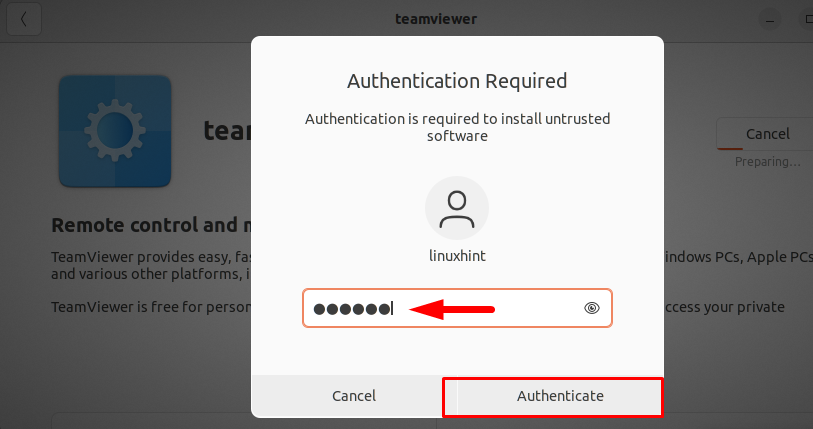In Linux based system, such as Ubuntu, installing a package or software from the DEB (Debian software package file) is extremely important since not all packages are there in the system repositories. Thus, having a deb file of a package makes it easy for the users to install any package or software on the system.
If you do not know how to install DEB files, follow this article’s guidelines.
How to Install DEB Packages on Ubuntu 22.04
There are four methods to install DEB files on Ubuntu, which are:
Method 1: By Using apt
apt is a package manager tool present in all Linux distributions and by using the apt command different packages can be installed from the official Linux repository. By using apt command, the .deb files of different packages can also be installed.
If you have a deb file downloaded on your system, you can install it using the below-written syntax:
For example:
To remove the package from the Ubuntu system installed through apt command, use the below-mentioned command:
Method 2: By Using dpkg
dpkg is a pre-installed command line utility in Ubuntu and other Linux distributions and you can also use it to install deb packages in Linux. To install the .deb file using dpkg, follow the below-written syntax in which the -i identifier is for “install”:
For example:
To remove the package installed through dpkg, you can use the below-written remove command:
Method 3: By Using gdebi
In all Linux distributions such as Ubuntu the “gdebi” is a command line tool that aids the installation of local .deb packages and their dependencies. To install DEB files using gdebi, firstly install the gdebi package from the official Linux repository by using the below-mentioned command:
Once the gdebi is installed in your Ubuntu then you can use it to install any local .deb file by following the below-written syntax:
For example:
To remove the package installed through gdebi, you can follow the below-mentioned syntax:
For example:
Method 4: By Using GUI
Last method on our list is the GUI method, this is an easy method for beginners who have switched from Windows to Linux.
To install the .deb file using GUI, go to the downloaded .deb file and after right-clicking on it, a drop-down list will appear, click “Open With Other Application” here:
Then a list of multiple applications which are present in your system will appear, you can Select any of them by selecting and then hitting the green Select button:
Note: Here, I have chosen Software Install, as this is a default application but you can go for gdebi or other application if they are installed.
After loading the application details, the software install package will open the .deb package file and you can click on the “Install” button to install it:
Verify Authentication by providing the password and clicking on the Authenticate button:
Once the authentication is completed, the package will start installing and you can find your installed application in the Application Menu:
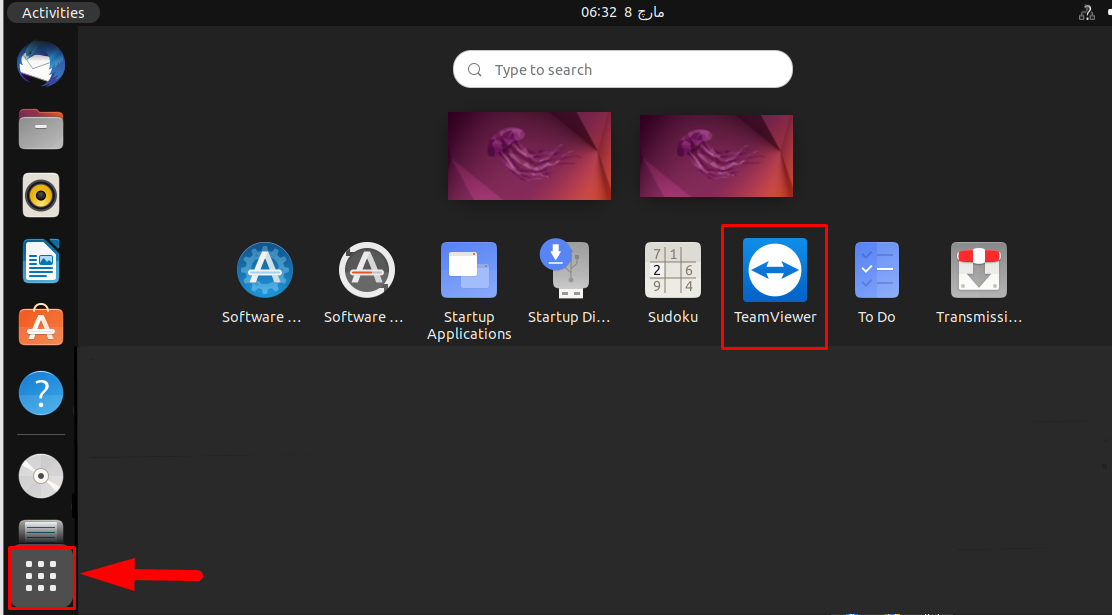
Conclusion
There are four ways to install .deb files in Ubuntu/Linux; “apt”, “dpkg”, “gdebi” and GUI. All four ways are discussed in the above-given guidelines. The first three methods are command-line methods that install a deb package directly from the terminal. While the GUI method is easy for beginners who have switched from Windows to Linux.