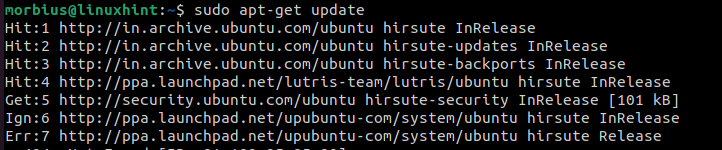Thousands of users love to use Cutegram regularly because it has so many amazing features and options. If you want to use Cutegram, read this tutorial from beginning to end. This tutorial will get in-depth information on installing and using the Cutegram Telegram alternative on Ubuntu.
How to Install and Use Cutegram Telegram Alternative on Ubuntu
First of all, we need to add a repository to our system, so open the terminal and type in the following command:
Updating your OS after adding the repository is a good habit. To Update Ubuntu run the following command line in your terminal:
Now we are supposed to add the Cutegram package:
Now you need to move to the “opt” directory using cd and download the source file required to install the Cutegram, Open Terminal, and execute the following command line:
You need to give permission access to the source file added to the opt directory, so use this command line for it:
Finally Install the cutegram package :
After executing the last installing command, It will take you to the setup wizard. So now click forward and accept the terms and click on forward again. Select or type the location for installing Cutegram and click on forward one more time, and now installation will begin.
How to Use Cutegram on Ubuntu
First, go to the application section and open the Cutegram.
Now select the country you are currently living in and enter your Telegram registered phone number.
Fill the signup form, and it will give you an OTP on your mobile, enter that, and It will take you to the chats section.
If you want to make any changes to your profile, go to the settings, there will be a gear icon on the left button corner on the Cutegram application.
In a Nutshell
Cutegram is a great Telegram alternative for Ubuntu. If you don’t like picking up your phone while working on your pc, you should surely try this. Cutegram offers a great set of features and options like Telegram. Make sure to check out our official website to read different informative tutorials like this one.