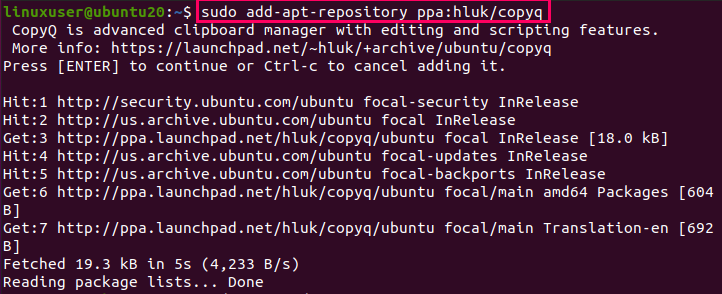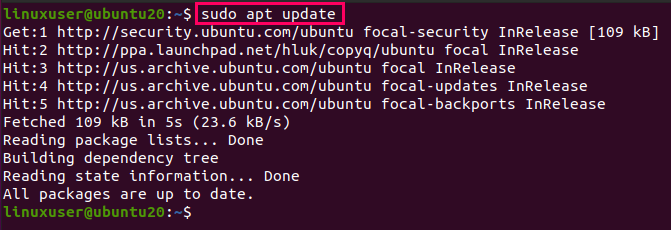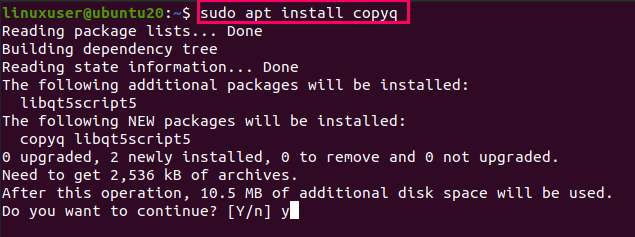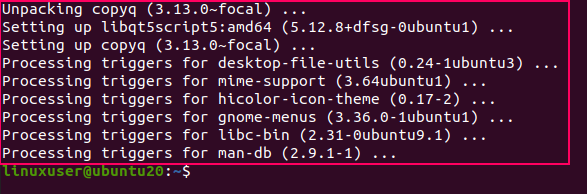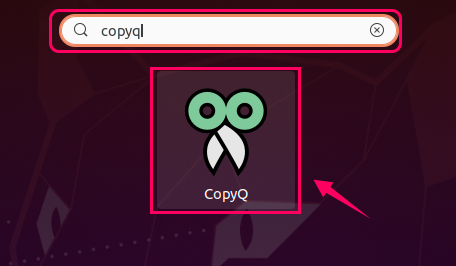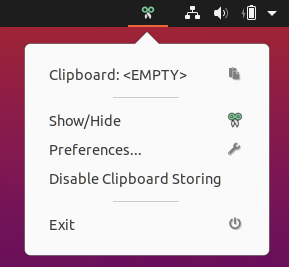Installing CopyQ in Ubuntu 20.04
To install CopyQ on any Debian-based operating system, such as Ubuntu 20.04, you will need to add the PPA repository to your system’s sources list.
Step 1: Add the PPA Repository
To add the CopyQ PPA to Ubuntu 20.04, issue the following command in the terminal:
Press Enter to grant permission to add GPG keys.
Update APT Cache Repository
Update the system’s APT cache repository by entering the command below:
After adding the PPA repository and updating the system’s APT cache, you are now ready to install CopyQ in Ubuntu 20.04.
Step 2: Install CopyQ in Ubuntu 20.04
To install CopyQ in Ubuntu 20.04, issue the command given below:
Type Y/y and press Enter to grant additional disk space for the installation of CopyQ.
CopyQ should now be installed successfully on your system.
Running the CopyQ Application in Ubuntu 20.04
To run the CopyQ application in Ubuntu 20.04, you can either issue the copyQ command in the terminal, as follows:
Or, you can search for “CopyQ” in the Application menu.
Then, click the CopyQ icon to start the application
Now, CopyQ should be running, monitoring, and managing your clipboard.
Uninstall CopyQ from Ubuntu 20.04
To remove or uninstall the CopyQ application from your Ubuntu 20.04 operating system, issue the command below:
After running the above command, the CopyQ application will be uninstalled from your Ubuntu 20.04 LTS system.
Conclusion
In this article, you learned how to install and run the CopyQ application in Ubuntu by adding the PPA repository to your system. You also learned how to uninstall the CopyQ application from your Ubuntu 20.04 system.