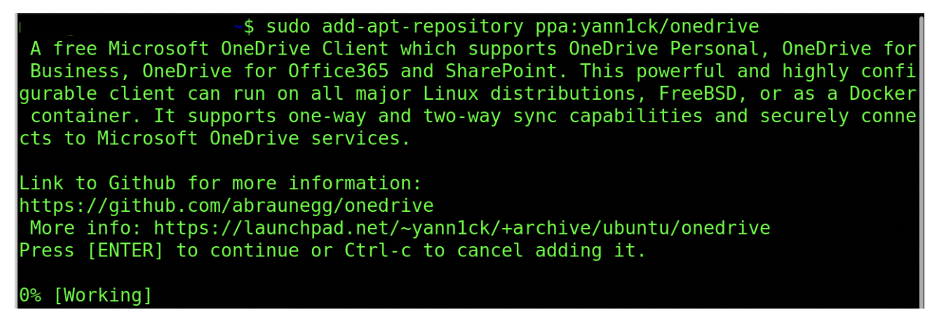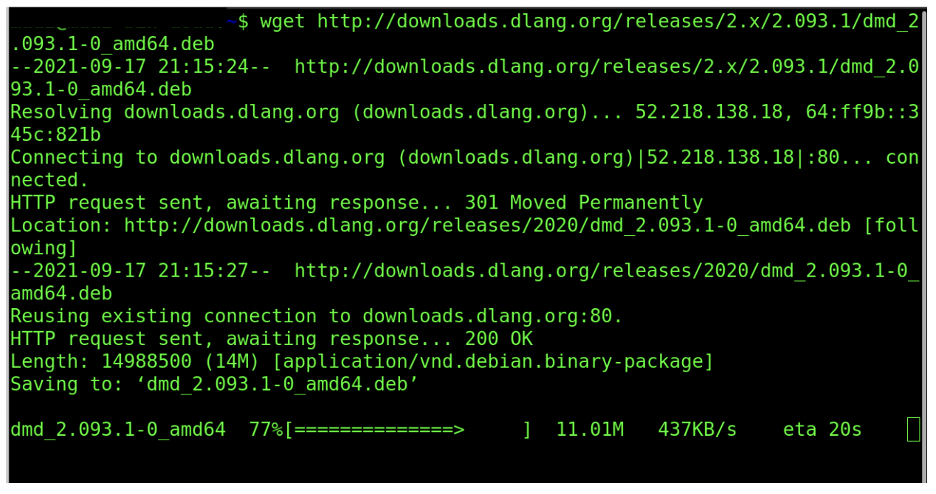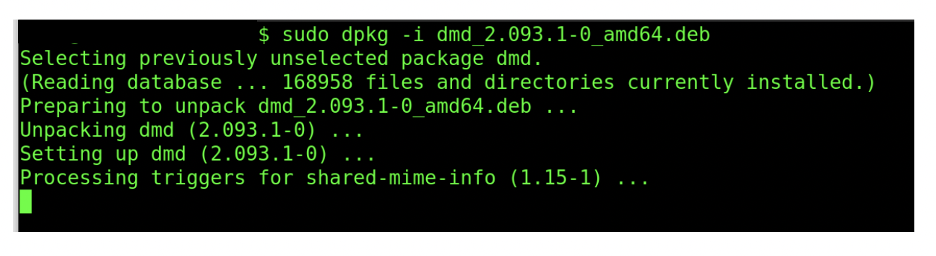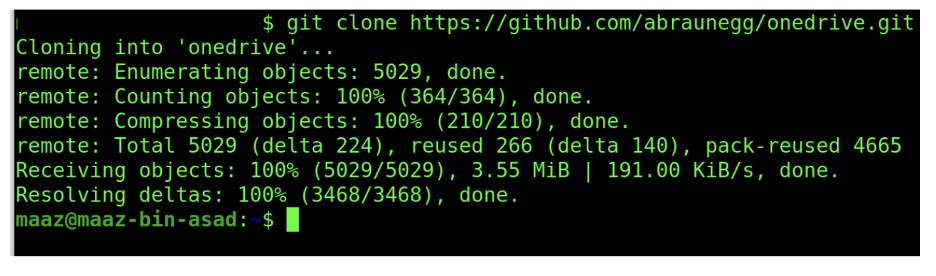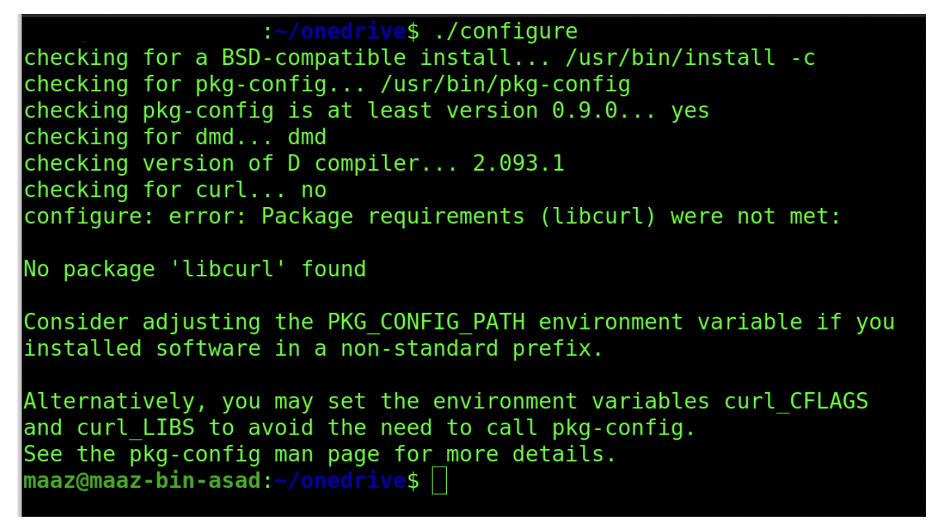Step 1: Update packages in your system
For Debian-based OS, run this command to update the packages.
Step 2: Add PPA Repository to Your Machine
A Personal Package Archive (PPA) repository allows users to upload source packages that will be compiled and published as an APT repository by Launchpad.
Simply said, a PPA is a collection of software that is not included in Ubuntu initially. These repositories often focus on a single program, although they can include more depending on who maintains them.
Step 3: Download the OneDrive Package
Step 4: Unpacking Our Application
Step 5: Clone the OneDrive Repository
Step 6: Run the Configuration File
Step 7: Run the Application
Visit the URI you received once you run the above command. This URI will give you the response URI that you need to paste into the prompt. It will authenticate you to OneDrive.
Step 8: Synchronize the Package Using the Below Command
Step 9: Finally, install “Isync,” Which Connects Your System and OneDrive
Conclusion
In this post, we saw how you could install and configure OneDrive in your Debian-based OS. OnDrive is a cloud-based storage platform created by Microsoft, and installing it helps you manage your data more efficiently and gives you more access to the platform. OneDrive also has an “Isync” application that helps you build a bridge between your system and the OneDrive platform.