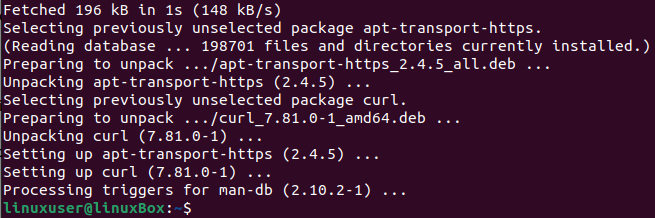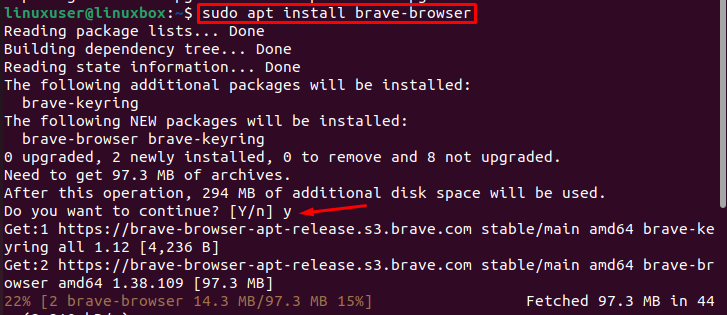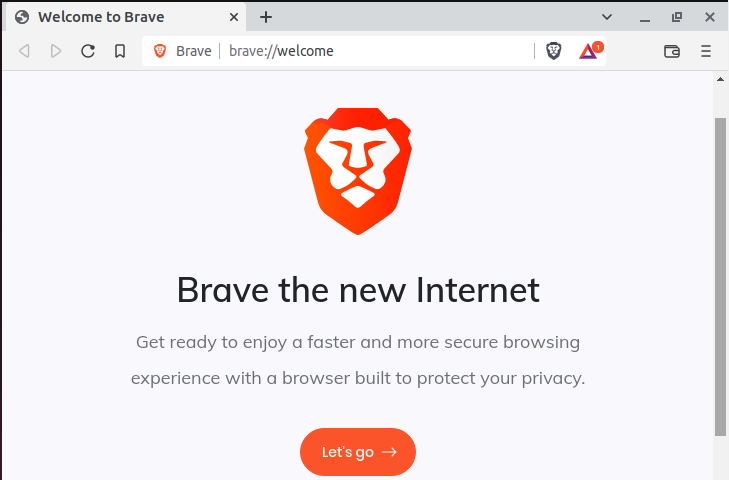” player-type=”collapse” override-embed=”true”]
Brave Browser is an open-source and free web browser to surf the internet securely. It was introduced by Brave Software, Inc in 2016, and it is based on the Chromium web browser. It offers excellent privacy by keeping the data private and does not allow a third party to access the data.
Brave is also freely available to install on all the operating systems like Ubuntu, macOS, and Windows. The brave browser claims better performance and privacy as compared to other browsers. It utilizes less memory and loads the content faster with less battery consumption.
In this short tutorial, we will describe how to install Brave Browser on the latest version of Ubuntu 22.04.
What are the Features of Brave Browser?
Brave browser provides the following top features to its user:
- It does not share data with third parties
- It provides fast browsing speed
- Switching to Brave Browser is really easy
- It supports the favourites site with rewards
- It provides better security and privacy
How to Install the Brave Browser on Ubuntu 22.04
To install Brave Browser, follow the step-by-step guide provided below.
Step 1: Open the Terminal
First, open the terminal to install the Brave Browser, using the Ctrl + Alt + T shortcut keys:
The terminal is now open and ready to use.
Step 2: Install Required Dependencies
To install some required dependencies before the installation of Brave Browser, run the following command in the terminal:
To continue the installation, press the Y key and hit Enter.
Required dependencies are installed successfully.
Brave Browser is not available in the Official APT package repository of Ubuntu 22.04. So, we have to import GPG keys and add the repository of the Brave browser.
Step 3: Import GPG Keys
To import the GPG keys, execute the command given below:
Step 4: Adding Browser Repository
To add the repository for downloading its packages for installation, run the following command:
After adding the Repository and GPG keys of Brave browser, we need to update the system once again.
Step 5: Update System Packages
To update the installed packages on the system, run the following command in the terminal:
The packages installed on our system are updated.
Step 6: Install Brave Browser on Ubuntu 22.04
To install Brave Browser on Ubuntu 22.04, use the following command in the terminal:
To allow the installation, press the Y key:
The Brave is successfully installed in Ubuntu 22.04.
Step 7: Verify the installation
To verify the installed version of Brave Browser on Ubuntu, run the following command:
It is verified that the installed version of brave is 101.1.38.109
How to Launch Brave Browser on Ubuntu 22.04
Once Brave is installed, use the following command to launch it in the terminal:
On the other hand, you can search for it in the application menu and launch it from there as well.
How to Uninstall the Brave Browser on Ubuntu 22.04
To uninstall/remove the Brave package on Ubuntu 22.04 through the terminal, execute the following command:
Brave is uninstalled/remove successfully.
To remove/uninstall the brave repo, run the following command:
The Brave Browser repository is also removed from the Ubuntu 22.04 system.
Conclusion
Brave is not available in the APT package repository. It can be installed by importing the repository and GPG keys into the Ubuntu 22.04 system. Afterward, use the “sudo apt install brave-browser” command to install Brave Browser on Ubuntu 22.04. This article explained a step-by-step process on how to install the Brave, the key features, and how to launch it and uninstall the Brave browser on ubuntu 22.04.