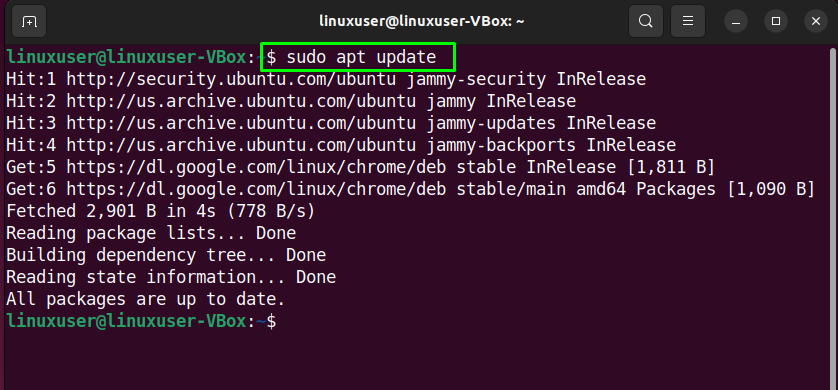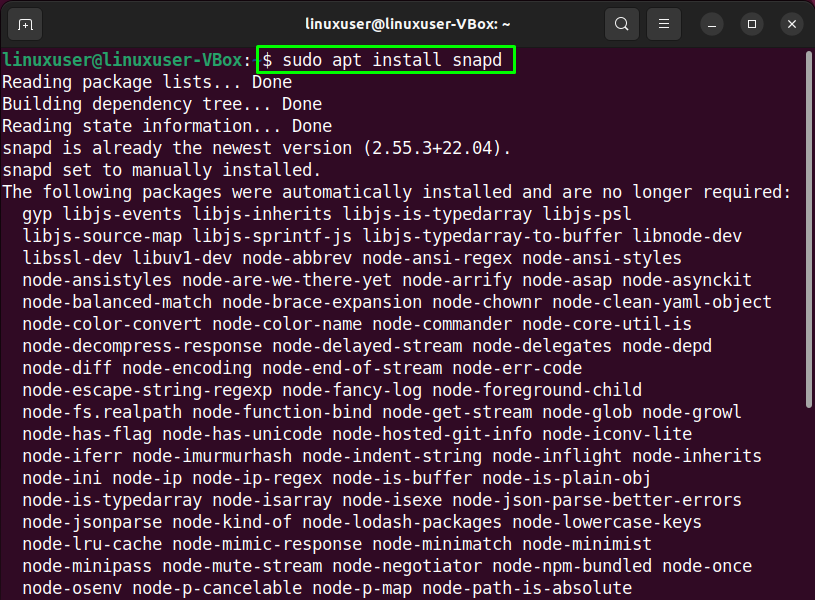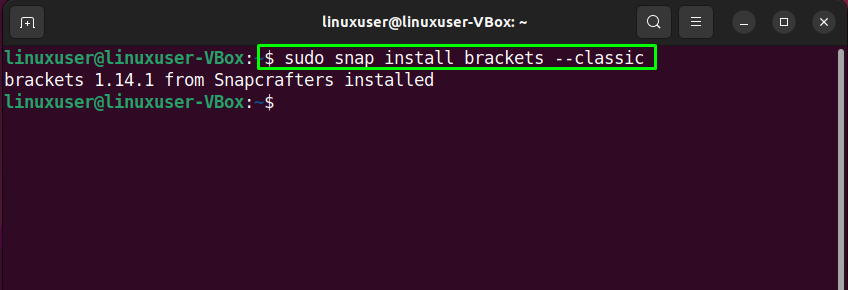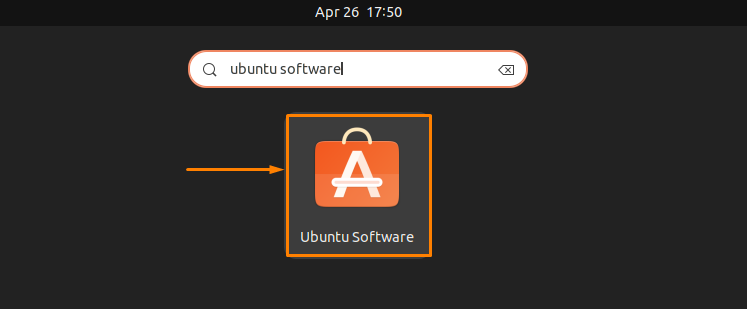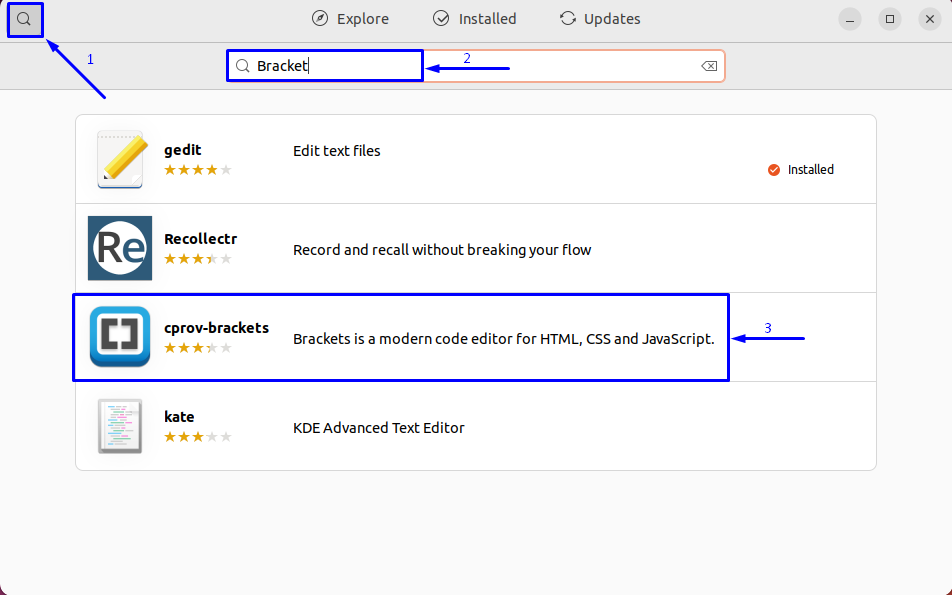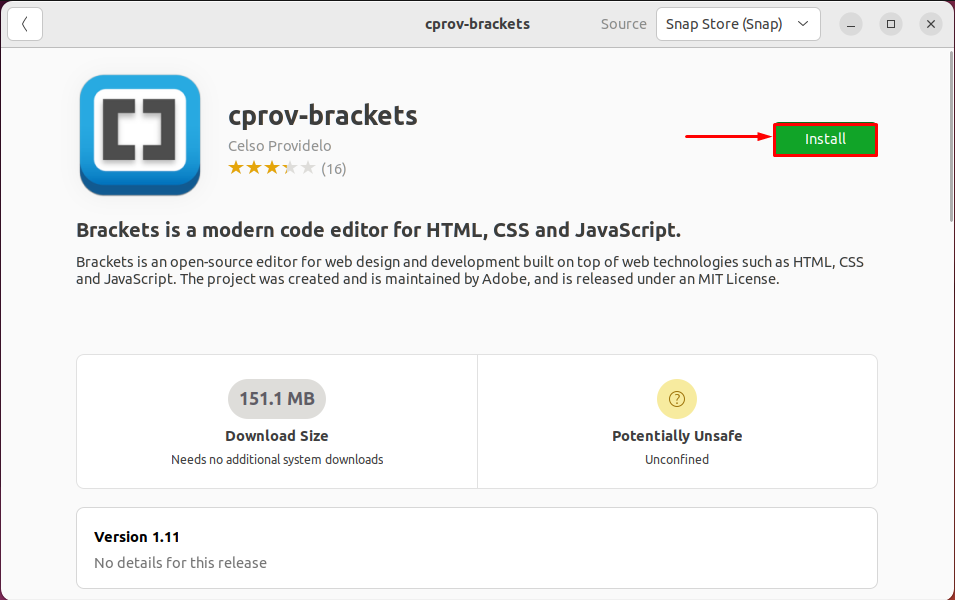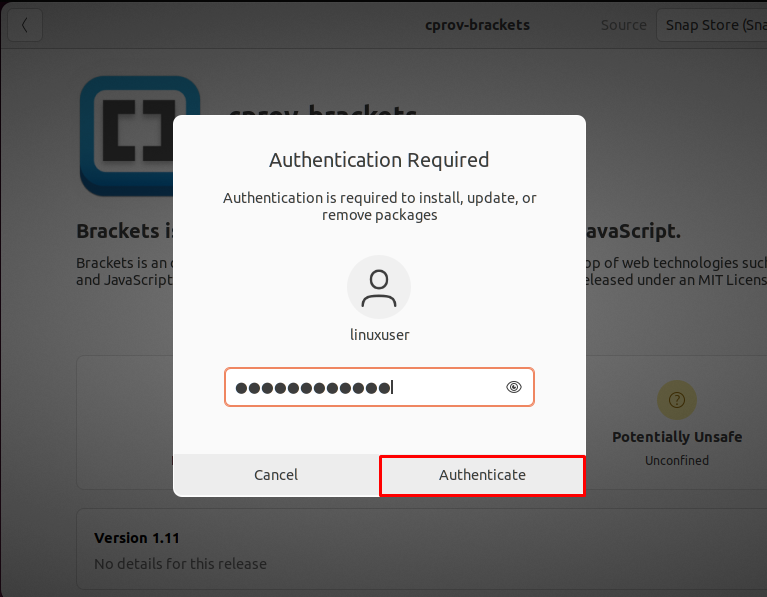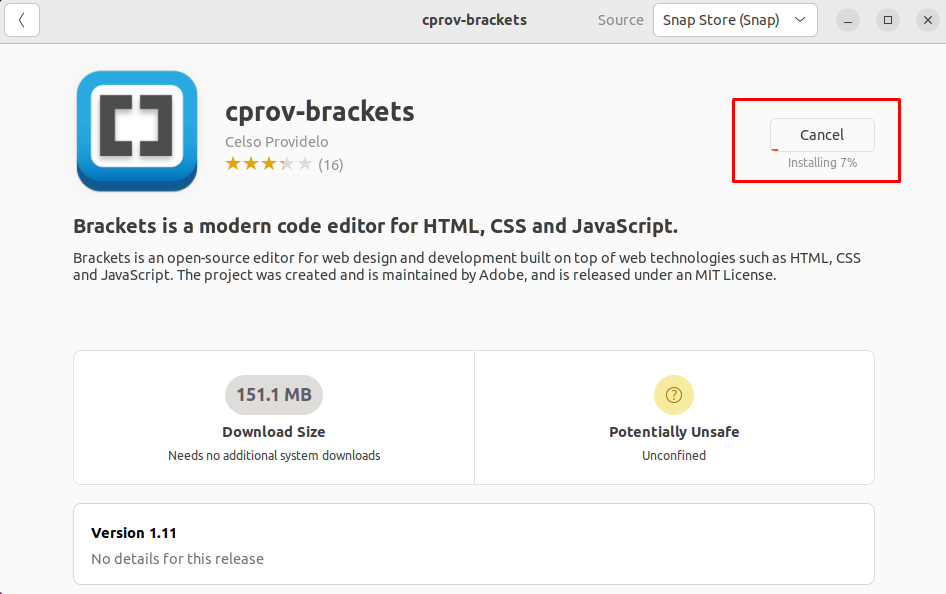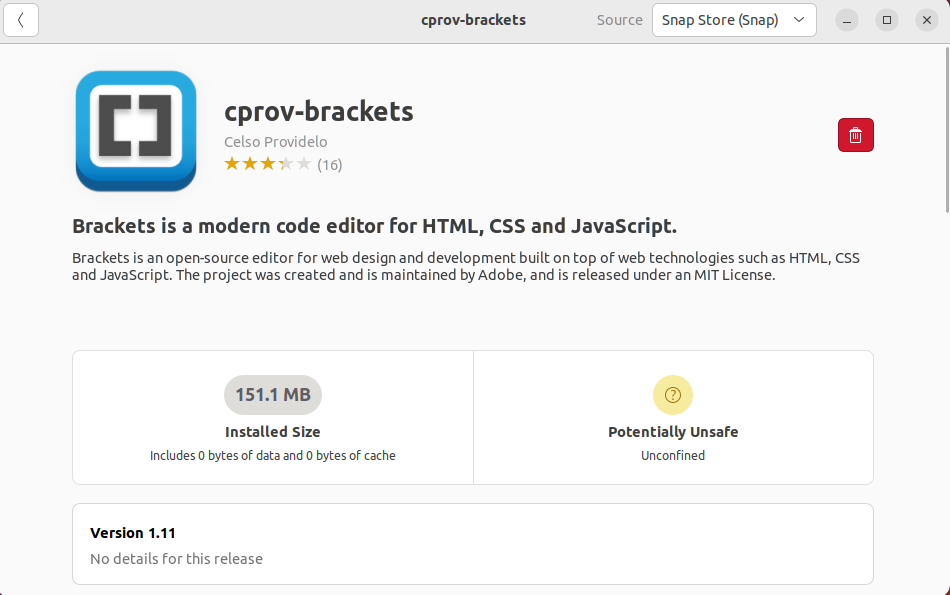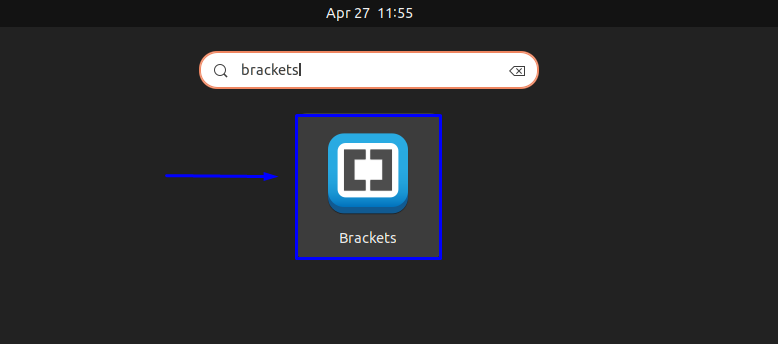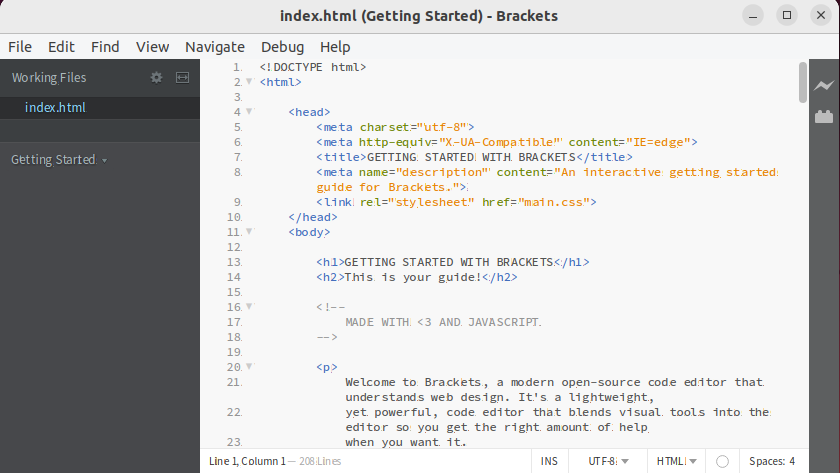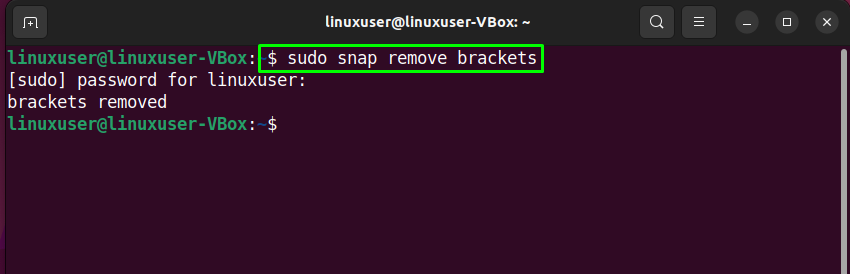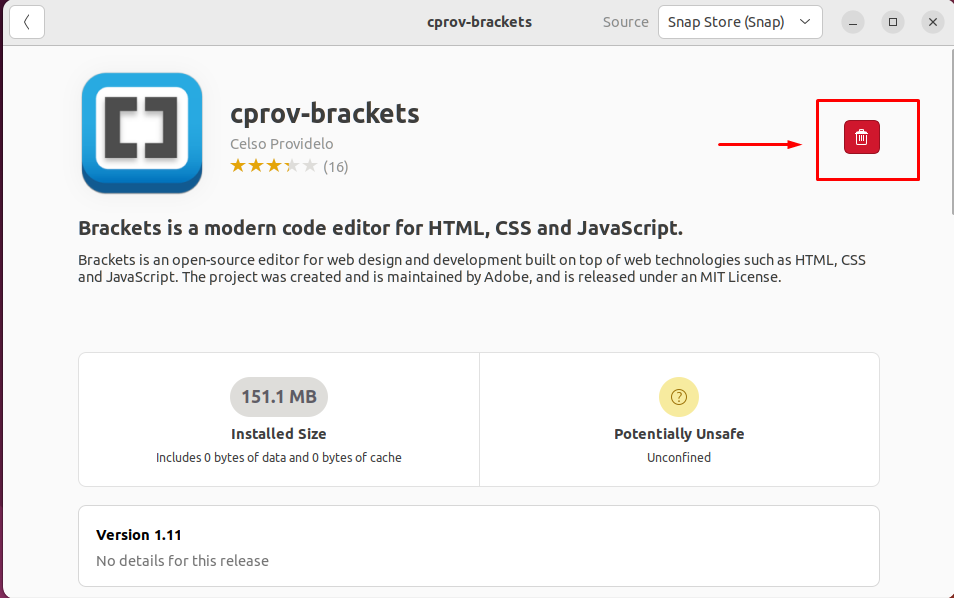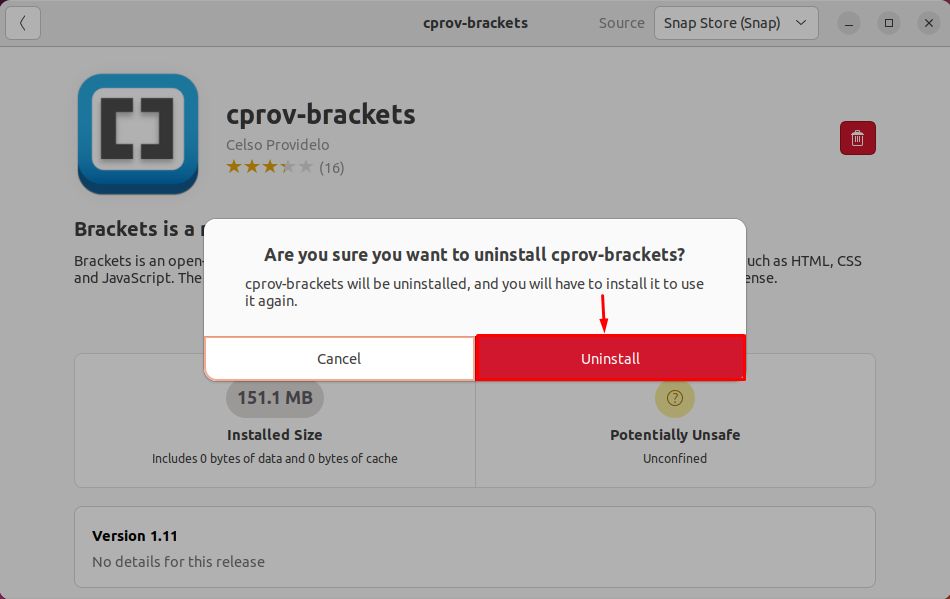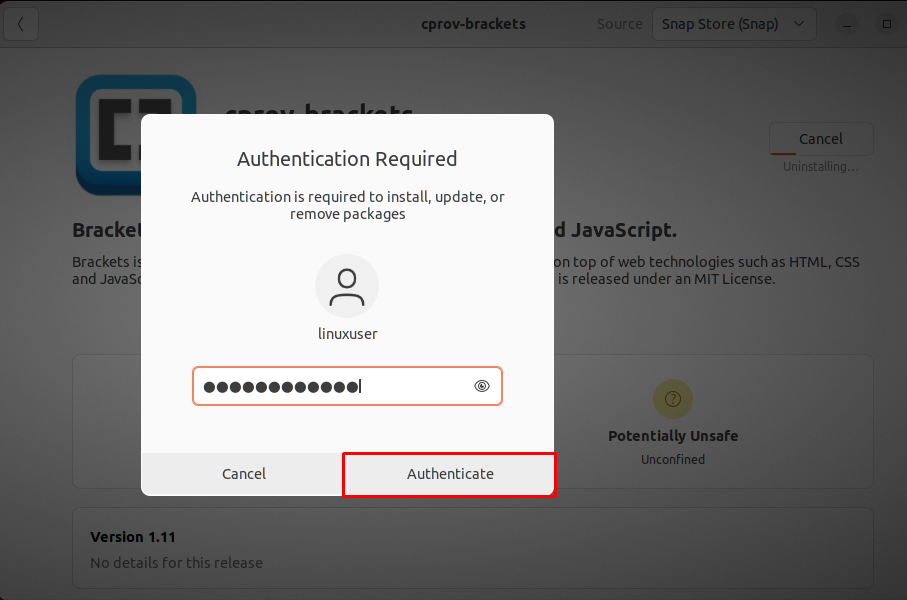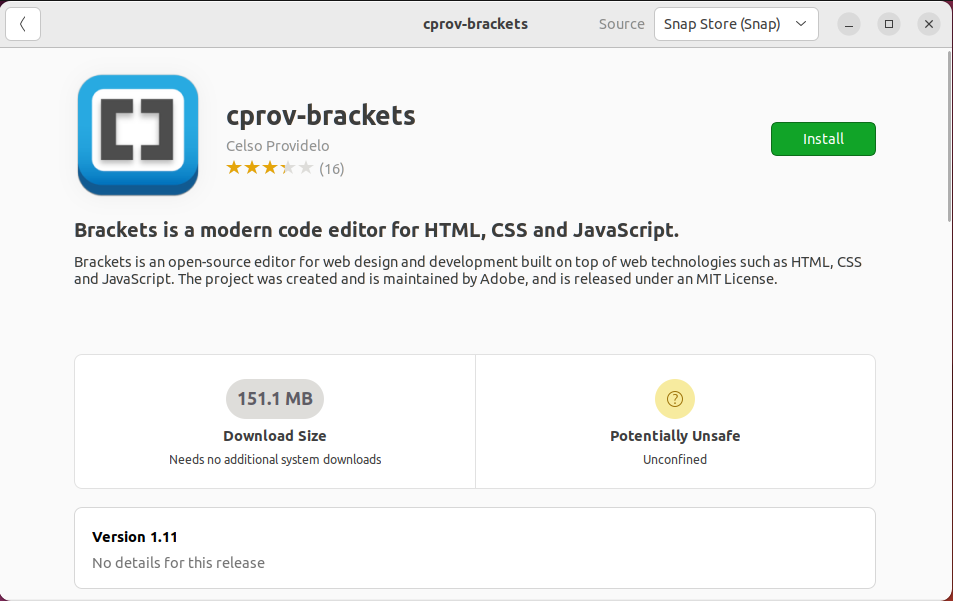This write-up will discuss the procedure to install Brackets Code Editor on Ubuntu 22.04 using two different methods. So, let’s start!
Install Brackets Code Editor on Ubuntu 22.04 using Snap Store
The first method for installing Brackets Code Editor on Ubuntu 22.04 is through Snap Store. With Snap Store you can easily install Brackets within a few minutes using a single command.
To install Brackets on Ubuntu 22.04, you must follow the below-given step-by-step instructions.
Step 1: Update system repositories
Press “CTRL+ALT+T” to open the terminal of your Ubuntu 22.04 and run the below-given commands to update system repositories:
Step 2: Snap Installation
After updating system repositories, install Snap if it is not already installed on your system:
Step 3: Install Brackets Code Editor on Ubuntu 22.04
Next, install the Brackets by utilizing the below-given command:
The above-given error-free output signifies that Brackets Code Editor has been successfully installed on your Ubuntu 22.04 system.
Install Brackets Code Editor on Ubuntu 22.04 using GUI
Some Linux users prefer to utilize GUI instead of the terminal for the software installation tasks. Are you one of them? If yes, then look at the below-given instructions for installing the Brackets Code Editor on Ubuntu 22.04 using GUI.
Step 1: Open Ubuntu Software Center
First of all, search for the “Ubuntu Software” application in the “Activities” menu and open it:
Step 2: Search Brackets in Ubuntu Software Center
Now, click on the “search” icon that is present in the left corner of the opened window and then search for the “Bracket” application in the search box. After doing so, you will see the “cprov-brackets” application in the search result:
Select the “cprov-brackets” application from the search result and click on the “Install” button:
Step 3: Enter password for authentication
You will be asked to input the system password for authentication. Enter your password in the opened dialog box and click on the “Authenticate” button:
Step 4: Install Brackets Code Editor on Ubuntu 22.04
After authentication, the installation of the Brackets application will start on Ubuntu 22.04, which will complete in some time:
Step 5: Open Brackets Code Editor
After completing the installation, search for the “brackets” in the “Activities” menu and open it:
Congratulations! You have successfully installed the Brackets Code Editor on your Ubuntu 22.04 system:
How to uninstall Brackets Code Editor from Ubuntu 22.04
Want to uninstall Brackets from Ubuntu 22.04? If yes, then execute the following command in the terminal:
You can also utilize Ubuntu Software Center for uninstalling Brackets from your system. To do so, click on the following “delete” icon:
Then, click on the “uninstall” button from the opened dialog box:
Enter your system password for the purpose of authentication:
That’s it! Brackets Code Editor has been removed from Ubuntu 22.04 system:
We have compiled two different methods for installing Brackets Code Editor on Ubuntu 22.04.
Conclusion
To install Brackets Code Editor on Ubuntu 22.04, firstly update the system repositories, then utilize the Snap Store and execute the “$ sudo snap install brackets –classic” command for the Brackets application installation. You can also use the Ubuntu Software Center to install Brackets on your system. This write-up discussed two different methods for the installation of Brackets Code Editor on Ubuntu 22.04.