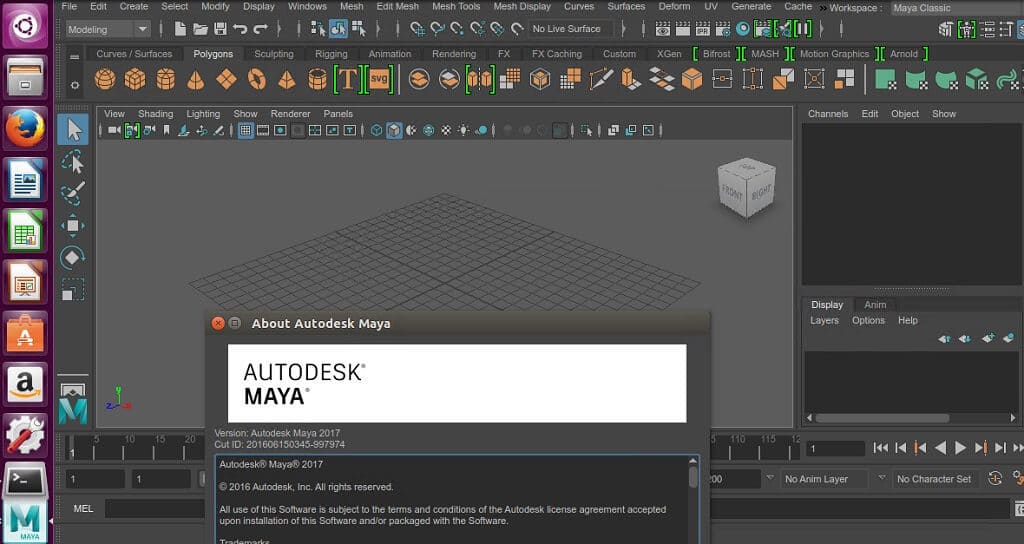Autodesk Maya 2017 recently released, is one of the most popular 3D computer graphics software used around the graphics world. Hence its currently owned and developed by Autodesk, and it runs on Windows, macOS as well as Linux. Furthermore, Maya 2017 is used to create stunning interactive 3D applications, including video games, animated film, TV series, as well as visual effects. Before we proceed on how to install Autodesk Maya 2017 on Ubuntu 17.04 and Ubuntu 16.04, lets take a quick look at Maya 2017 changes.
Autodesk Maya 2017 Notable Changes
- It includes major workflow upgrades with new tools like the Time Editor. This is a comprehensive tool for creating as well as editing clip-based non-linear animation
- Also it comes with new Render Setup system which simplifies the management of complex scenes with shot-based overrides as well as templates
- In addition, grooming all types of hair and fur in XGen is easier and faster using new Interactive Groom Splines, which includes a set of intuitive brush-based tools
- The new Motion Graphics features, includes the 3D Type Tool, the SVG Tool, as well as the MASH Procedural Effects Toolkit hence enabling you to create versatile motion design animations.
- Finally, the new Content Browser, and new Workspaces capabilities let you personalize Maya
YouTube Video Walk-Through
How to install Autodesk Maya 2017 on Ubuntu 17.04 and Ubuntu 16.04
For the purpose of demonstration, I will be using the student license free trial copy which you can register and download from Autodesk website
- Create a working directory
mkdir -p ~/Downloads/maya2017install cd ~/Downloads/maya2017install
- Download as well as unzip Maya install package
wget http://edutrial.autodesk.com/NET17SWDLD/2017/MAYA/ESD/Autodesk_Maya_2017_EN_JP_ZH_Linux_64bit.tgz tar xvf Autodesk_Maya_2017_EN_JP_ZH_Linux_64bit.tgz
- Next install required dependencies
# For Ubuntu 17.04, install this sudo apt-get install -y libssl1.0.0 gcc libssl-dev libjpeg62 alien csh tcsh libaudiofile-dev libglw1-mesa elfutils libglw1-mesa-dev mesa-utils xfstt ttf-liberation xfonts-100dpi xfonts-75dpi ttf-mscorefonts-installer libfam0 libfam-dev libgstreamer-plugins-base1.0-dev # For Ubuntu 16.04, install this sudo apt-get install -y libssl1.0.0 gcc libssl-dev libjpeg62 alien csh tcsh libaudiofile-dev libglw1-mesa elfutils libglw1-mesa-dev mesa-utils xfstt ttf-liberation xfonts-100dpi xfonts-75dpi ttf-mscorefonts-installer libfam0 libfam-dev libgstreamer-plugins-base0.10-0 wget http://launchpadlibrarian.net/183708483/libxp6_1.0.2-2_amd64.deb sudo dpkg -i libxp6_1.0.2-2_amd64.deb
[the_ad id=”18299″]
- Convert RPM files into DEB files. Note this stage does take a little bit more time to complete, so be patient or go grab a coffee.
sudo alien -cv *.rpm
- Let’s install Maya. Follow the on screen setup to complete installation. You will be prompted to enter serial and product keys which was made available during sign-up.
sudo dpkg -i *.deb
echo "int main (void) {return 0;}" > mayainstall.c
gcc mayainstall.c
sudo mv /usr/bin/rpm /usr/bin/rpm_backup
sudo cp a.out /usr/bin/rpm
# make setup executable
sudo chmod +x ./setup
sudo ./setup
sudo rm /usr/bin/rpm
sudo mv /usr/bin/rpm_backup /usr/bin/rpm
Fix some identified issues
- Fix some startup errors
# create symbolic link for libs sudo ln -s /usr/lib/x86_64-linux-gnu/libtiff.so.5.2.4 /usr/lib/libtiff.so.3 sudo ln -s /usr/lib/x86_64-linux-gnu/libssl.so /usr/autodesk/maya2017/lib/libssl.so.10 # create symbolic link for libcrypto sudo ln -s /usr/lib/x86_64-linux-gnu/libcrypto.so /usr/autodesk/maya2017/lib/libcrypto.so.10 # make a tmp directory and set permission sudo mkdir -p /usr/tmp sudo chmod 777 /usr/tmp # make a maya directory and set permission sudo mkdir -p ~/maya/2017/ sudo chmod 777 ~/maya/2017/
- Fix Segmentation Fault Error
echo "MAYA_DISABLE_CIP=1" >> ~/maya/2017/Maya.env
[the_ad id=”18299″]
- Fix Color Managment Errors
echo "LC_ALL=C" >> ~/maya/2017/Maya.env chmod 777 ~/maya/2017/Maya.env
- Maya Camera Modifier Key
gsettings set org.gnome.desktop.wm.preferences mouse-button-modifier "<Super>"
- Ensure that Fonts are Loaded
xset +fp /usr/share/fonts/X11/100dpi/
xset +fp /usr/share/fonts/X11/75dpi/
# Update the X11 logical font
xset fp rehash
- To fix “error while loading shared libraries: libtiff.so.3: cannot open shared object file: No such file or directory“
sudo ln -s /usr/lib/x86_64-linux-gnu/libtiff.so.5 /usr/lib/x86_64-linux-gnu/libtiff.so.3
Launch Maya and you should have it running with ease. Note I am running this on a Virtualbox so might expect some graphics related errors but Maya still runs.
Comment below if you run into any install issue.
Credit to borgfriend for the Maya 2017 install script