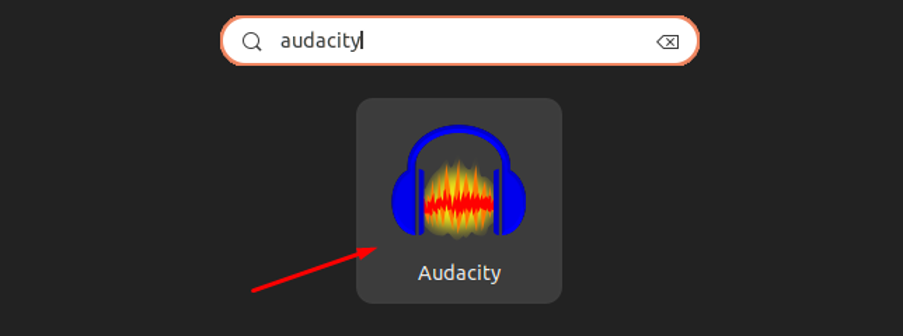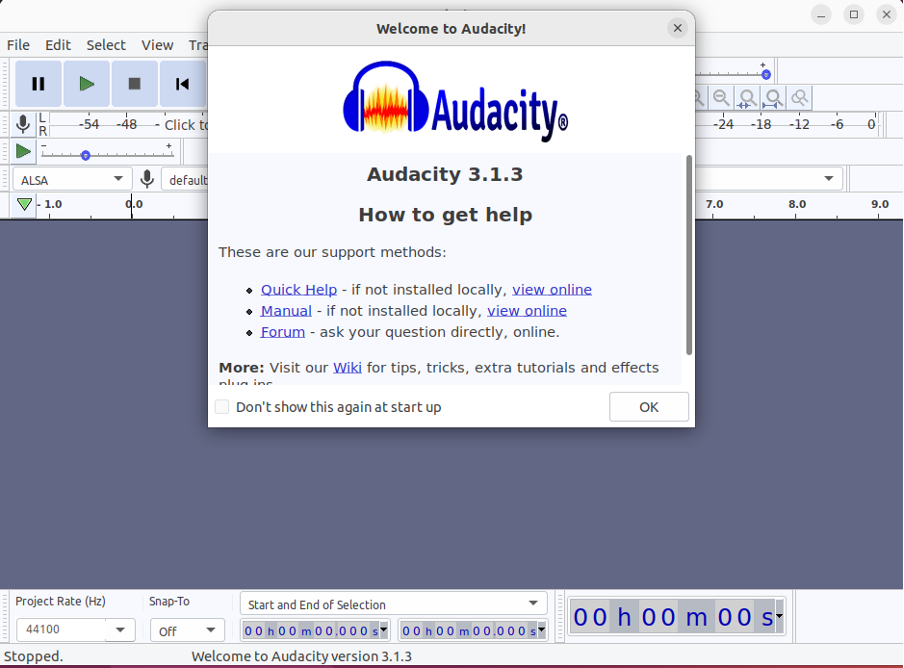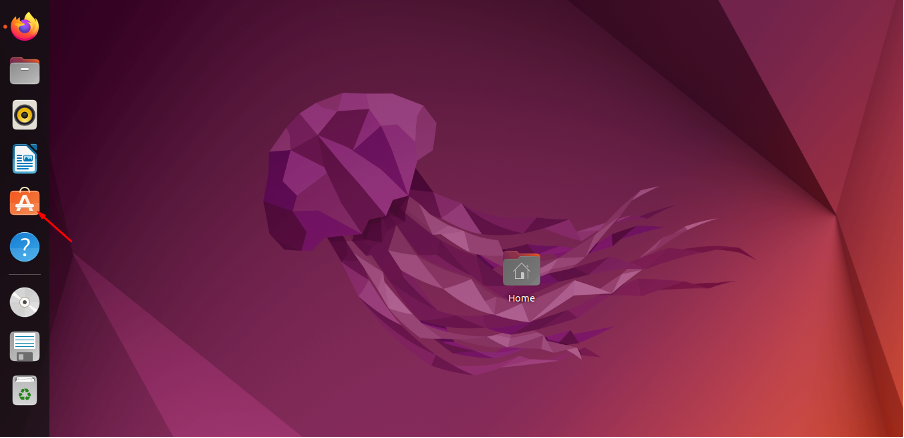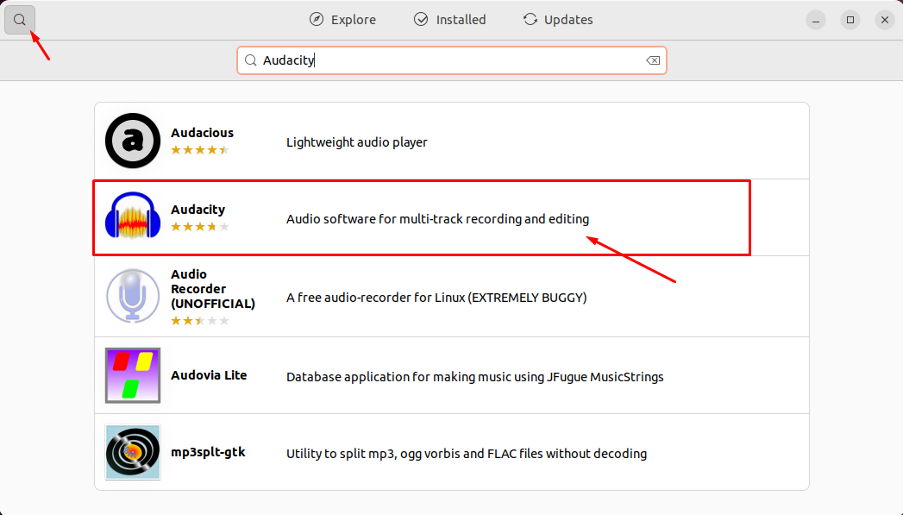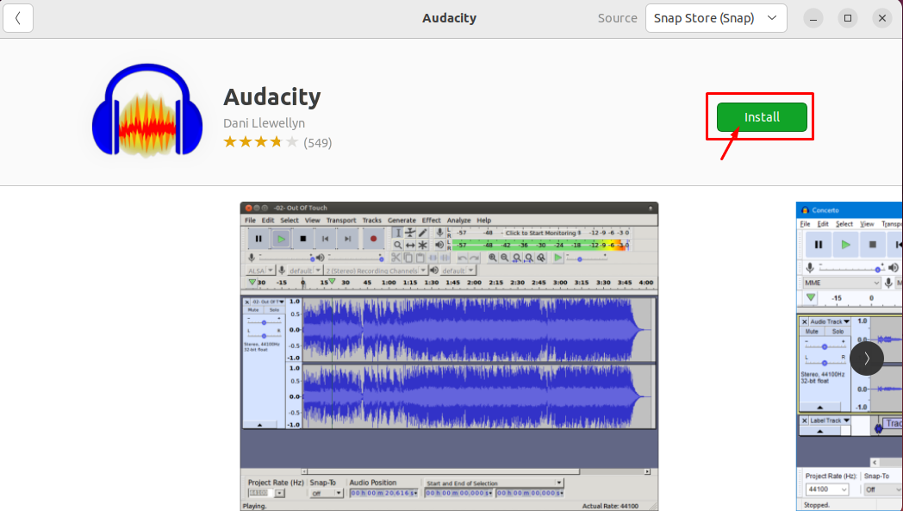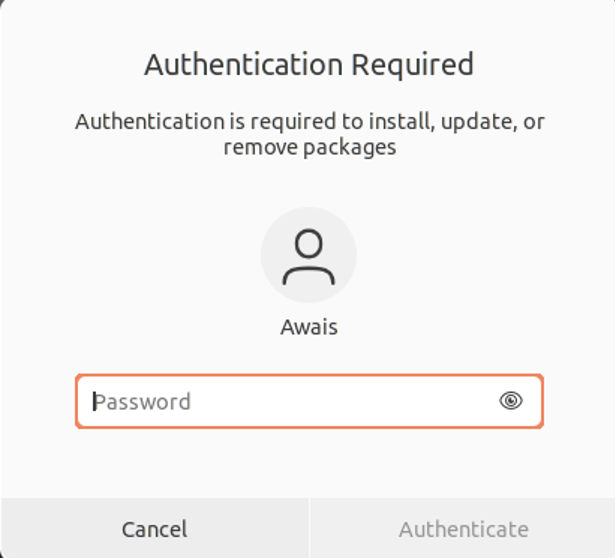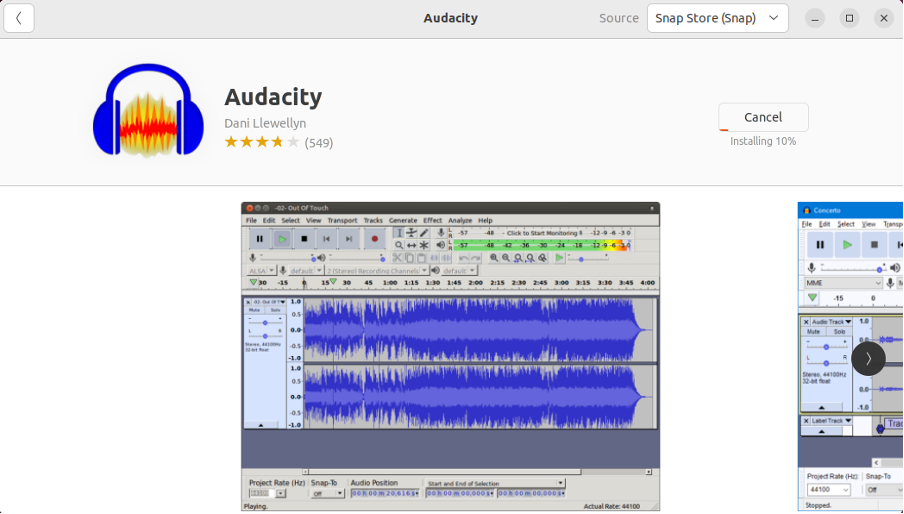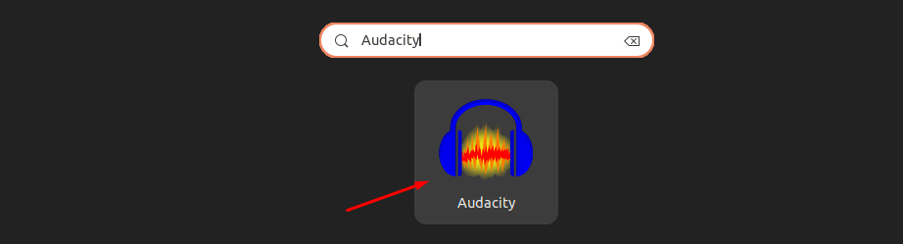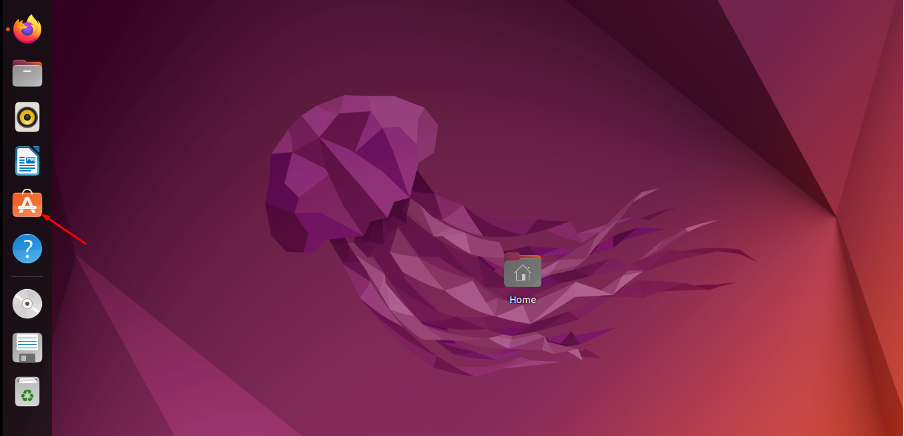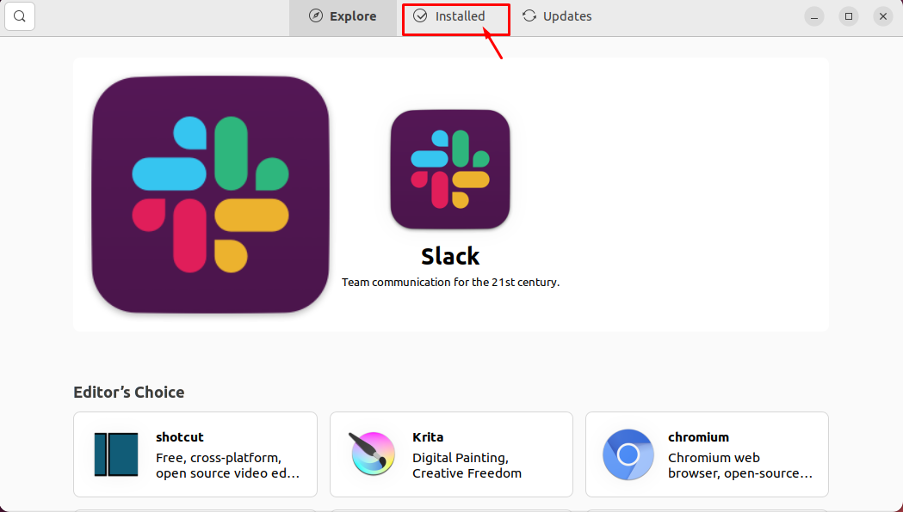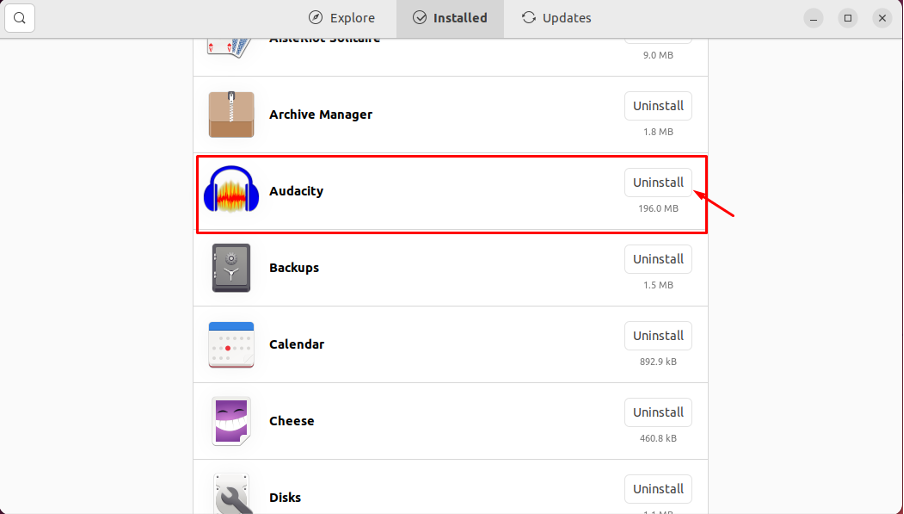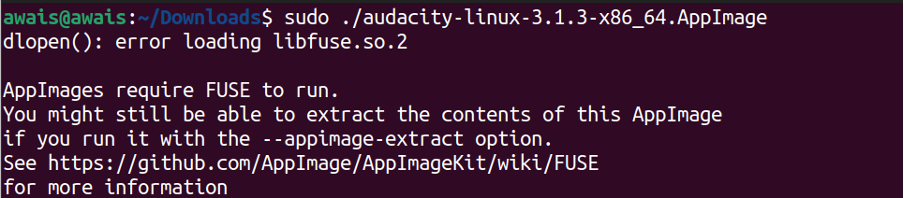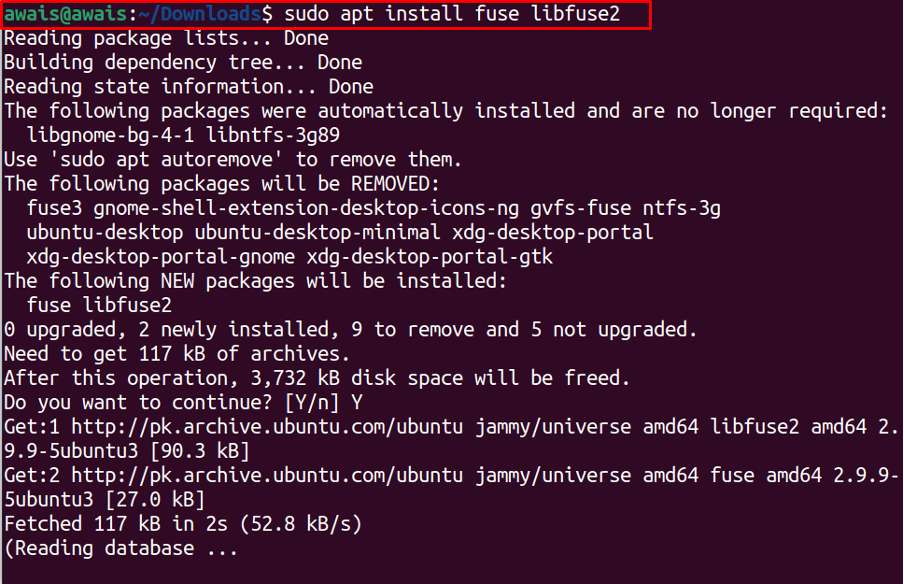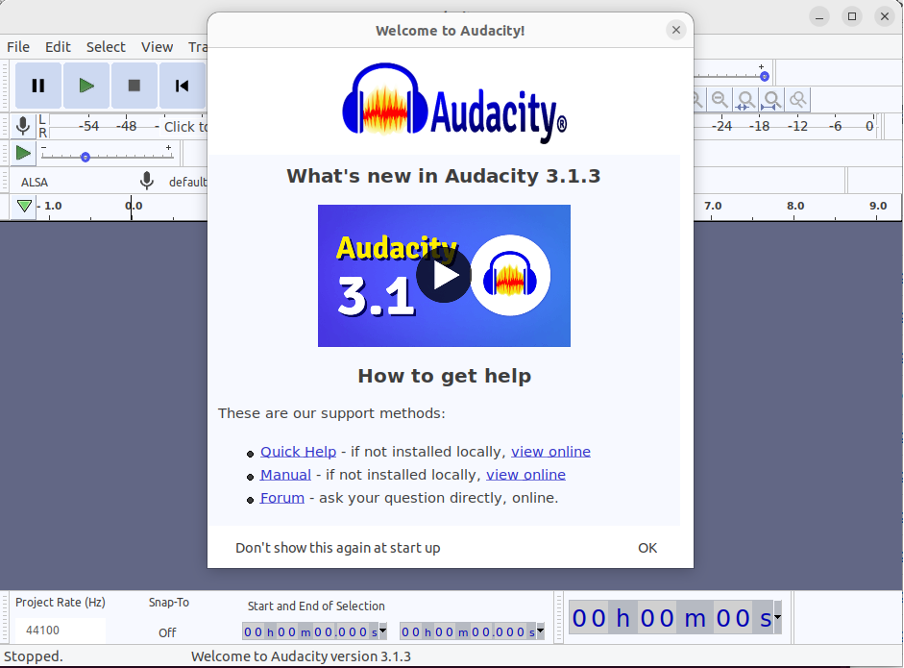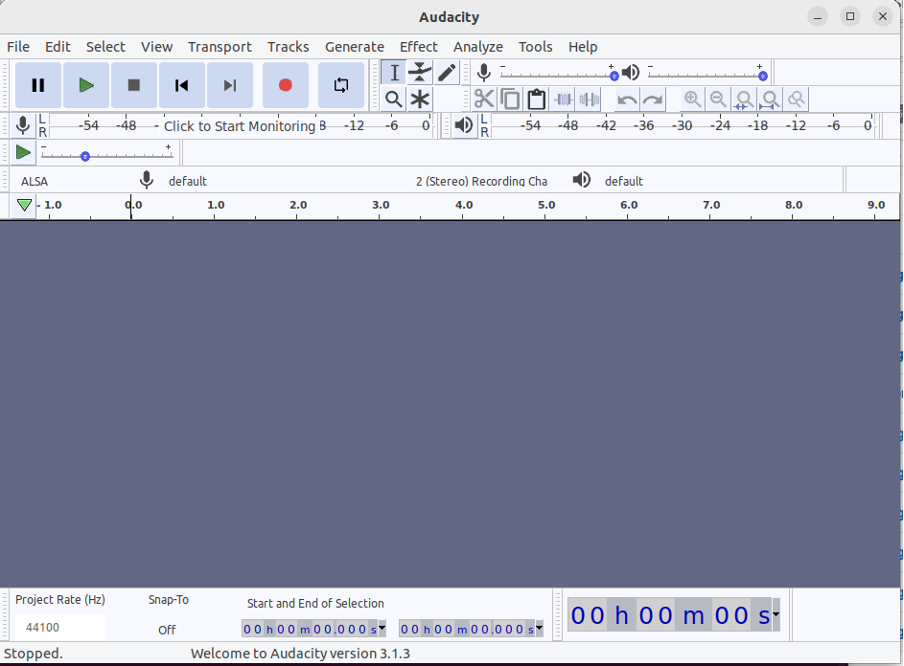This article will show you how you can install Audacity Audio Editor on Ubuntu 22.04.
Installing Audacity Audio Editor in Ubuntu 22.04
To install Audacity Audio Editor, you can use the snap store installation method using command terminal or can install it using the Ubuntu Software Center. If you want to use the portable version of Audacity Audio Editor on Ubuntu 22.04, you will need to follow AppImage method. All processes are discussed below.
1. How to Install Audacity Audio Editor Using Snap Store
You can install Audacity Audio Editor latest version using the snap store. To do this method use the following command in the terminal to complete the installation of Audacity on Ubuntu 22.04 using the snap store.
Once the Audacity installation is completed, you can then go to Ubuntu 22.04 and search the application there.
Removing Audacity Audio Editor using snap store from Ubuntu 22.04
If you don’t want to use Audacity Audio Editor anymore, you can execute the below-given command to remove it from Ubuntu 22.04.
2. How to Install Audacity Using Ubuntu Software Center
To install Audacity using Ubuntu Software Center use the following steps:
Step 1: Open the center from Ubuntu 22.04 desktop:
Step 2: Search Audacity in the search bar and once you find it click on the application.
Step 3: Click on the “Install” option.
Step 4: Provide your Ubuntu 22.04 password for authentication and press Enter.
This will begin the installation of Audacity on the software center.
When the installation completes, you can search the “Audacity” in the Ubuntu 22.04 application search bar and click on the application to run it.
Removing Audacity Audio Editor from Software Center
To remove the Audacity Audio Editor from the software center, open the center from your Ubuntu 22.04 desktop.
Head to the “Installed” tab.
Find the Audacity application there and click on the “Uninstall”option.
3. Use Audacity Audio Editor as portable app on Ubuntu 22.04
To use Audacity Audio Editor on Ubuntu 22.04 as a portable app, you will need to visit the website to download the latest Audacity AppImage. The AppImage will work as a portable application on your Ubuntu 22.04 that will allow you to directly run Audacity without installing it. Once you complete the downloading, use the following steps to run the Audacity portable application on Ubuntu 22.4 desktop.
Step 1: Open Ubuntu 22.04 terminal using Ctrl+Alt+T:
Step 2: Go to Ubuntu 22.04 directory where the AppImage is downloaded using the following command:
Step 3: To make the AppImage file executable, you will need to use the following command in the terminal:
Step 4: Now, execute the following command to run the Audacity:
When you run the file, you will experience a package error which you will need to install using the following command.
Once the package is installed, you can then rerun the Audacity file using the above command, and this time it will successfully run without an error.
The above command will directly run Audacity on your Ubuntu 22.04 desktop as shown in the image below.
Click on the “OK” option to start using Audacity on your Ubuntu 22.04 desktop.
Conclusion
Audacity Audio Editor is an excellent audio editor tool that will let you edit and record your audio files by adding a taste of some effects in it as well, including normalization and trimming. The application can easily be installed on your Ubuntu 22.04 using the Snap Store and Ubuntu Service Center. Further, to avoid the installation procedure, you can use the Audacity portable application by using the AppImage method. It depends on your choice of which one you like.