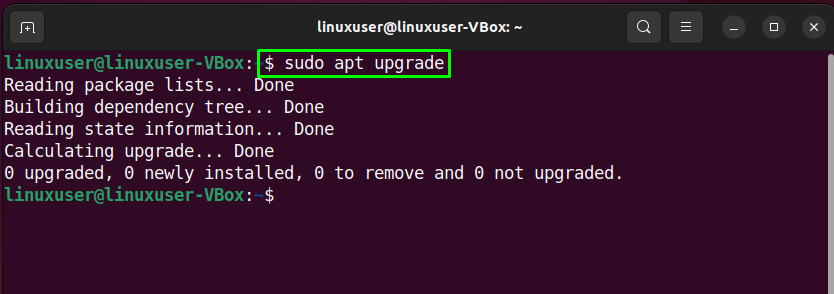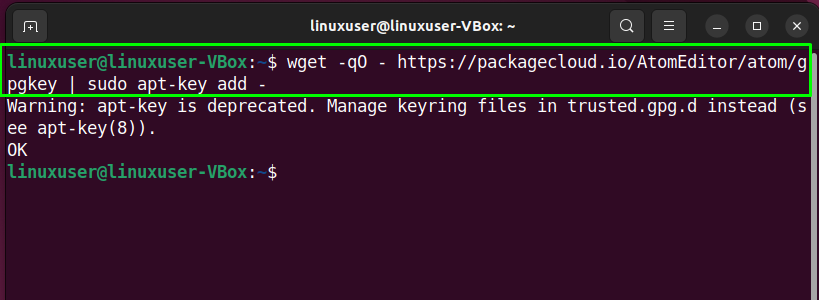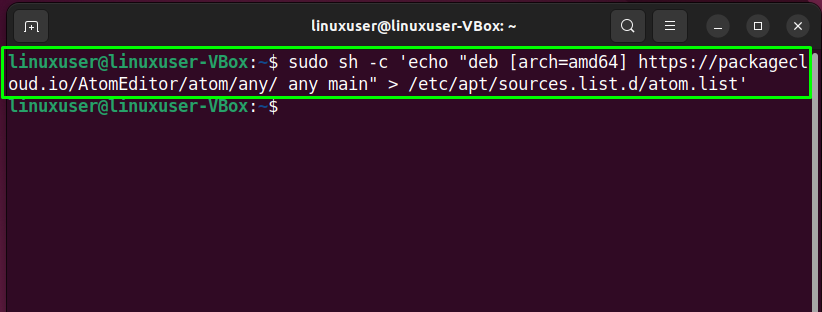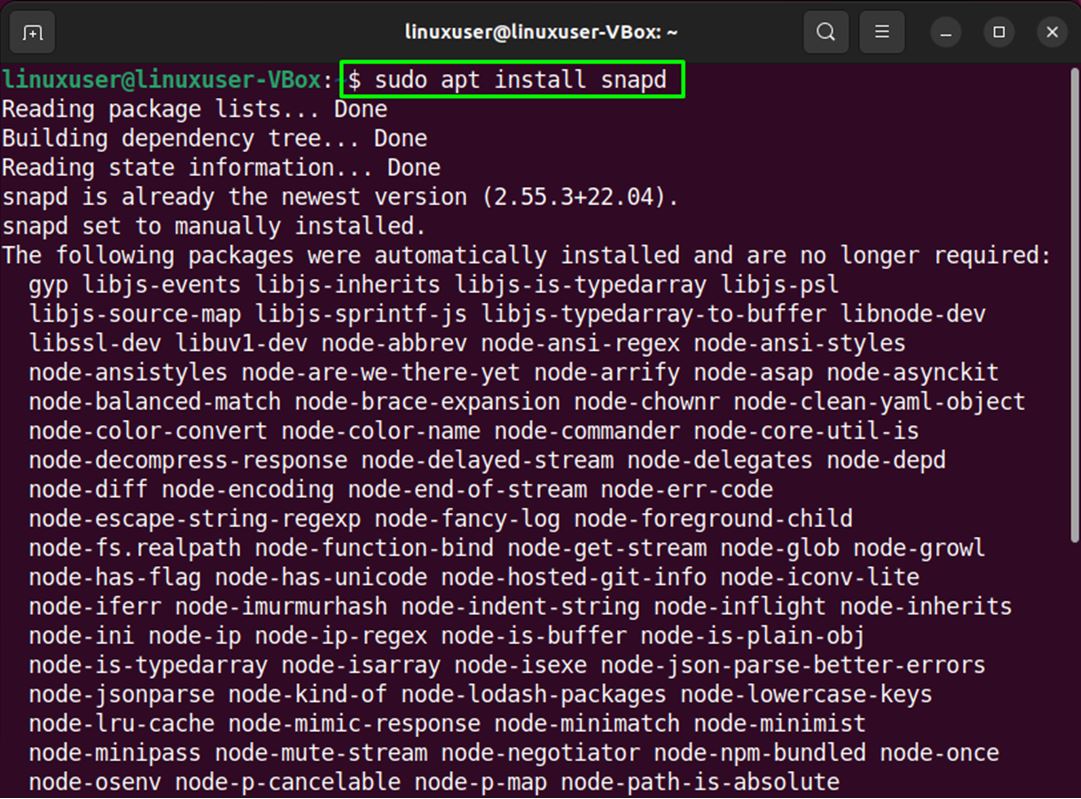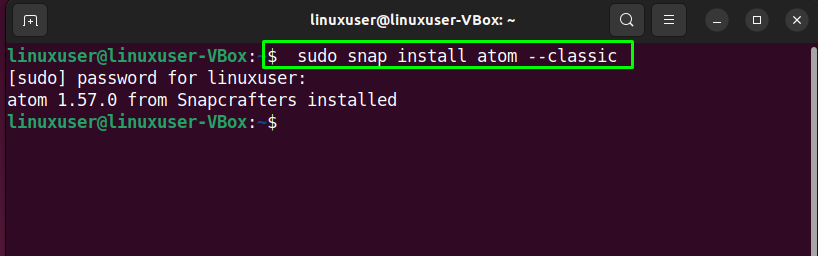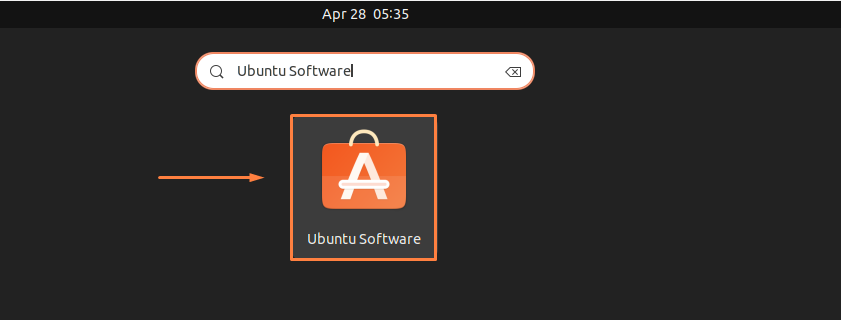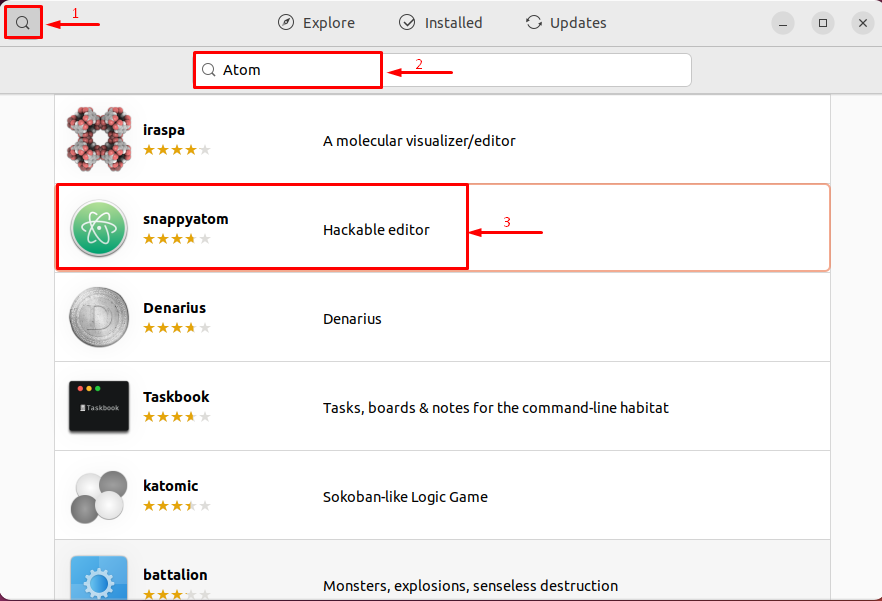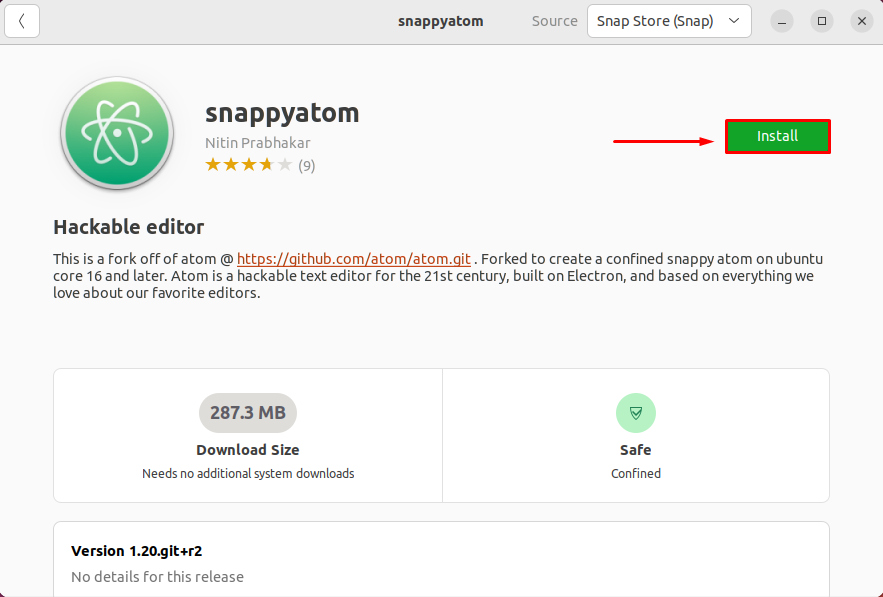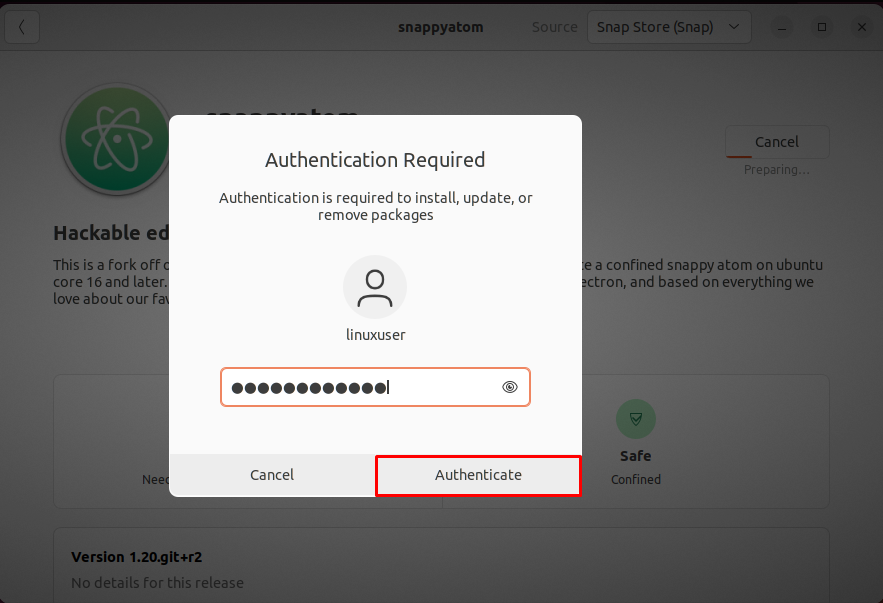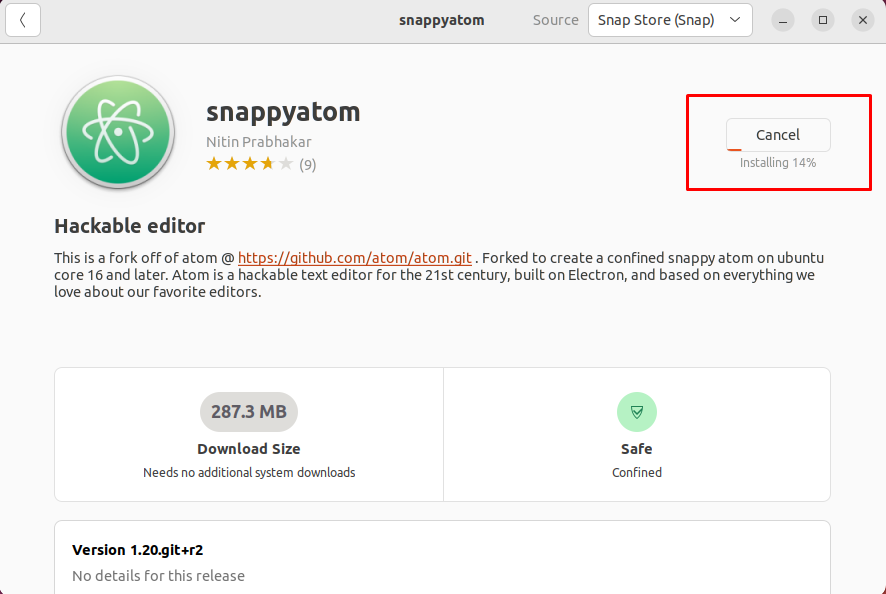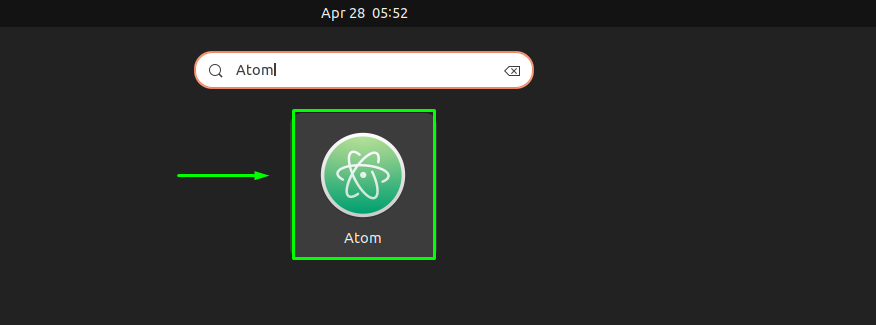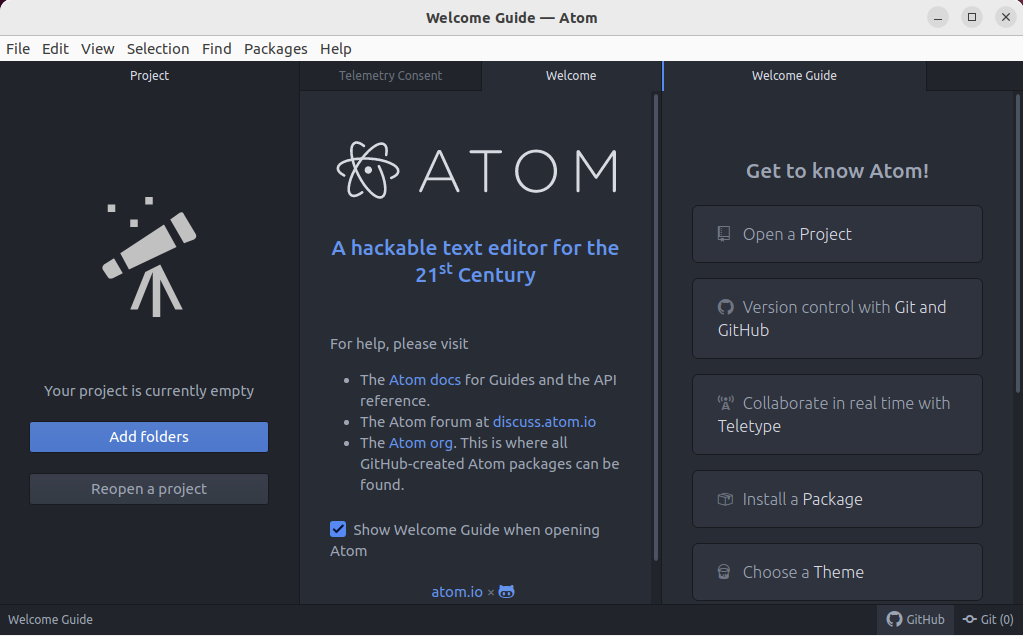This write-up will discuss the procedure to install Atom Text Editor on Ubuntu 22.04 using three different methods. So, let’s start!
Method 1: Installing Atom on Ubuntu 22.04 using APT
You must follow the below-given step-by-step instructions for installing Atom on Ubuntu 22.04 using APT.
Step 1: Update system repositories
Press “CTRL+ALT+T” to open the terminal of your Ubuntu 22.04 and run the below-given commands to update system repositories:
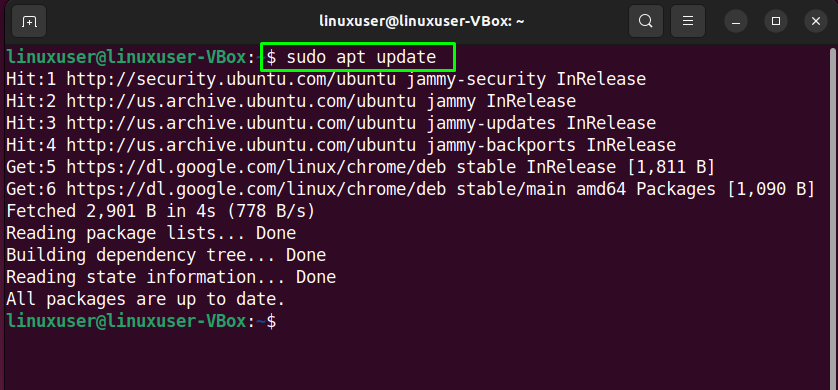
Step 2: Download Atom GPG key
After updating the system repositories, download the GPG key of Atom Editor:
Step 3: Import Atom repository
In the next step, import the Atom repository to your system with the help of the following command:
Now, move to the next step.
Step 4: Installing Atom on Ubuntu 22.04
Next, install the Atom on Ubuntu 22.04 by utilizing the below-given command:
We will now demonstrate the other methods for installing Atom on Ubuntu 22.04.
Method 2: Installing Atom on Ubuntu 22.04 using Snap Store
The second method for installing Atom on Ubuntu 22.04 is through Snap Store. With Snap Store, you can easily install Atom within a few minutes using a single command.
Step 1: Snap Installation
First of all, install Snap if it is not already installed on your system:
Step 2: Atom installation on Ubuntu 22.04
Run the given below command to install Atom, once Snap has been successfully installed:
The above-given error-free output signifies that Atom has been successfully installed on our Ubuntu 22.04 system.
Method 3: Installing Atom on Ubuntu 22.04 using GUI
Some Linux users prefer to utilize GUI instead of the terminal for the software installation tasks. Are you one of them? If yes, then look at the below-given instructions for installing the Atom Text Editor on Ubuntu 22.04 using GUI.
Step 1: Open Ubuntu Software Center
First of all, search for the “Ubuntu Software” application in the “Activities” menu and open it:
Step 2: Search for Atom in Ubuntu Software Center
Now, click on the “search” icon present at the left corner of the opened window and then search for the “Atom” editor in the search box:
Select the “snappyatom” application from the search result and click on the “Install” button:
Step 3: Enter password for authentication
Then, enter your password in the opened dialog box and click on the “Authenticate” button:
Step 4: Install Atom Text Editor on Ubuntu 22.04
After authentication, the installation of Atom Text Editor will start on Ubuntu 22.04, which will complete in some time:
Step 5: Open the Atom Editor
After completing the installation, search for the “Atom” in the “Activities” menu and open it:
Congratulations! You have successfully installed Atom Text Editor on your Ubuntu 22.04 system:
We have compiled three different methods for installing Atom on Ubuntu 22.04.
Conclusion
For the installation of Atom Editor on Ubuntu 22.04, you can use Ubuntu Software Center. If you prefer to use the terminal instead of GUI, then execute the “$ sudo snap install atom –classic” snap command. In the other case, download the Atom package, add its repository and execute the “$ sudo apt install atom” command for Atom installation through APT. This post discussed three methods for the installation of the Atom Text Editor on Ubuntu 22.04.