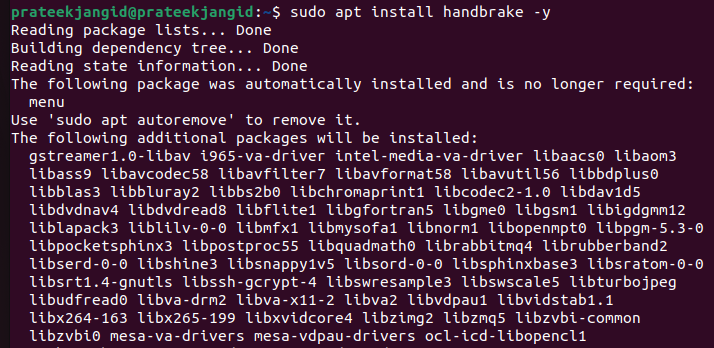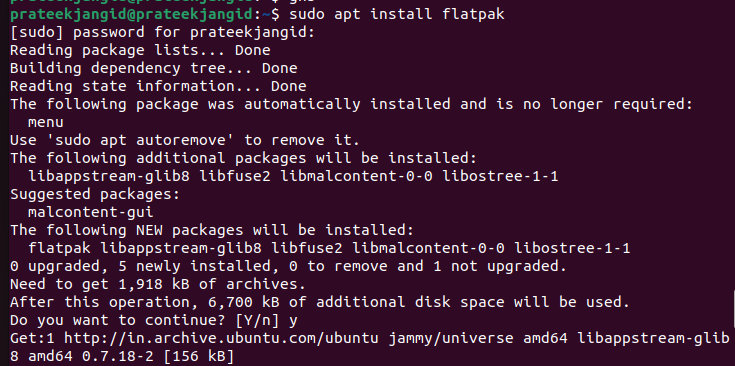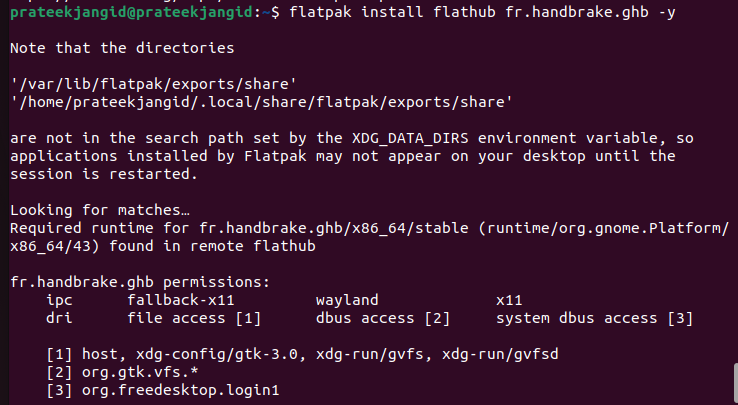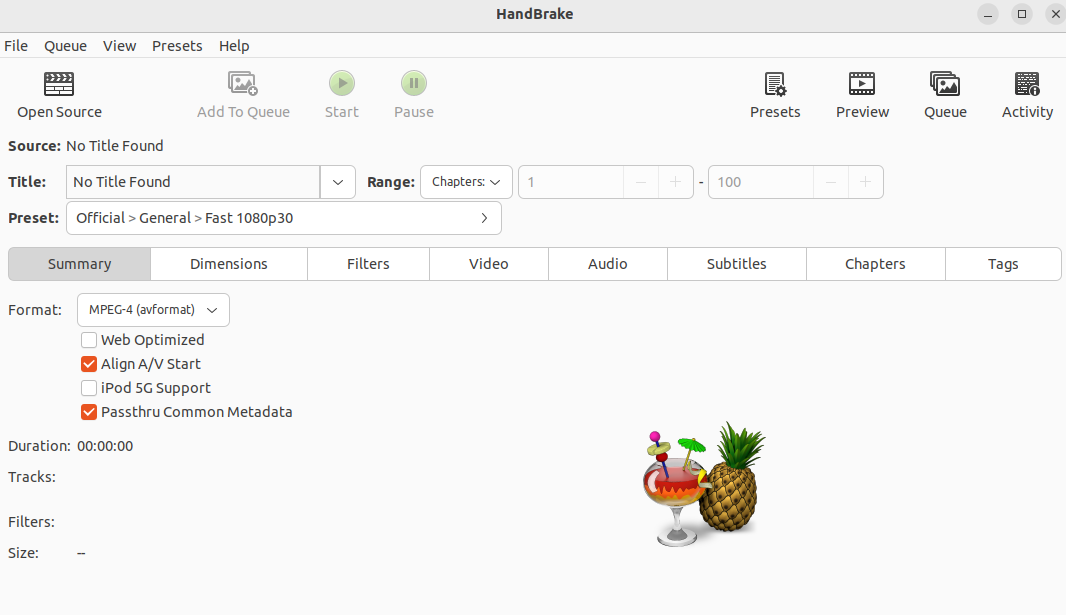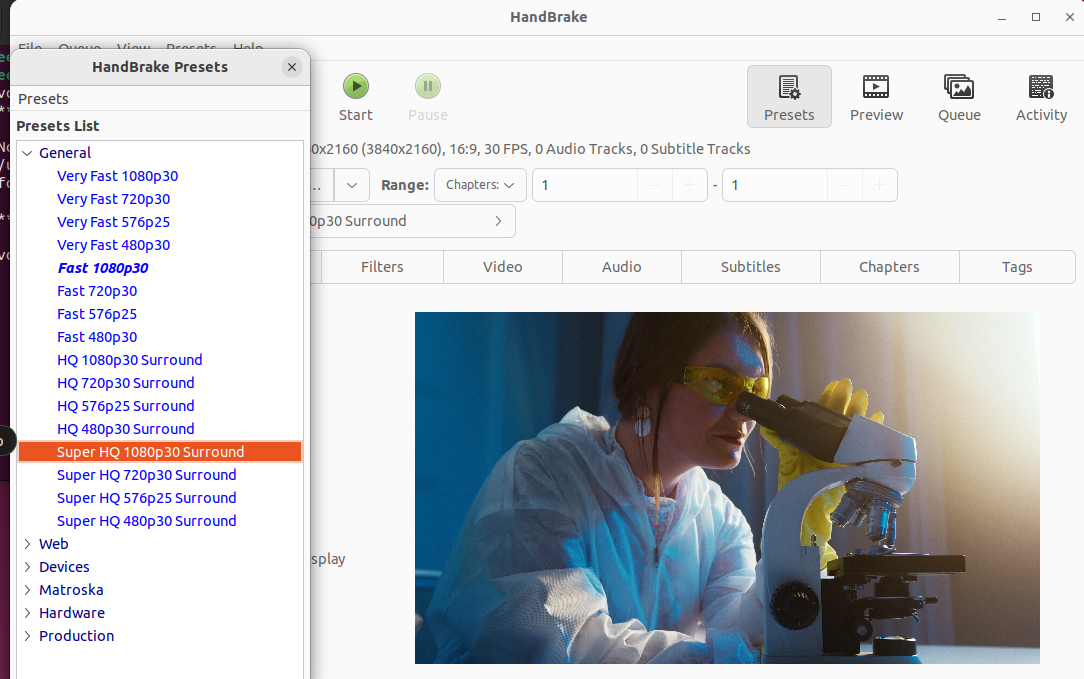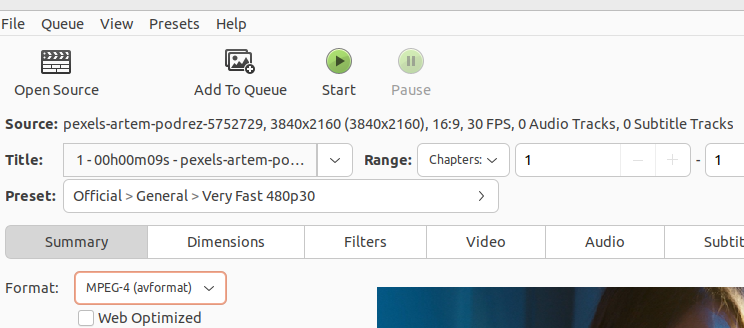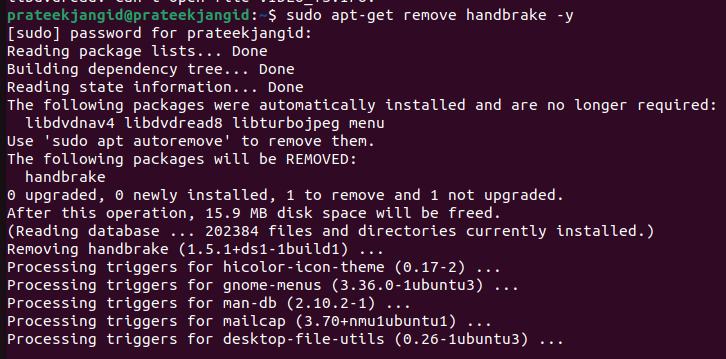- Convert any source video into MP4, MKV, or WebM format
- Resize and crop the original video
- Restore the old video
- The artifacts that are caused by telecine and interlacing are removed
- Mix the discrete surround sound with stereo or matrixed surround
- Adjust the audio volume levels and the dynamic range of audio types
- Add or remove the subtitles and preserve the existing ones
- Compress the size of the original video
In this tutorial, we will explain the different methods to install and use HandBrake on Ubuntu 22.04
How to Install and Use HandBrake on Ubuntu 22.04
Let’s divide this section into multiple parts to explain every possible information to install and use HandBrake.
Install HandBrake from the Repository
First, you need to update the system as per the latest updates available:
Now, run the following command to start the installation process of HandBrake:
Install HandBrake from Flatpak
Let’s start the process by installing Flatpak in the system:
After installing Flatpak, reboot the system. Then, run the following command to install HandBrake:
Once you are done, execute any of the following commands to launch the HandBrake right from the terminal:
Or
ghb
If you want to launch HandBrake through Flatpak, run the following command:
Alternatively, you can launch HandBrake from the “Application Menu” and search for it in the “Search Menu”.
How to Use HandBrake
First, click “Open Source” to select the video that you want to convert. After selecting the file, you can now click on “Presents” and then select the format as per your needs:
Finally, click on the “Start” button to start the conversion process of the video file:
How to Uninstall HandBrake
To uninstall HandBrake from your Ubuntu machine, you can run the following command in the terminal:
Similarly, you can uninstall the HandBrake from Flatpak, but you must first find the Application ID. Hence, run the following command:
Once you get the Application ID, use the following command to remove HandBrake:
Conclusion
We explained everything about HandBrake and how to use it in Ubuntu. It is a fantastic tool to convert and compress the videos. HandBrake also supports various features which you can use to easily change your video file’s format. Moreover, we walked you through the simple approach to opening and using HandBrake with no issues.