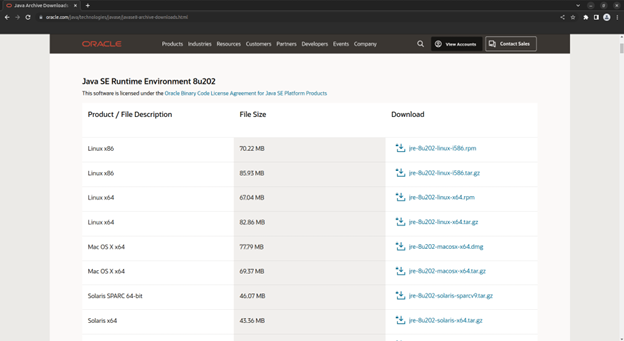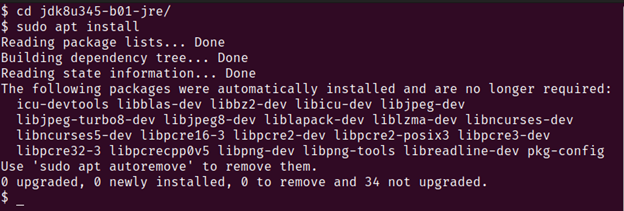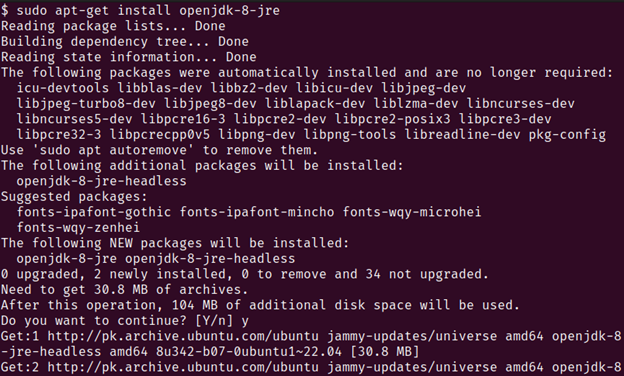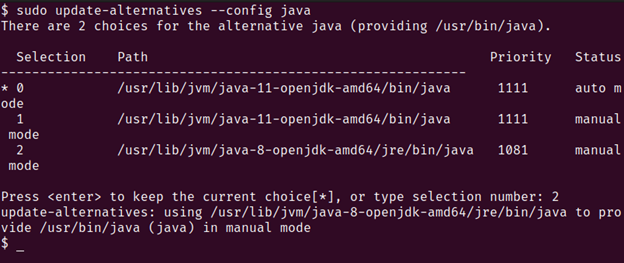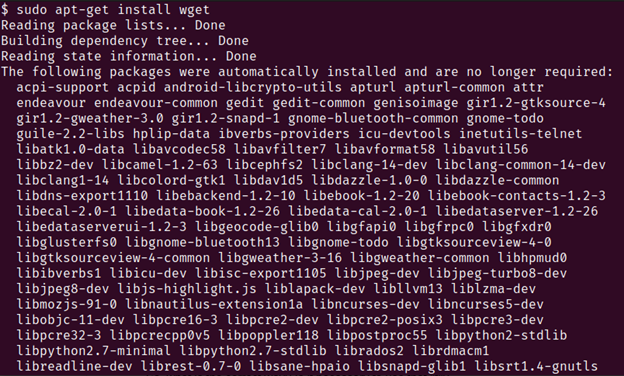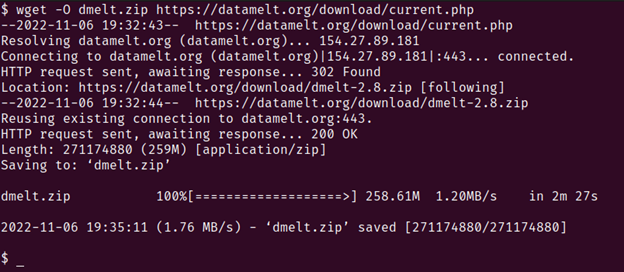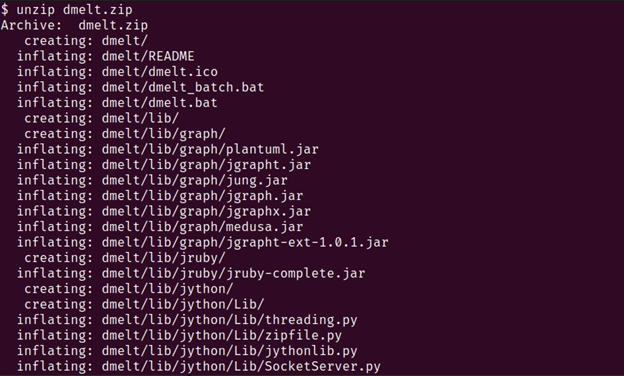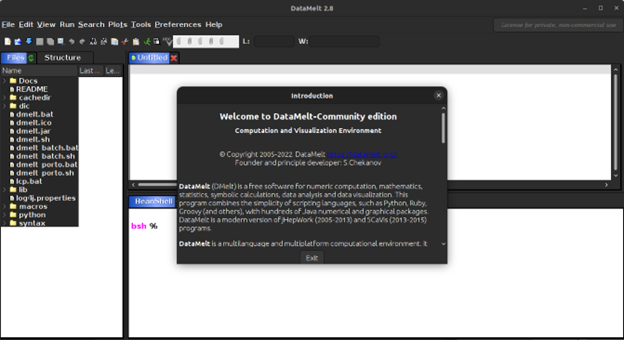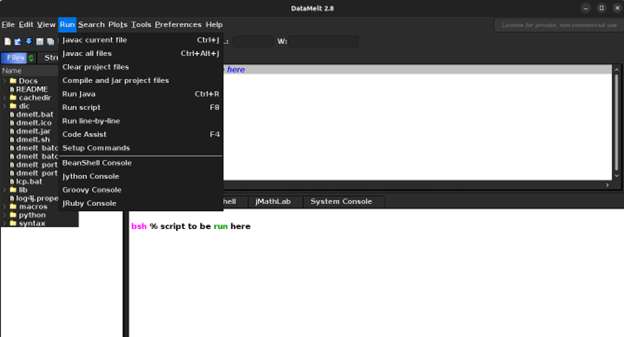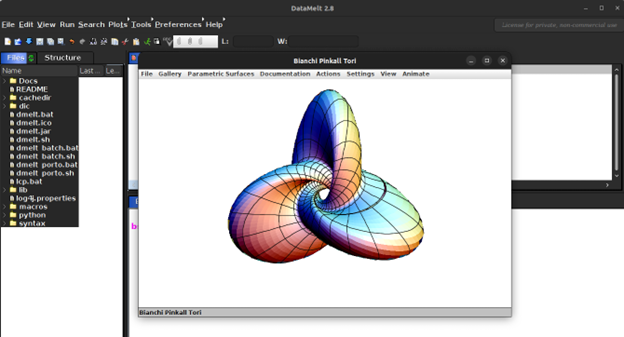DataMelt is a Java-based data analytics software used to visualize large data sets and run statistical analyses. Like most modern data analytics tools, DataMelt supports various statistical and mathematical analytical models to be run natively using the Java backend it requires. It can be used with popular programming languages like Python, Java, Matlab, BeanShell, and Groovy. This multi-language support makes DataMelt a handy tool for people of different programming expertise.
Since DataMelt runs on a Java environment, it does not require complex installation. It can simply be downloaded and used out of the box on any Linux machine. There are certain prerequisites to using DataMelt on a Linux machine, one of the major ones being a Java runtime environment.
DataMelt is a programming tool designed to get the best out of any data provided to the framework. Although it comes with an integrated development environment (IDE), it does not provide an interactive visual drag-and-drop user interface like some of the other options on the market. It provides a script runner and a bash-like shell that can understand and execute scripts written in different programming languages to develop complex statistical models and generate inferences from the data. This means that beginners who do not have a cursory understanding of writing code will find that this tool has a bit of a learning curve. This, however, does not mean that beginners cannot use this tool. On the contrary, DataMelt provides a very well-written set of beginner instructions that help people understand its ins and outs.
Installation
To use DataMelt, you will need Java Runtime Environment (JRE) version 8 on your Linux machine.
To check if you have JRE on your machine, type the following command into your terminal:
If you have an output like the following, you already have JRE installed:
If you get an output like the above with an open JDK version other than version 8 or output, that tells you that there is no Java environment on your machine. Follow the steps below to download and install JRE 8 on your Linux machine.
Java Runtime Environment Installation
1. Visit the JRE 8 link and find the Java SE Runtime Environment. Choose the Linux x64 option (depending on whether you have a 32 or 64-bit architecture) and download the .tar.gz file.
2. Extract the downloaded file and open the terminal in the extracted folder. Run the following command in the terminal to install JRE:
3. An alternative approach to downloading and installing JRE 8 is by running the following command in the terminal:
You should see the following output:
Next, you need to switch to the JRE-8 version by choosing the JRE 8 option if you have multiple JREs showing up on your machine:
You must now add the Java Home variable by running the following command in your terminal:
Finally, you can check the Java version being used by your machine by running the following command in the terminal:
Wget
Now that we have installed the correct Java runtime environment, we will download and install the wget package for Linux. This package is used to download anything from the internet, given a direct link to the specific download file.
4. We will first download wget using the apt package manager available on Linux.
Run the following command in your terminal:
You should expect a terminal output like this:
5. We will use the previously downloaded tool wget to download the DataMelt files from this link
Run the following command in your terminal:
Your terminal should produce an output similar to this:
6. The file we just downloaded is a zip folder containing all the DataMelt files needed to run this application. Here, we must unzip the downloaded folder to access the application files.
Run the following command:
It should be something like this:
7. We must now move into the previously extracted folder by the name dmelt.
Run the following command:
8. Since DataMelt runs on the Java platform, we will simply run the following command to execute the DataMelt application:
The DataMelt tool graphical user interface should be open on your machine:
User Guide
As previously mentioned, DataMelt is a programming-first data science tool that can be interacted with using multiple popular programming languages. It can generate high-resolution vector graphic images in text processing tools like LaTex. It uses dynamic scripting to provide support for various free-to-use Java packages. This makes it a very useful tool for data analytics since the data science community uses most open-source Java packages in most workflows.
The DataMelt IDE provides support for scripts to be written and run using the shell it comes with. These can be seen in the following image:
The support for the different programming languages and different script support can be seen in the following image:
Its ability to render complex plots just by the click of a button can be seen below:
Conclusion
DataMelt is a very popular Java-based data science tool. Since it has a programming-first user interface, it requires prior programming knowledge. This makes the DataMelt tool something that beginners might struggle with. That said, DataMelt provides some of the best-in-class statistical analysis and visual representation features for complex data functions. These reasons are some of the most influential proponents for learning and using DataMelt.
DataMelt supports various programming languages, enabling users with different programming backgrounds to interact with this tool and gain all the necessary insights into their data. In the world of data science, where there are countless tools to choose from, DataMelt is a tool that comes with a very simple and easy-to-use IDE. It also provides some of the best visual generations among its competitors. It even supports generating vector graphic images, which can be used with text processing tools like LaTex.