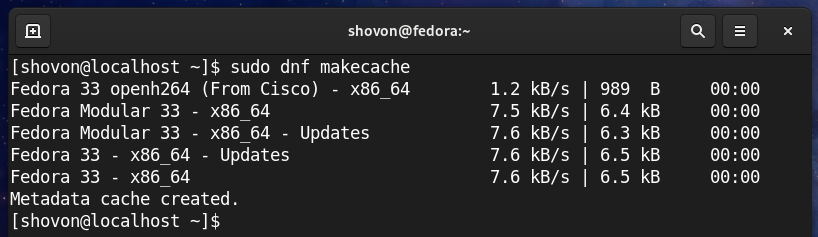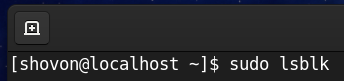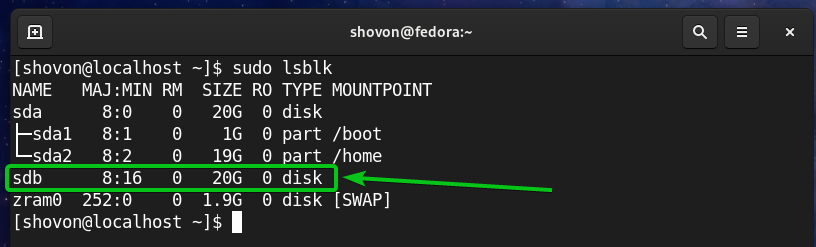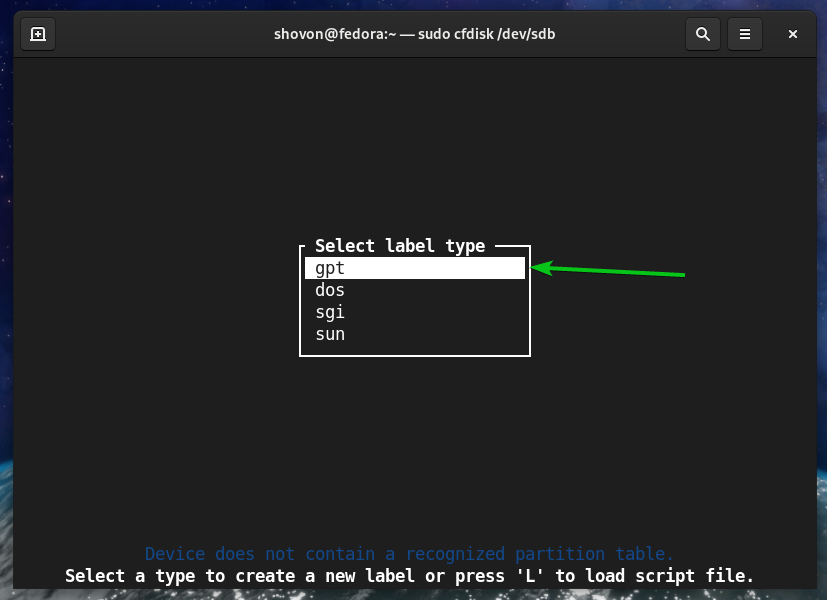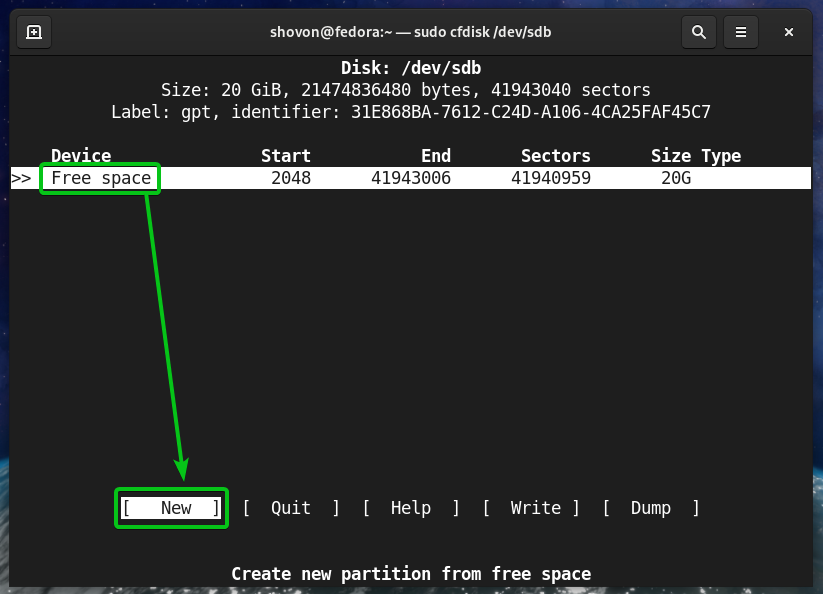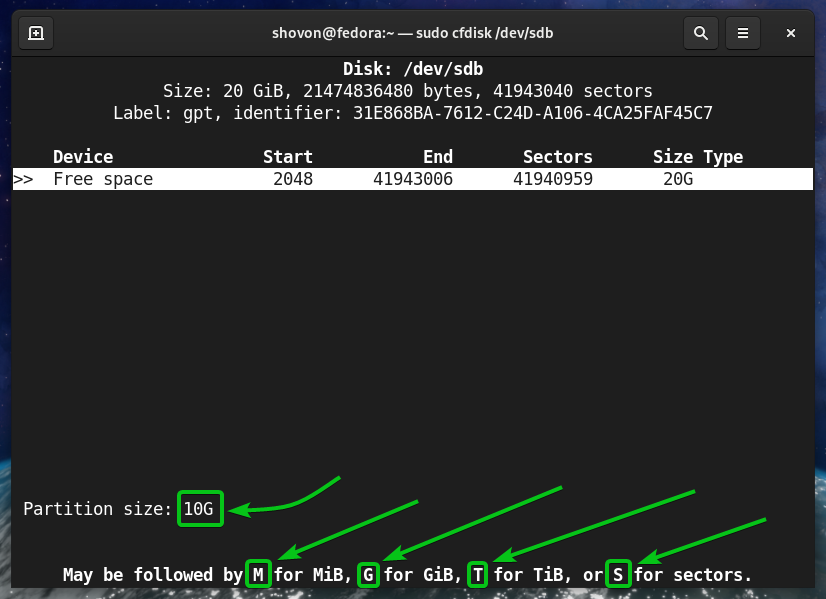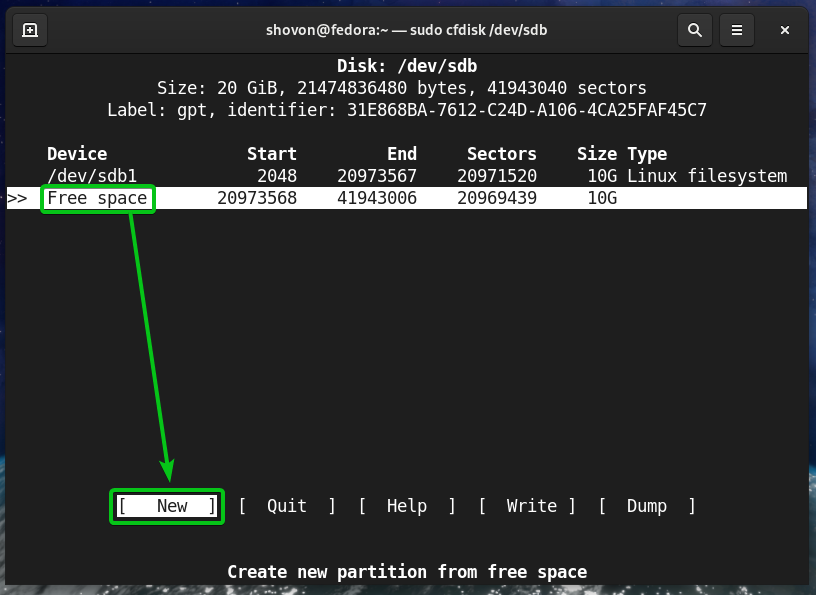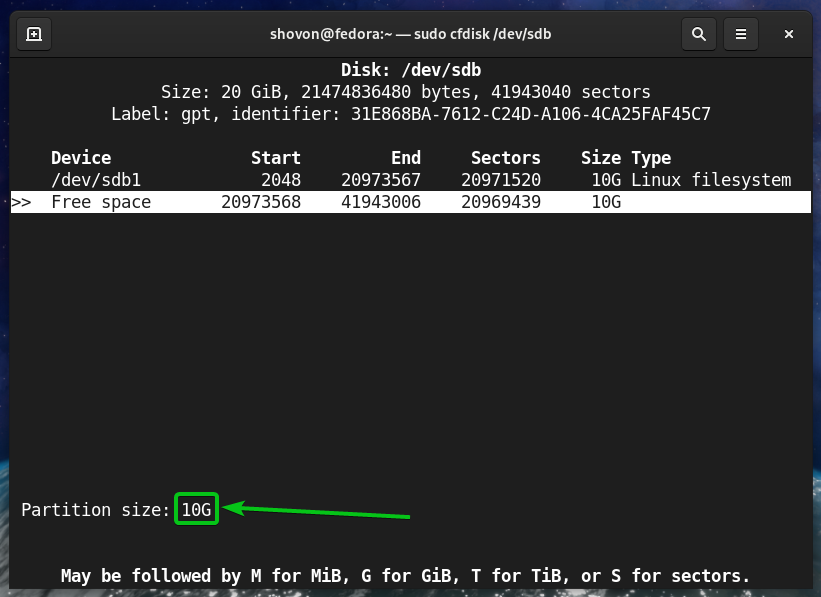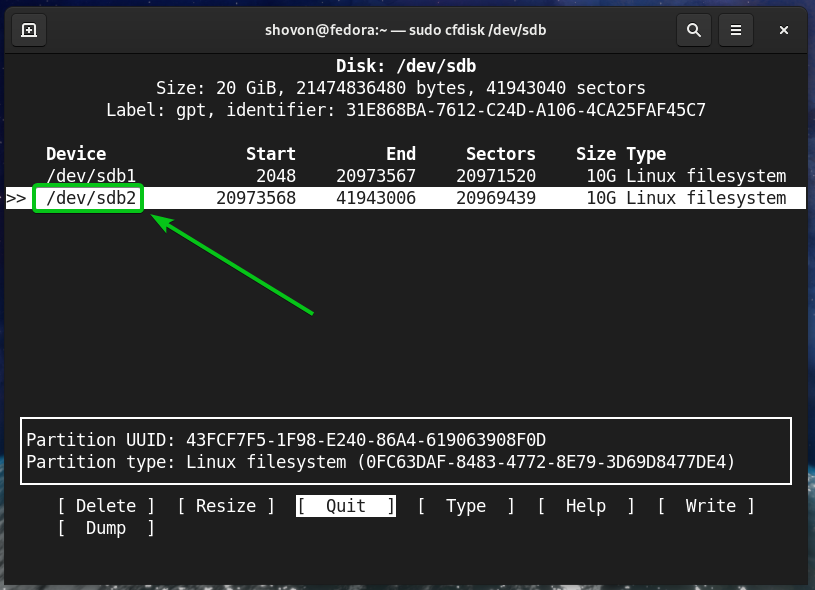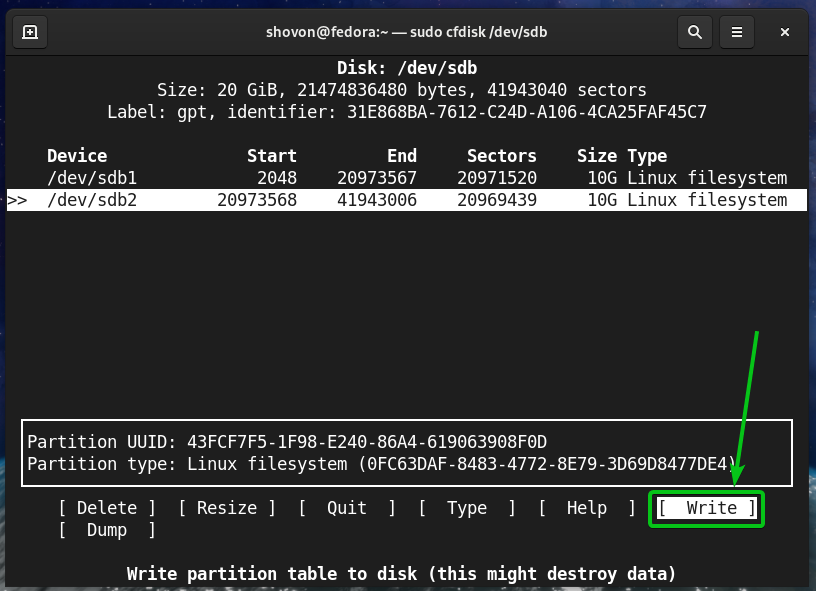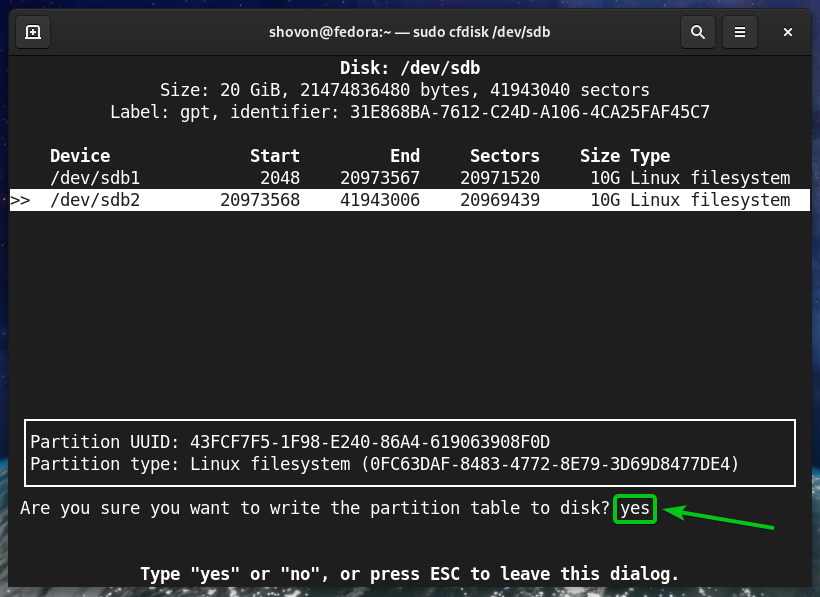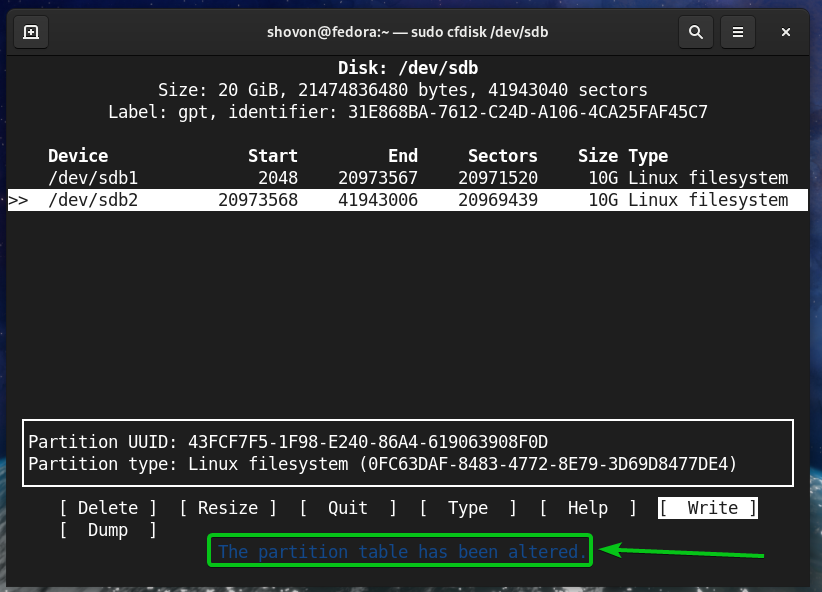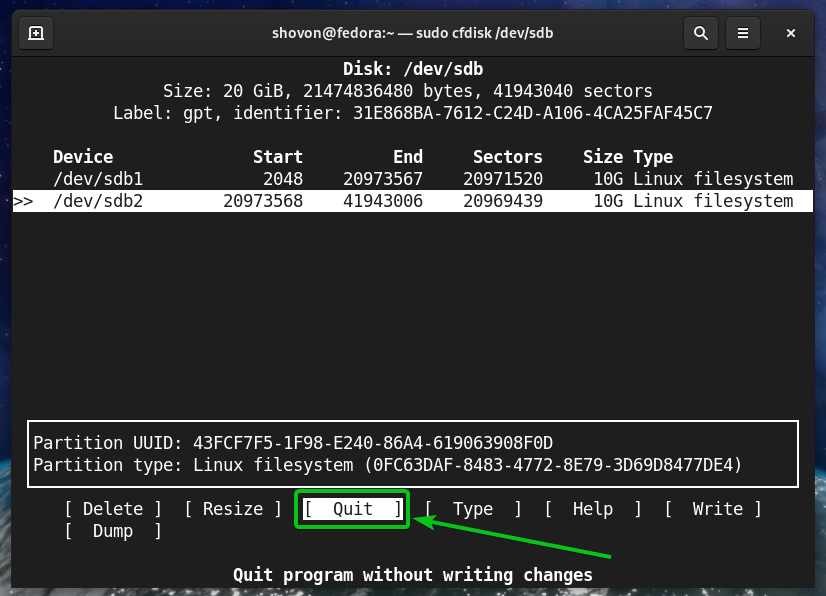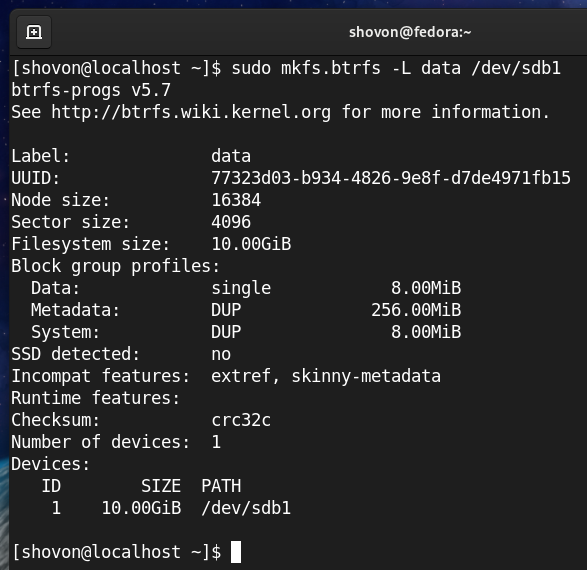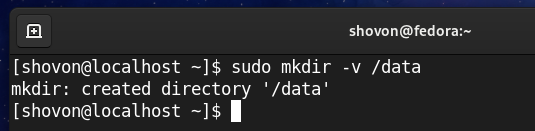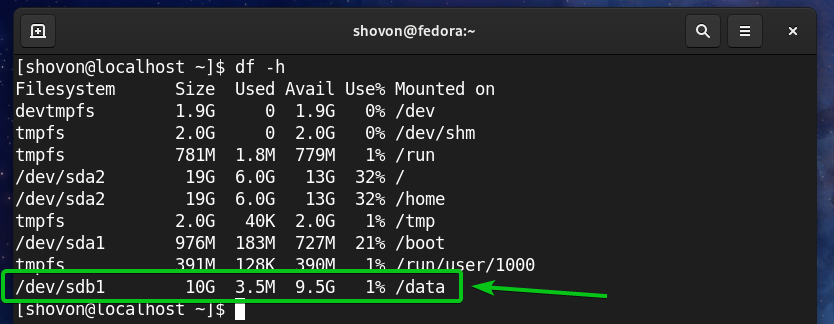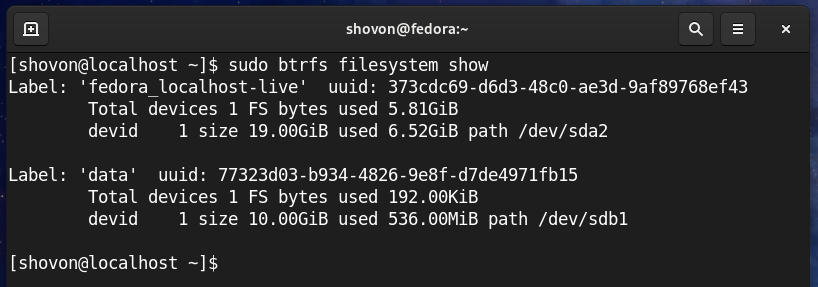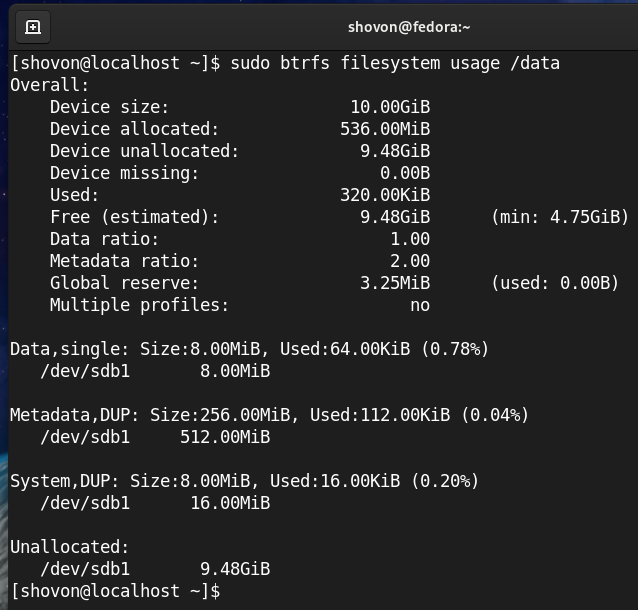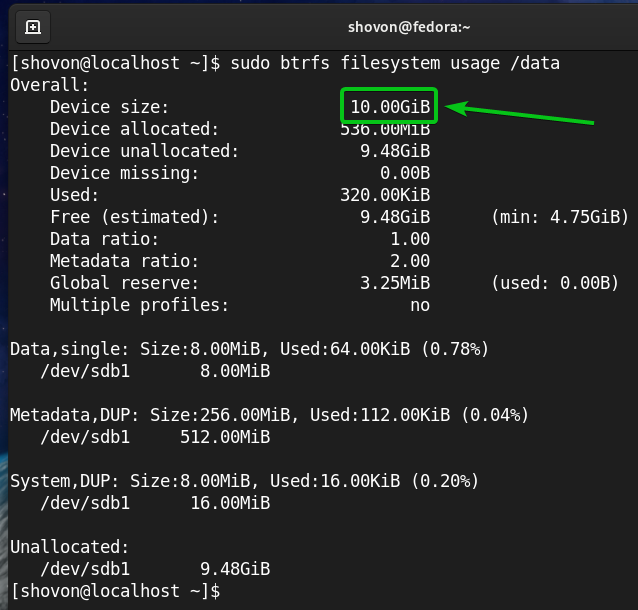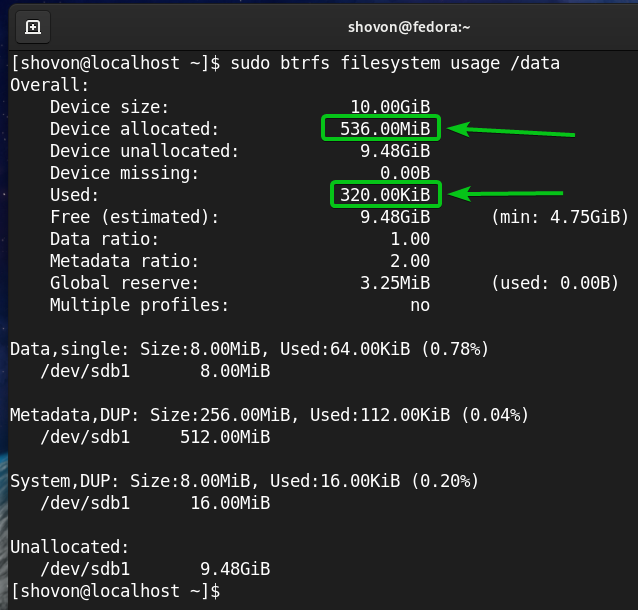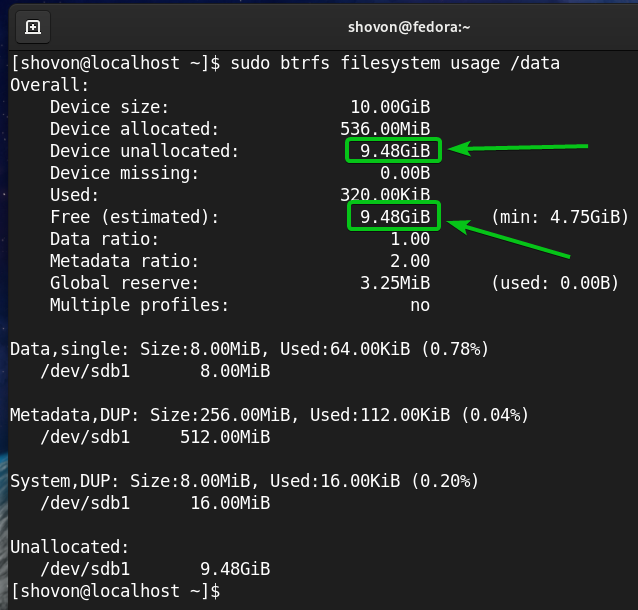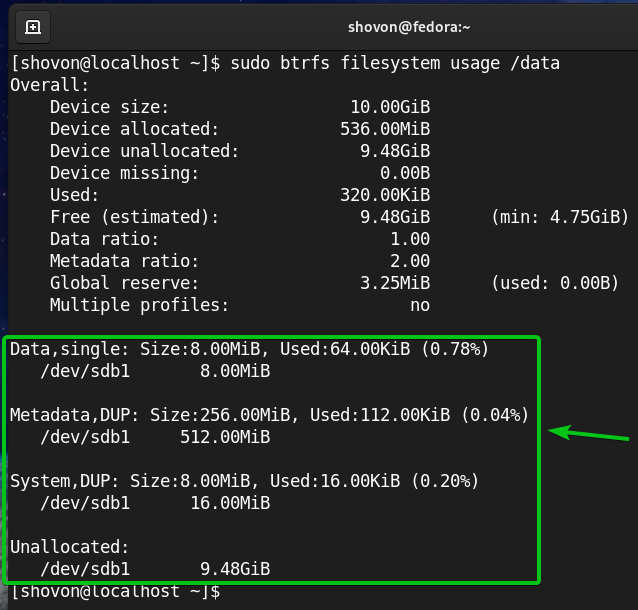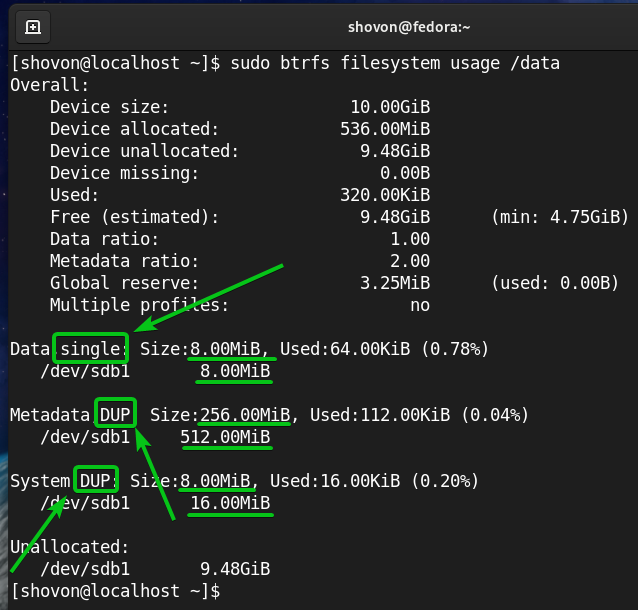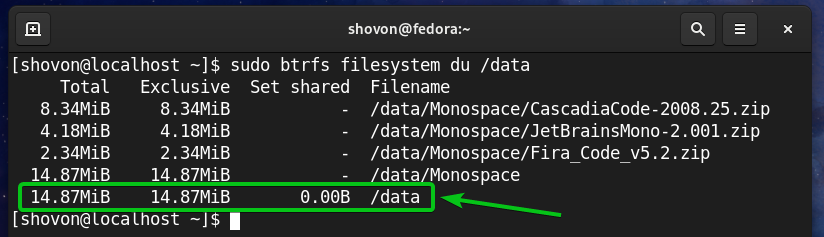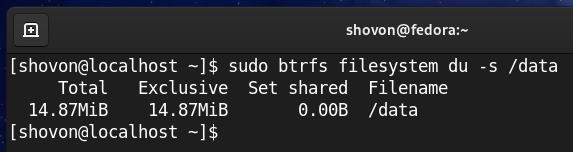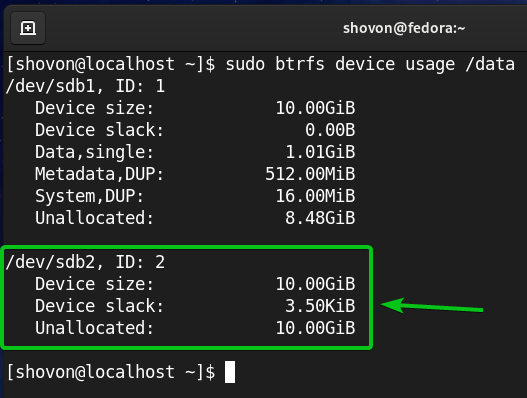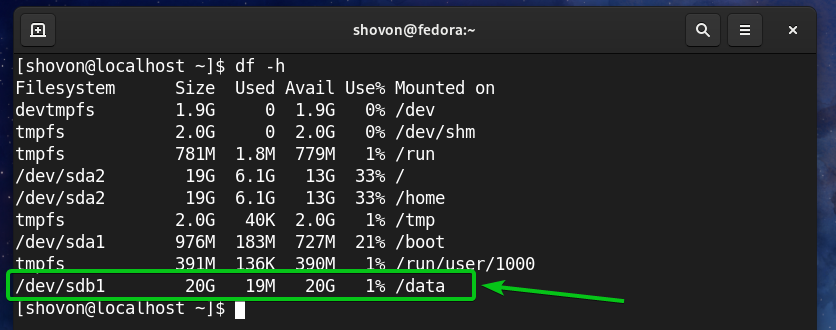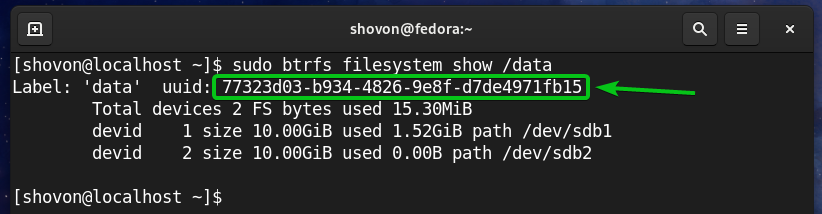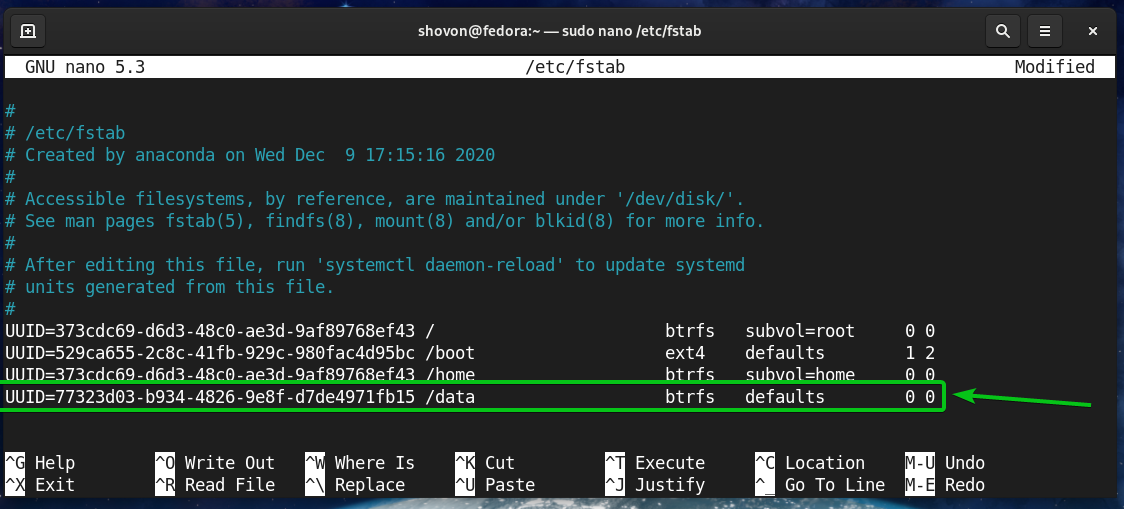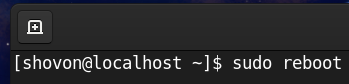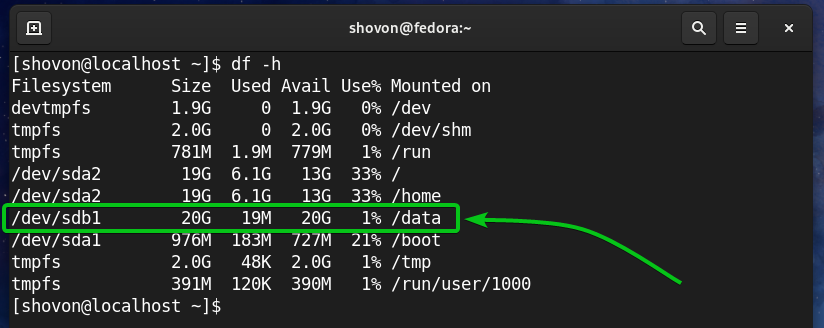If you want to learn more about the Btrfs filesystem, check my article Introduction to Btrfs Filesystem.
In this article, I am going to show you how to install Btrfs on Fedora 33 and use it. So, let’s get started.
Installing Btrfs Filesystem
The Btrfs filesystem package is available in the official package repository of Fedora 33. So, you can easily install it on your Fedora 33 operating system.
First, update the DNF package manager cache with the following command:
To install the Btrfs filesystem on Fedora 33, run the following command:
Fedora 33 uses the Btrfs filesystem by default. So, it should be installed on your Fedora 33 operating system already.
Partitioning the Disk
You don’t have to partition your HDD/SSD to create a Btrfs filesystem, you can just make it on your bare unpartitioned HDD/SSD. But you may want to partition your HDD/SSD before you format your HDD/SSD with the Btrfs filesystem.
You can list all the storage devices and partitions of your computer with the following command:
I have an HDD sdb on my computer, as you can see in the screenshot below. I will be partitioning the HDD sdb and formatting the partitions with the Btrfs filesystem for the demonstration in this article.
To partition the HDD sdb, I will use the cfdisk partitioning tool.
You can open the HDD sdb with the cfdisk partitioning tool as follows:
Select gpt and press <Enter>.
To create a new partition, select Free space, select [ New ], and press <Enter>.
Type in the size of the partition you want to create. I will create a 10 GB partition. So, I will type in 10G.
You can use the following symbols to create partitions of different sizes/units:
- M – partition size in megabyte unit
- G – partition size in gigabyte unit
- T – partition size in terabyte unit
- S –number of sectors you want to use for the partition
Once you’re done, press <Enter>.
A new partition (sdb1 in my case) should be created.
Let’s create another partition.
To do that, select the Free space, select [ New ], and press <Enter>.
Type in the size of the partition and press <Enter>.
A new partition (sdb2 in my case) should be created.
To write the changes to the disk, select [ Write ] and press <Enter>.
To confirm the changes, type in yes and press <Enter>.
The partition table should be saved to the disk.
To quit cfdisk program, select [ Quit ] and press <Enter>.
Formatting a Disk with Btrfs Filesystem
In this section, I am going to show you how to format a partition with the Btrfs filesystem.
I have created 2 partitions sdb1 and sdb2 in the earlier section of this article. I will format the partition sdb1 with the Btrfs filesystem for the demonstration.
To format the partition sdb1 with the Btrfs filesystem, run the following command:
NOTE: Here, the -L flag sets the label of the partition. In this case, the partition label is data.
The partition sdb1 should be formatted with the Btrfs filesystem.
Mounting a Btrfs Filesystem:
To mount a Btrfs filesystem, you need to create a directory (mount point) where you can mount the Btrfs filesystem.
To create a directory/mount point /data, run the following command:
Once the /data mount point is created, you can mount the sdb1 Btrfs filesystem on the /data mount point with the following command:
The Btrfs partition sdb1 should be mounted in the /data mount point as you can see in the screenshot below.
Checking Btrfs Filesystem Usage Information
Checking the usage information of your Btrfs filesystem is very important. There are many ways to check the usage information of your Btrfs filesystem. Let’s see some of them.
You can use the following command to see the usage information of all the Btrfs filesystems on your computer:
As you can see, the usage information of the fedora_localhost-live Btrfs filesystem (where the Fedora 33 operating system is installed) and the data Btrfs filesystem that we have created are listed.
You should find the following usage information here:
- The label of each of the Btrfs filesystems on your computer.
- The UUID of each of the Btrfs filesystems on your computer.
- The total number of devices added to each of the Btrfs filesystems on your computer.
- The disk usage information of each of the storage devices added to each of the Btrfs filesystems on your computer.
To find disk usage information about a specific Btrfs filesystem mounted on a specific directory path (/data let’s say), run the following command:
As you can see, a lot of disk usage information about the Btrfs partition mounted on the /data mount point is displayed.
On the top, you should find the total disk size of the Btrfs filesystem.
You should also find the amount of disk space the Btrfs filesystem has allocated (reserved for storing data) and the amount of disk space that is used from the allocated/reserved disk space.
You should also find the amount of disk space the Btrfs filesystem did not allocate (did not reserve for storing data) yet and the estimated amount of disk space (allocated and unallocated) that is still available for storing new data.
On the bottom, you should find the following information:
- The total amount of disk space allocated for data and used for data from all the storage devices added to the Btrfs filesystem.
- The amount of disk space allocated for data in each of the storage devices added to the Btrfs filesystem.
- The total amount of disk space allocated and used for metadata from all the storage devices added to the Btrfs filesystem.
- The amount of disk space allocated for metadata in each of the storage devices added to the Btrfs filesystem.
- The total amount of disk space allocated and used for the Btrfs system data from all the storage devices added to the Btrfs filesystem.
- The amount of disk space allocated for the Btrfs system data in each of the storage devices added to the Btrfs filesystem.
- The amount of unallocated disk space in each of the storage devices added to the Btrfs filesystem.
On the bottom, you should also find:
- The method (i.e., single, DUP) that is used to allocate disk space for the data, metadata, and system data.
Here:
- For single-mode allocation, the Btrfs filesystem will keep only one instance of the allocation. There won’t be any duplicates.
- For DUP mode allocation, the Btrfs filesystem will allocate the disk space in different parts of the filesystem for the same purpose. So, multiple copies (usually two) of the same data will be kept on the filesystem.
- Usually, the data is allocated in a single mode. The metadata and the system data are allocated in DUP mode.
- In single mode, notice that the Btrfs filesystem can use all the allocated disk space.
- In DUP mode, notice that the Btrfs filesystem can use half the disk space from the total allocated disk space.
To see the summary of the disk space allocated and used for the data, metadata, and system of a Btrfs filesystem mounted in the /data directory, run the following command:
You can also list the disk usage information of each of the files and directories of the Btrfs filesystem mounted on the /data directory as follows:
In the end, the disk usage summary of all the files and directories of the /data btrfs filesystem should be displayed.
To only see the disk usage summary of the files and directories of the Btrfs filesystem mounted on the /data directory, run the following command:
Adding More Storage Devices to a Btrfs Filesyste
If you need more disk space on your Btrfs filesystem, you can add more storage devices or partitions to the Btrfs filesystem to expand the disk space of the filesystem.
For example, to add the partition sdb2 on the Btrfs filesystem mounted on the /data directory, run the following command:
As you can see, the new partition sdb2 is added to the Btrfs filesystem mounted on the /data directory.
As you can see, the size of the Btrfs filesystem mounted on the /data directory has increased.
Mounting a Btrfs Filesystem at Boot Time:
Once you have set up a Btrfs filesystem, you don’t want to mount it manually every time you boot your computer, instead, you would want it to automatically do so. Let’s see how to do that.
First, find the UUID of the Btrfs filesystem mounted on the /data directory as follows:
In my case, the UUID of the Btrfs filesystem is
It will be different for you. So, make sure to replace it with yours from now on.
Open the /etc/fstab file with the nano text editor as follows:
At the end of the /etc/fstab file, type in the following line.
Once you’re done, press <Ctrl> + X, followed by Y, and <Enter> to save the /etc/fstab file.
For the changes to take effect, reboot your computer with the following command:
Once your computer boots, you should see that the Btrfs filesystem is correctly mounted in the /data directory at boot time, as you can see in the screenshot below.
Conclusion
In this article, I have shown you how to install and use the Btrfs filesystem on Fedora 33. This article should help you get started with the Btrfs filesystem on Fedora 33.