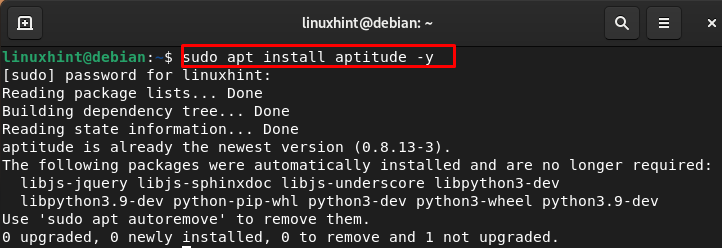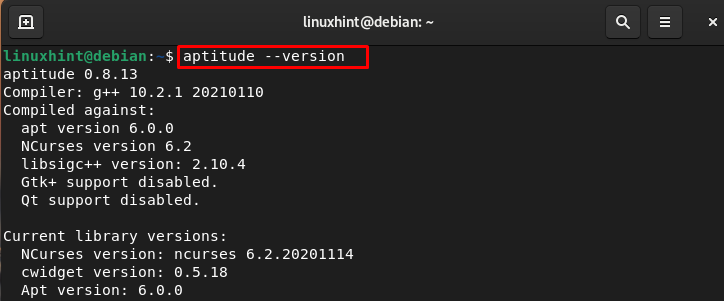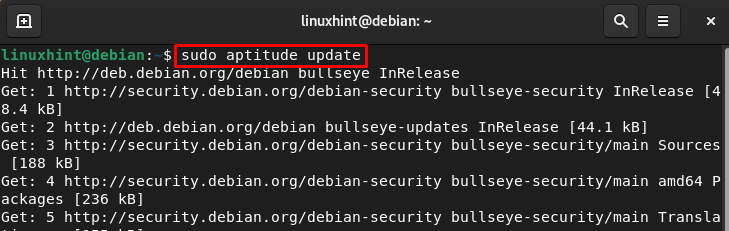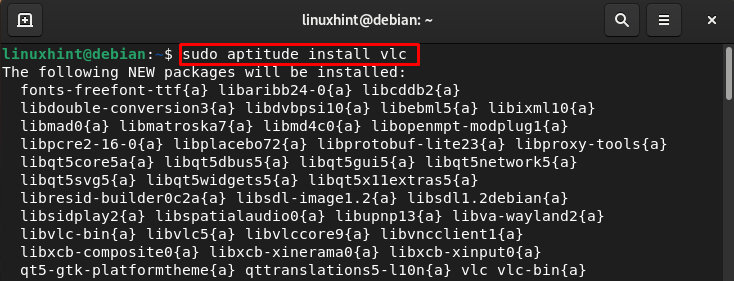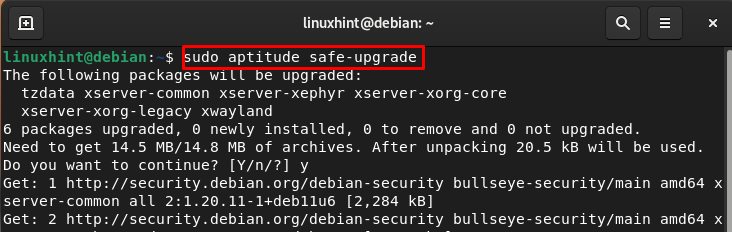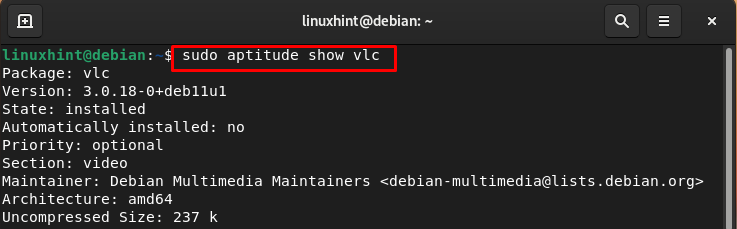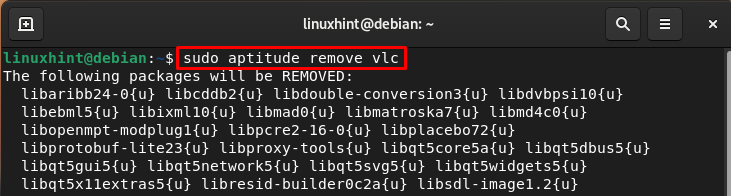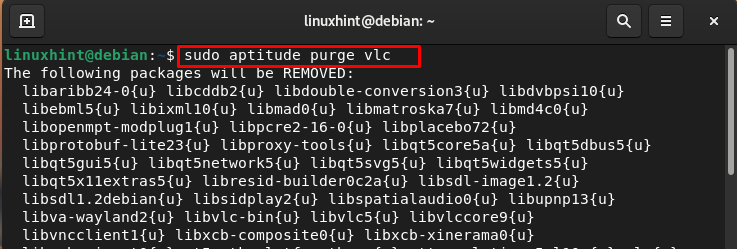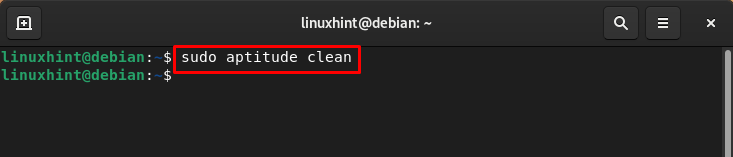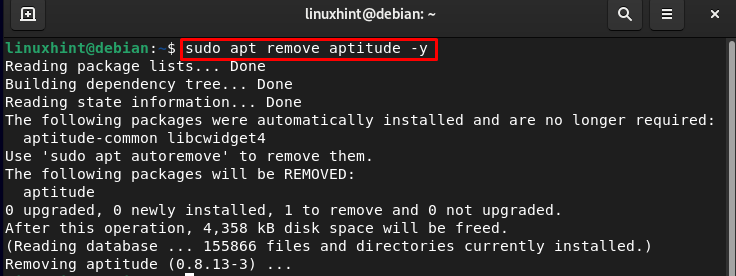How to Install the Aptitude Package Manager on Debian 11 Bullseye
You must have root access or sudo privileges to install the aptitude package manager. Run the update command to avoid any errors while installing. The next step is to install the aptitude through the sudo apt command:
After the successful installation, you can run the version command to check the installed version of the aptitude on Debian 11:
How to Use the Aptitude Package Manager on Debian 11 Bullseye
aptitude is the package manager with several useful features, and provides the front end to the apt package management system. Below are a few commands mentioned related to the aptitude package manager:
Command 1
To update the package archive metadata, execute the following command:
Command 2
The aptitude package manager is used for the installation of packages, run the aptitude command with the install flag and package name:
For example, I am installing the package VLC on my Debian 11 through the aptitude package manager:
Command 3
Use the aptitude command to Install the current version of packages without removing any other package:
Command 4
To get detailed information about the package, execute the following command:
For example:
Command 5
Remove the package while leaving the configuration files through the following command:
To remove VLC:
Command 6
Remove the package with its configuration files using the purge flag with the aptitude command:
For instance:
Command 7
Clear the local repository of retrieved package files completely using:
Remove the Aptitude Package Manager on Debian 11 Bullseye
Once you are done with the package manager you can remove it from your system through the following command:
Bottom Line
In the Debian system, we install and remove the package through the package managers and these package managers can be used through the command line and GUI. There are different package managers for Debian and aptitude is one of them. In the above guide, we have discussed the aptitude package manager installation on Debian 11. We have also explained the syntax of the aptitude command and how these commands can be used for installing and removing packages on Debian 11 Bullseye.