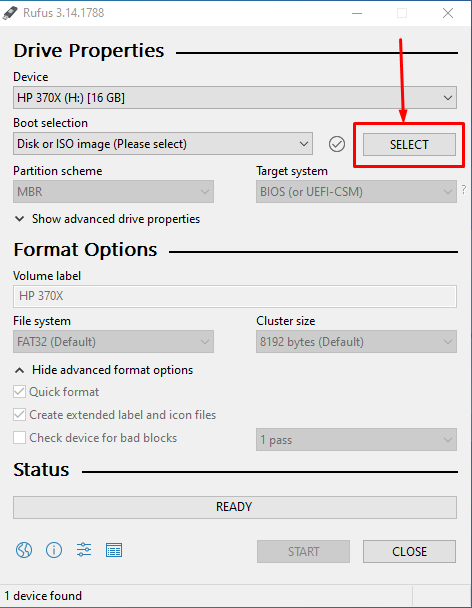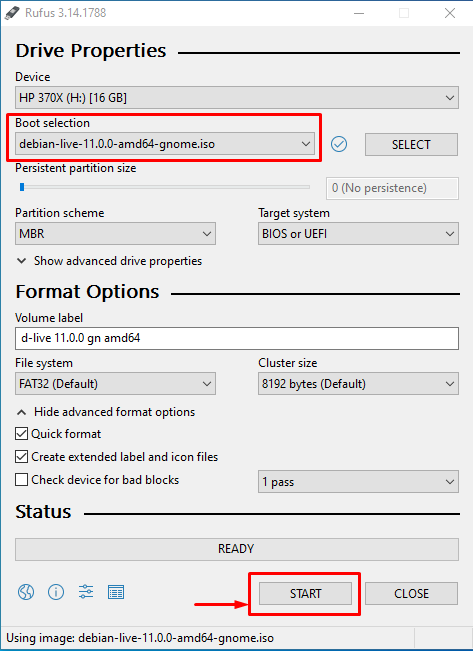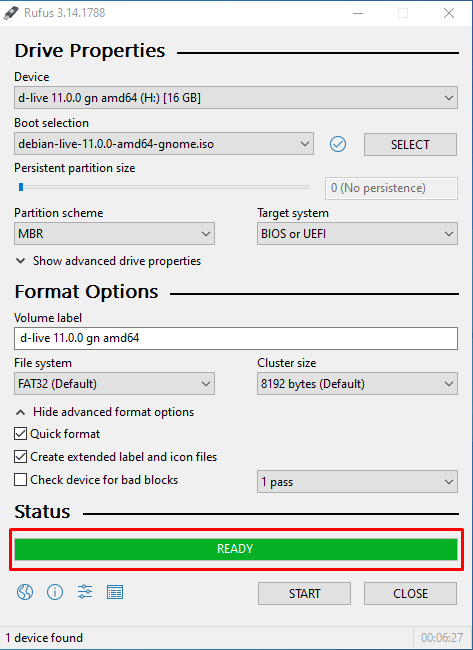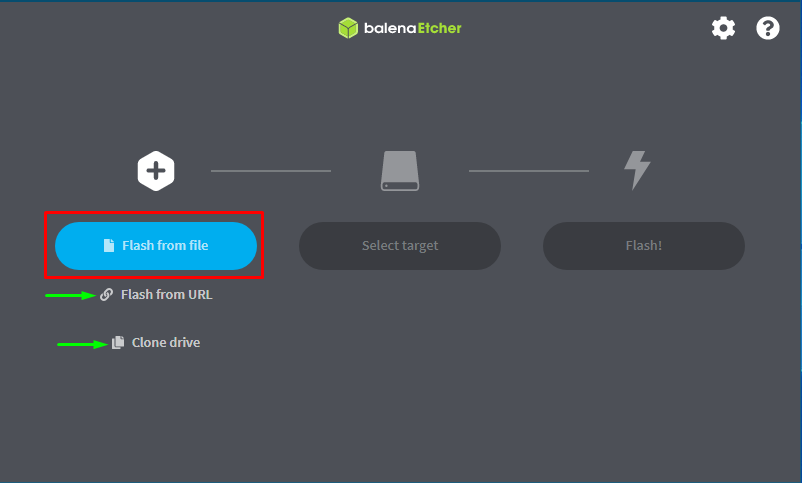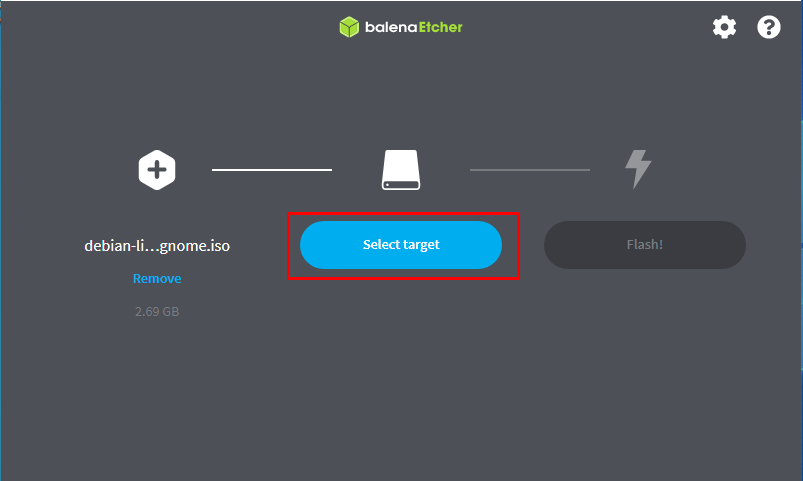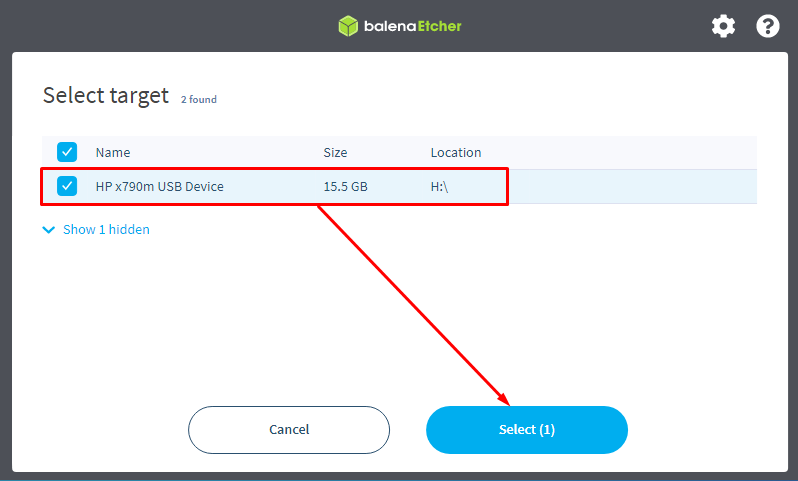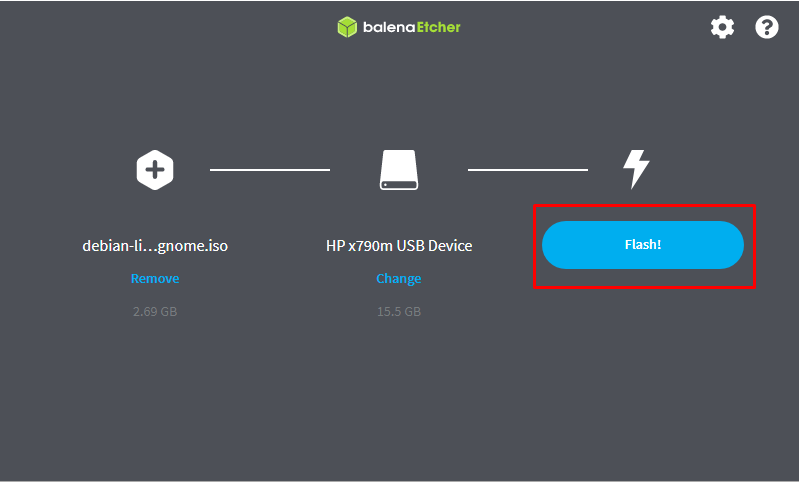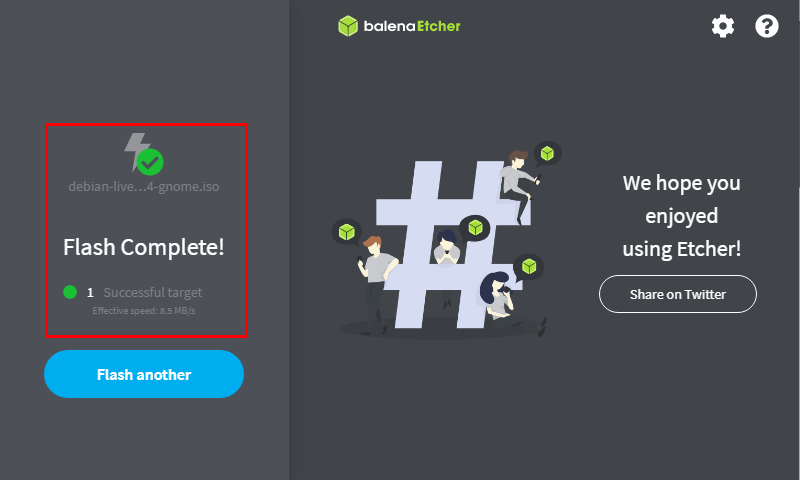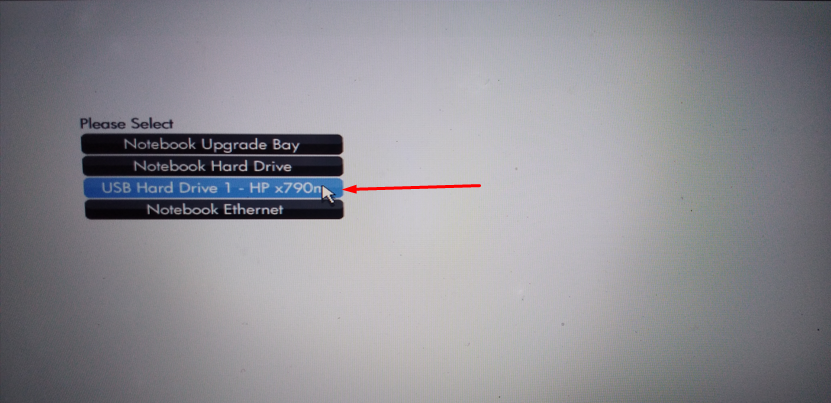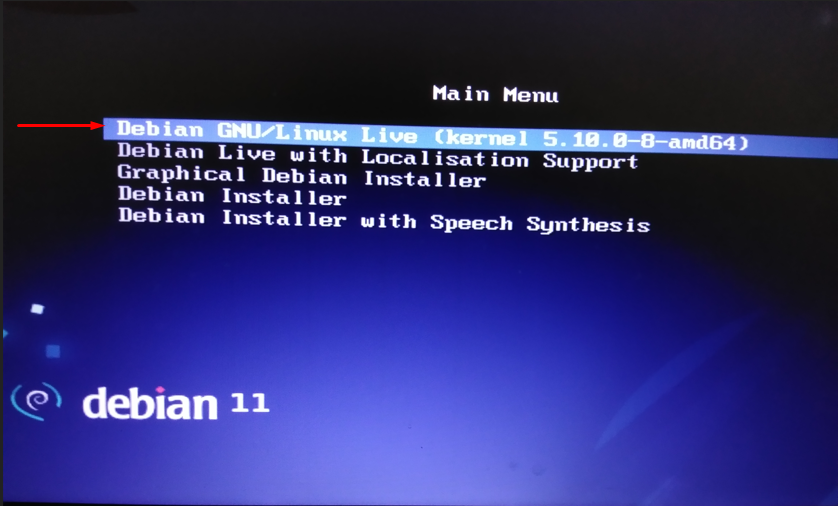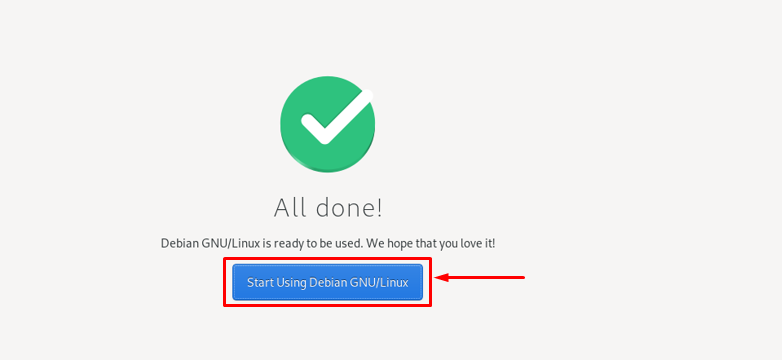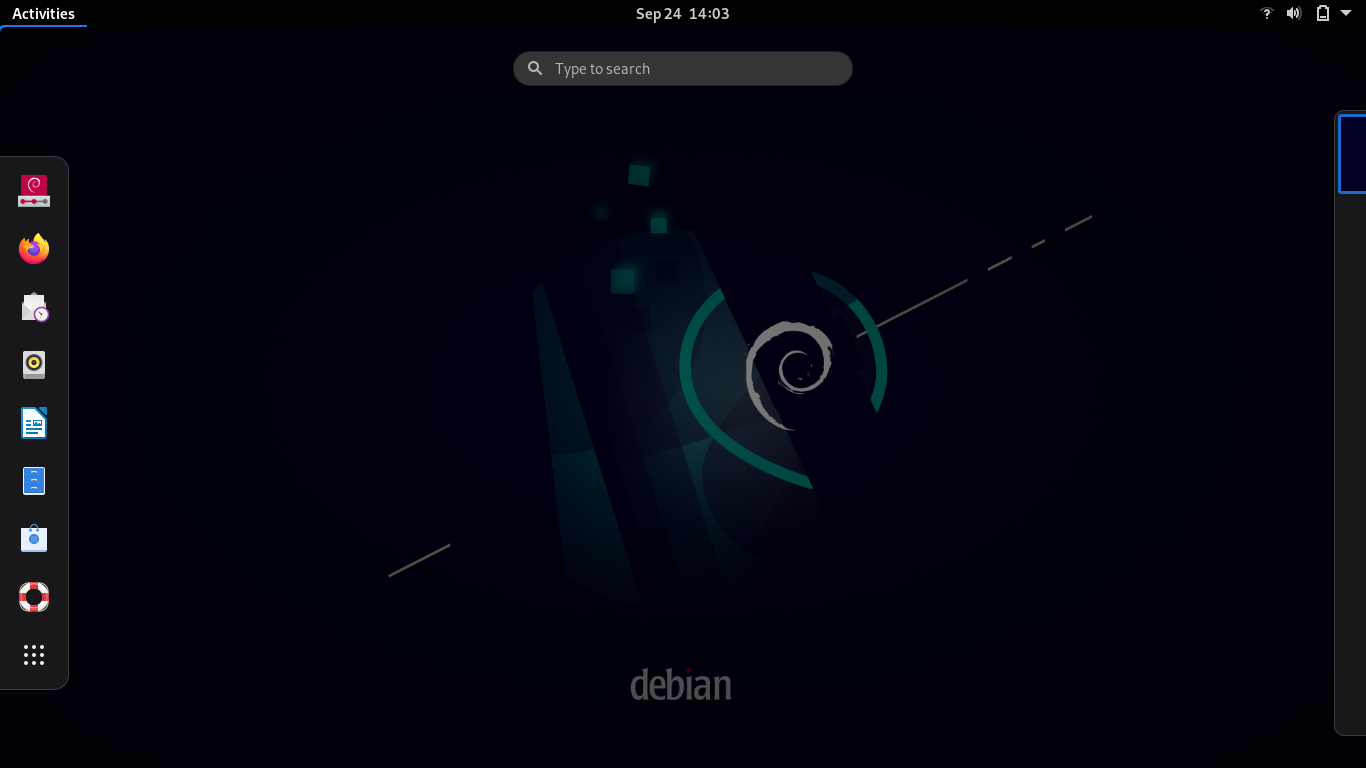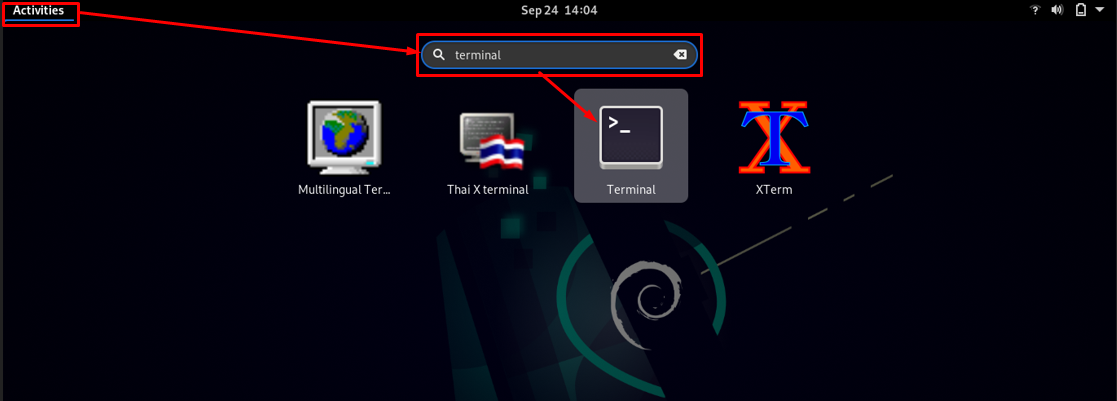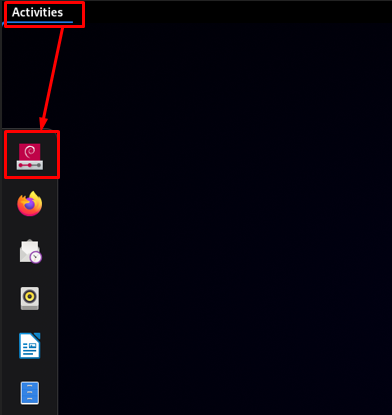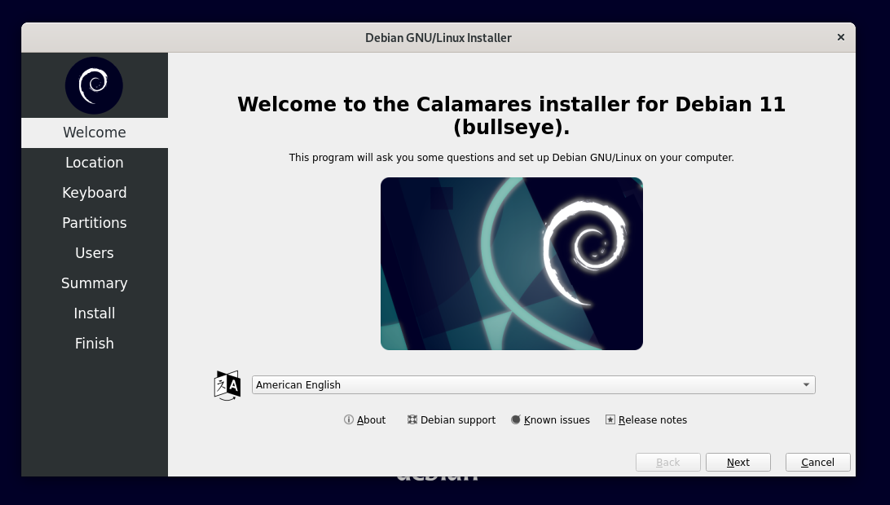Before getting into the core part of this writing; there are some prerequisites that must be available to proceed the
Prerequisites
Debian 11 live ISO image: As discussed above we are making a USB bootable to run the OS live; therefore, the live ISO image of Debian 11 is required; you can click on the link below to get the latest ISO file.
ISO live image of Debian 11: The time you will navigate to the above given link; you will observe live ISO images of Debian 11 with support of different desktop environments. Download Debian 11 live ISO image
USB : A pen drive of minimum 4GB space is required but it would be good to have up to 8GB space.
Tool to make USB bootable : You must have a tool to enable the live version of Debian 11 on USB drive: In this post, we have demonstrated how to make live USB of Debian 11 on Windows and Linux OS as well. And we have used two tools in this regard:
For Linux: Download balenaEtcher
For Windows: Download Rufus
Once the prerequisites section is completed; you can proceed to the next step:
Firstly, we will make the USB bootable with live ISO image and then will guide to use Debian 11 from live USB:
How to make Debian 11 live USB using Rufus on Windows
We are using Rufus software to make USB bootable:
Firstly, open Rufus and click on “SELECT” to choose the Debian 11 live ISO image from your windows computer:
Once you have selected the image; Rufus will allow you to start the process:
So, click on “START” to continue the bootable process:
This process will take some time; as soon the ISO files are copied, Rufus will show the “Ready” status as shown in the image below:
How to make Debian 11 live USB on Linux
This method provides a step-by-step process to make Debian 11 live USB on a Linux based OS:
For this, we have used balenaEtcher tool that can be downloaded by using the link given in the “Prerequisites” section.
Open the Etcher and click on “Flash from file” to select the Debian 11 live ISO image from your system:
Once the file is selected; the next option “Select target” will be activated:
Click on it to select the USB drive in which you want to copy the ISO files:
Once you clicked on it; you will get the interface as shown below:
Choose the USB from given options and click on “Select” to continue:
After selecting the ISO image and USB; Click on “Flash” to start making the Debian 11 live USB:
The USB will be ready in few minutes:
How to use live Debian 11 live USB
The time you have completed the bootable process; you are ready to go for using the Debian 11 using USB:
So, attach the Debian 11 live USB and reboot your system:
While restarting, open the boot options on your system and choose the USB to boot from, as we have selected:
Once you have selected the correct USB; a “Main Menu” will be displayed that contains several options:
- Debian GNU/Linux Live
- Debian installer with multiple options, i.e., Graphical assistance, Speech Synthesis
As we are going for live Debian 11; so, hit enter after navigating to “Debian GNU/Linux Live”
Once you have selected this option; a Debian 11 live OS will be started. After few seconds, you will find a basic setting window where you have to configure the initial settings:
Once the setting is completed, a startup button will be displayed; Click on it to start you live Debian 11 session:
After that desktop interface of Debian 11 live will be shown, and it is same as an installed version of Debian:
You can perform every task the same way as they are done in installed version of Debian 11; for instance, to look for terminal; click on “Activities” and then type “terminal” in the search bar:
You can also install Debian 11 while running its live version:
To do so, Open “Activities” and then click to install icon placed on shortcut bar to start the installation:
After that, the setup window will be started, and you can install Debian 11 on your system; the initial window of installation setup is shown in the image below:
Hence, you can also install Debian 11 OS using Debian 11 live bootable USB:
Conclusion
Debian is a Linux-based distribution being widely used because of its extensive features for novice as well as professional users. Primarily an operating system can be installed using a bootable USB or an optical disk and if you want to install it as a secondary OS then you can use virtual box or you can access Debian 11 by making a live USB. In this post, we have demonstrated the ways to use Debian 11 on a USB. For this, we have provided a guide to make Debian 11 live USB bootable for Windows, Linux OS and also displayed the use of Debian 11 from USB directly. However, it is to be noted that you can run Debian 11 for a single session using this method, that means everything will be wiped out after reboot. Moreover, Debian 11 live bootable USB enables you to install Debian 11 on your system also.