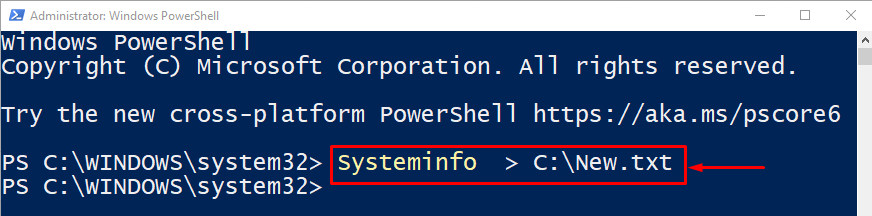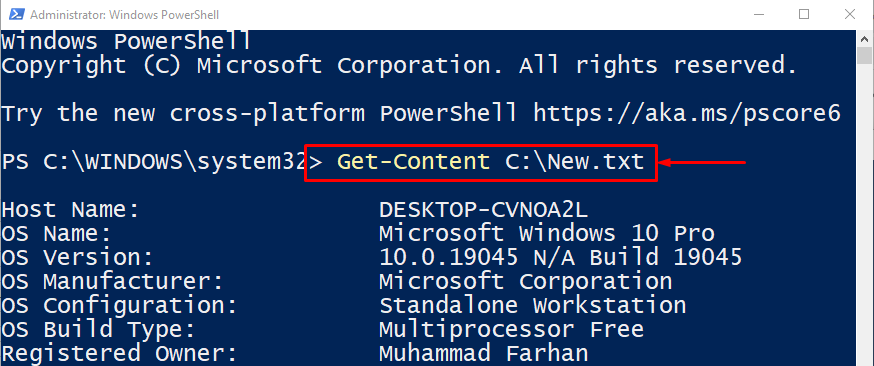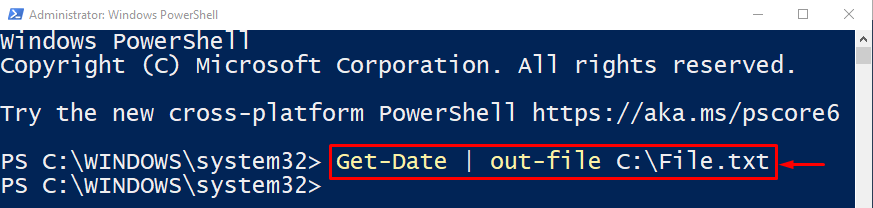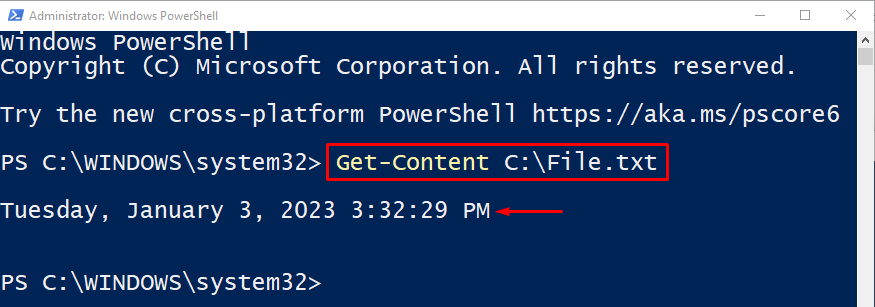This tutorial will cover a guide to resolve the mentioned problem.
How to Redirect PowerShell Output to a File During Execution?
Here, we have enlisted the major approaches to fix the mentioned query:
Method 1: Redirecting the Output of a PowerShell Using the Redirect Operator “>”
The Redirect operator “>” in PowerShell is utilized to redirect the output to a text file. It is very useful for storing the important configurations of the PowerShell.
In PowerShell, a single “>” redirect operator sends output to a text file and creates it. However, when double “>>” redirect operators are used, they only append the existing text.
Example:
In the given example, we will redirect the output of the “Systeminfo” cmdlet to a text file:
In the above code:
- “Systeminfo” command is used to get the system information.
- “>” single redirect operator is used here to redirect the PowerShell output to a new text file.
- In the end, we have given a file path and name where the output will be stored.
Verification
Let’s verify the performed output redirection operation using the “Get-Content” command and specifying the file path as follows:
The output confirms that the PowerShell output was redirected to a file.
Method 2: Redirecting the Output of a PowerShell Using “Out-File” Cmdlet
Another cmdlet can be used for the stated query. is the “Out-File” cmdlet. This cmdlet not only redirects the output of the PowerShell to a file, but it creates a new text file.
Example
In this example, first, use the “Get-Date” cmdlet to retrieve the system date. Then, the pipeline “|” takes the output from the previous command and then gives it as input to the next command. In the end, specify the location of the output file:
Again, execute the “Get-Content” command for the verification:
It can be observed that the current date has been stored in the mentioned file.
Conclusion
There are two methods for redirecting PowerShell output to a file. The first is using the “Redirect operator >” and the second is utilizing the “Out-File” command. Both of the methods not only output PowerShell data to a file but it creates a new file. This post has elaborated several methods to output PowerShell data to a file.