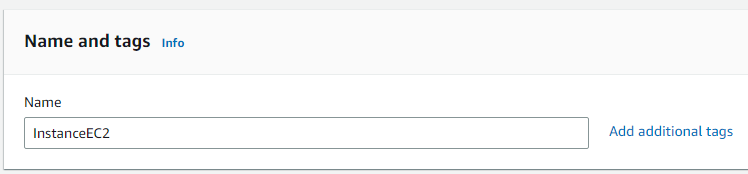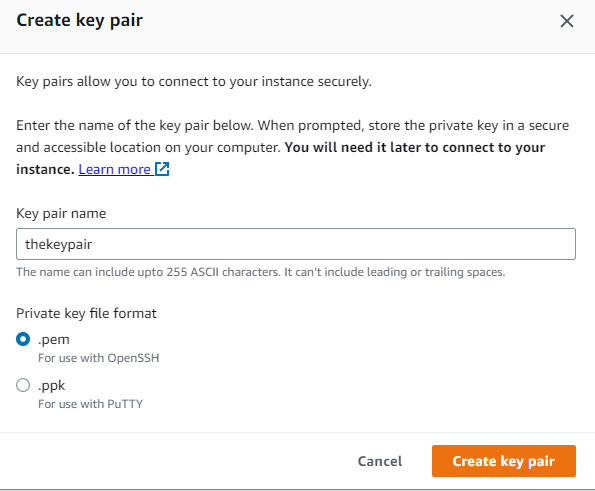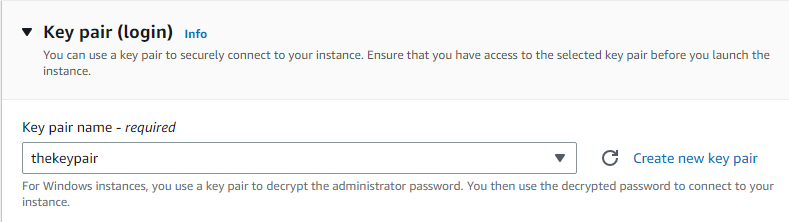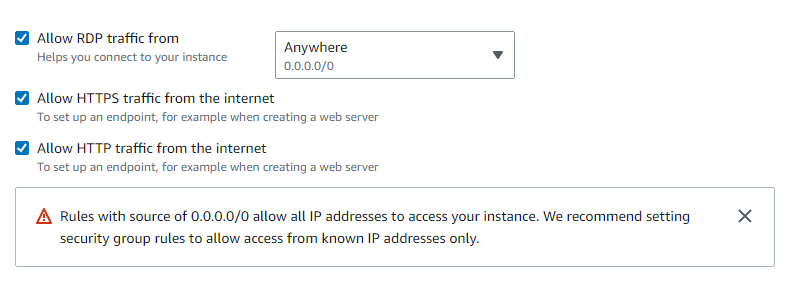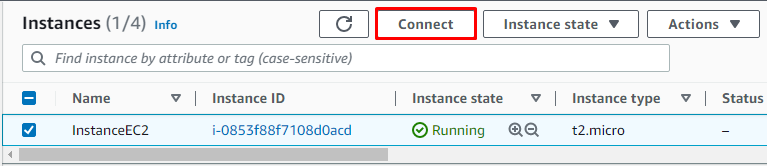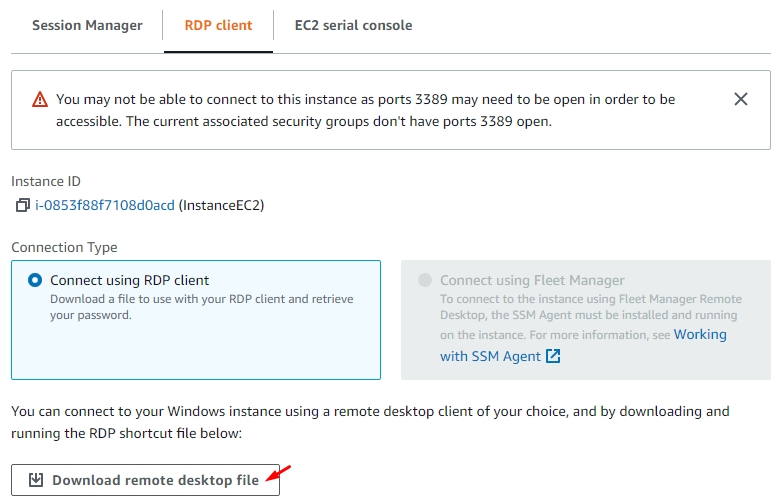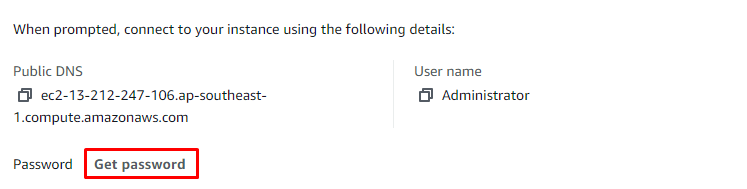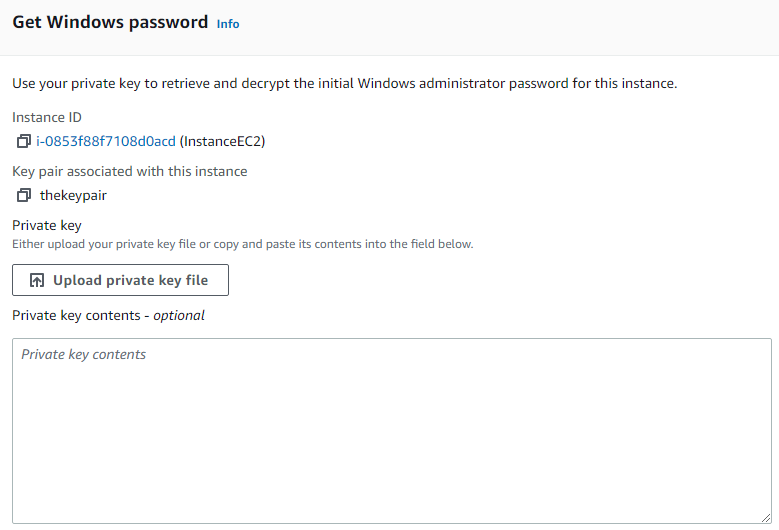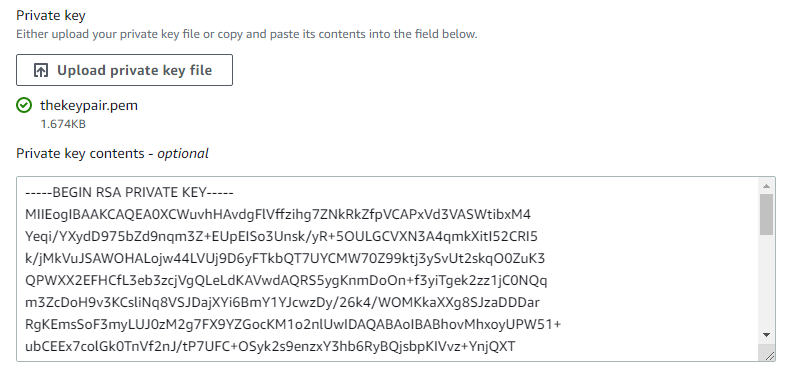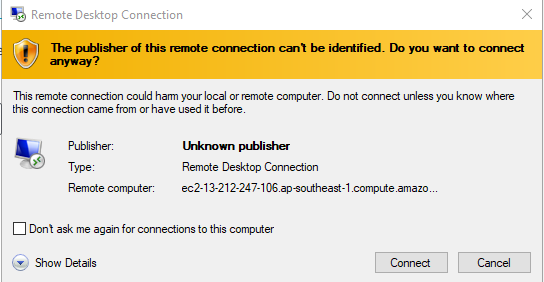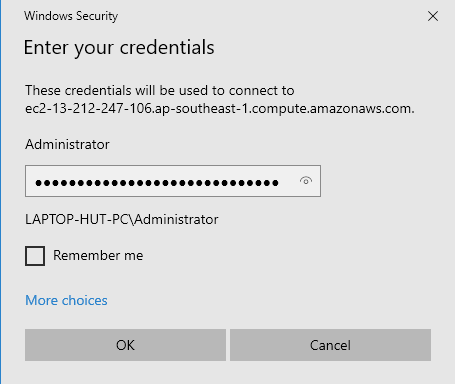An RDP client connection is established from an already launched EC2 Instance of AWS in order to give remote users access to that EC2 Instance. In this article, we will discuss the whole procedure of establishing a connection between remote users and the EC2 instance through RDP in detail.
Process of Enabling RDP Into EC2
To enable the Remote Desktop Protocol in any EC2 instance of AWS, follow the steps given below:
The first step for enabling the RDP into the EC2 instance of AWS is to launch a new EC2 instance. For that, log in to the AWS console and search for EC2 in the services of AWS. Select Instances and then click on the Launch a new Instance button. Type the name or title of the EC2 instance:
Create a new key pair of the instance. For that, click on create a new key pair, name the key pair and then click on the Create key pair button. The key pair will automatically be downloaded to the system while creating it.
Scroll down after creating and selecting the new key pair.
Mark the checkboxes that say Allow RDP traffic from (Anywhere) and the other two as well.
Click on the Launch Instance button and wait for some seconds so that the instance appears in the Running state.
Now, select the newly launched instance and then click on the Connect button.
Go to the RDP client section and click on the Download remote desktop file option.
The downloaded file will appear on the system.
Now scroll the RDP client session down. There will be an option named Get password. Click on that.
Next, click on the Upload private key file.
Browse the location of the file stored in the system and select the file. After selecting the file from the system, Private key contents will appear in encrypted form.
Click on the Decrypt password button.
Scroll down further and then copy the password given at the end.
Now, open the file stored on the system.
The following wizard will appear. Click on the Connect option.
After clicking on the connect option, users are asked to enter the credentials or administrator’s password. Simply paste the password copied from the RDP client section of the EC2 instance there and click OK.
This will connect the system with the Remote Desktop Protocol.
This was the detailed process of enabling the RDP into the AWS EC2 Instance.
Conclusion
Enabling RDP into AWS EC2 Instance is a secure and reliable method for allowing users to remotely access the AWS EC2 instance. The process includes launching an EC2 instance and then establishing a connection between the remote desktops and the instance through RDP client configuration by downloading the remote desktop files and entering the credentials generated by the AWS RDP client in that downloaded file.