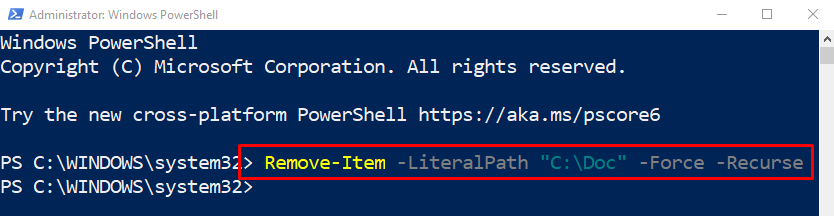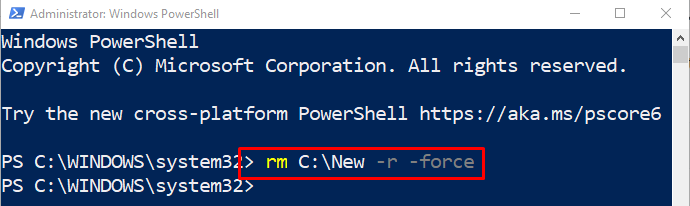This blog will overview the procedures to remove the directory quietly.
How to Quietly Remove a Directory with the Content in PowerShell?
These are the methods that can be approached to remove a directory quietly.
Method 1: Quietly Removing a Directory With the Content in PowerShell Using “Remove-Item” Command
First method to remove a directory in PowerShell quietly is the usage of the “Remove-Item” cmdlet. This cmdlet is used to remove/delete a specified item/folder by the user.
Syntax
Here is the basic syntax for utilizing the Remove-Item command:
Here:
- “-LiteralPath” parameter is used to specify the path of the directory.
- “-Force” parameter is used to remove the read-only files.
- “-Recurse” parameter is used to force the delete process to also delete the sub-folders.
Example
In this example, we will remove the “C:\Doc” directory quietly using the Remove-Item command as follows:
Method 2: Quietly Removing a Directory With the Content in PowerShell Using “rm” Command
Another method to remove the directory with content quietly is utilizing the “rm” cmdlet. This cmdlet is a cmdlet on Unix-like operating systems to delete files and folders. Moreover, it is also utilized in Windows PowerShell for the same purpose of deleting files.
Syntax
This is the syntax of the “rm” cmdlet:
In the given syntax, “-r” is an alias to the “-Recurse” parameter. Combining it with the “-force” parameter will delete all of the files recursively.
Example
Now, utilizing the stated syntax, we will remove the content with the “C:\New” directory quietly:
That was all about removing files and folders without prompting the user.
Conclusion
The directory with the content in PowerShell can be removed quietly by using the “Remove-Item” and “rm” cmdlets. Remove-Item cmdlet uses the directory path and then uses the “-Force” and “-Recurse” parameters. While “rm” is the alias of the “Remove-Item” cmdlet, it uses all the alias parameters, such as “-r” and “-f”. This blog has presented a detailed guide to quietly removing a directory in PowerShell.