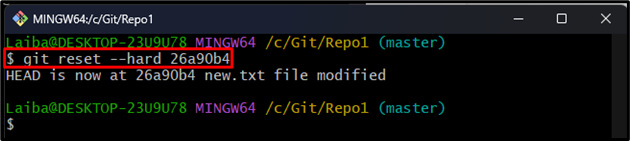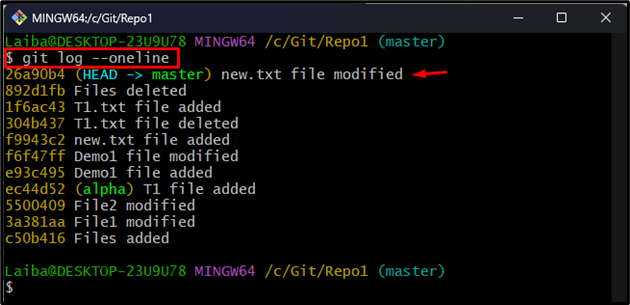While working on the development project, developers use multiple branches for testing each feature. Each branch keeps its own commit history. The branch pointer points to the most recent commit. However, sometimes, users want to move the branch pointer to another commit. In this situation, Git commands are available to perform this operation.
This write-up will explain the method to make a branch point at a particular commit in Git.
How to Make a Branch Point at a Specific Commit in Git?
Try out the provided steps to make a branch point at a specific commit in Git.
-
- Switch to a local repository.
- View commit history.
- Choose the desired commit hash.
- Move the branch pointer using the “git reset –hard <commit-id>” command.
- Verify Changes.
Step 1: Redirect to Local Repository
First, utilize the below-listed command and switch to the particular local repository:
Step 2: View Git Logs
Then, check the commit history to view the branch pointer:
Here, it can be seen that the “master” branch pointer is currently pointing to the “43e5d18” commit. Now, copy the desired commit id where you want to move your current branch pointer:
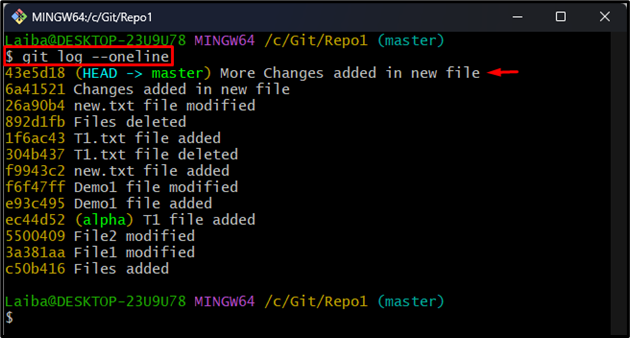
Step 3: Move Branch Pointer
Now, execute the provided command along with the selected commit id:
Step 4: Verify Changes
To ensure that the branch pointer is pointing to the specified commit id, run the following command:
As you can see, the HEAD of the “master” branch is now pointing to our desired commit:
We have explained the easiest way to make a branch point at a specific commit.
Conclusion
To make a branch point at a certain commit, first, navigate to the local repository and view its Git log. Then, choose the desired commit id where you want to move your branch pointer. After that, run the “git reset –hard <commit-id>” command and verify changes by viewing the commit history. This write-up explained the method to make a branch point at a particular commit in Git.