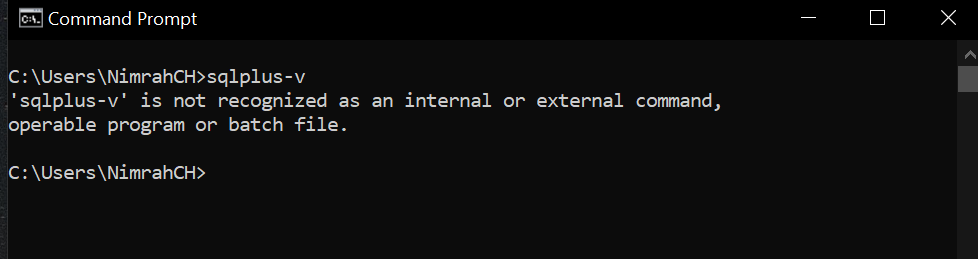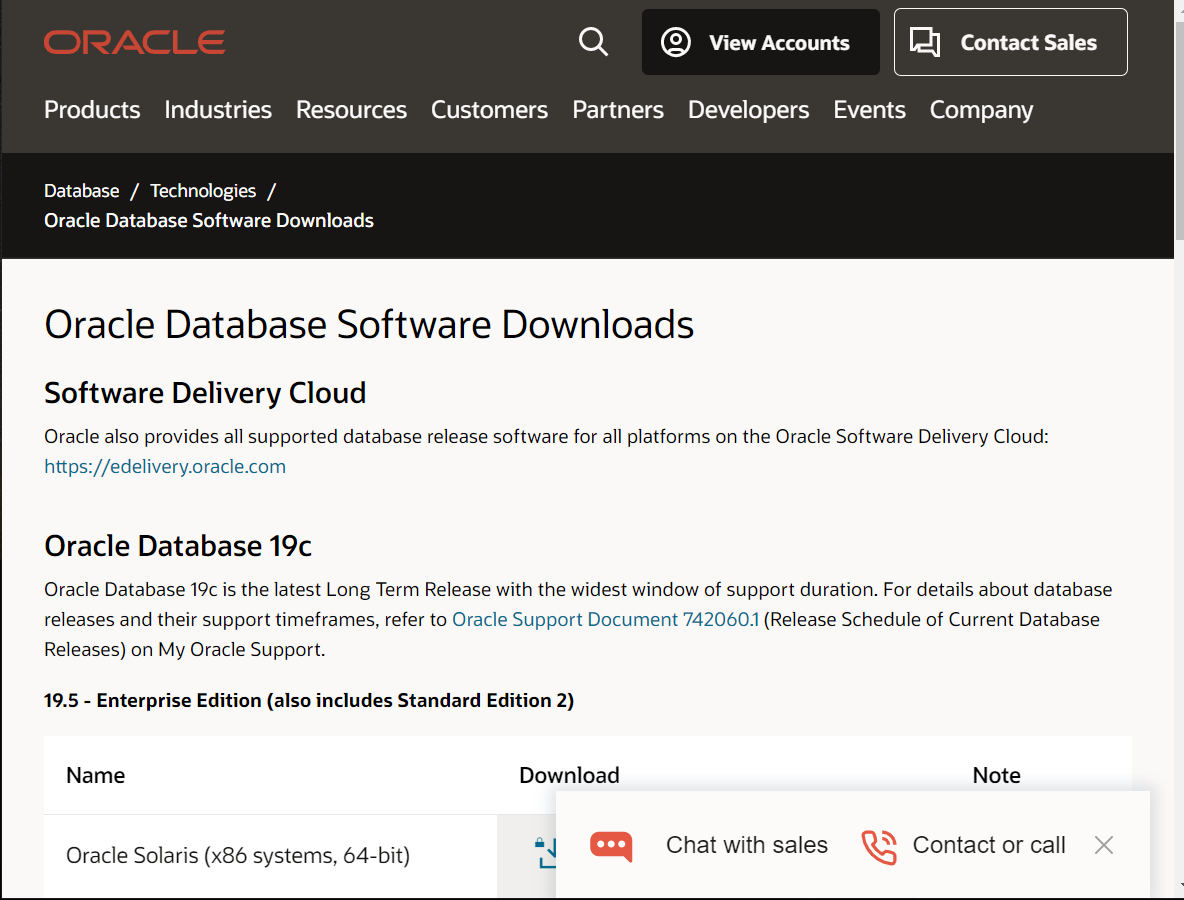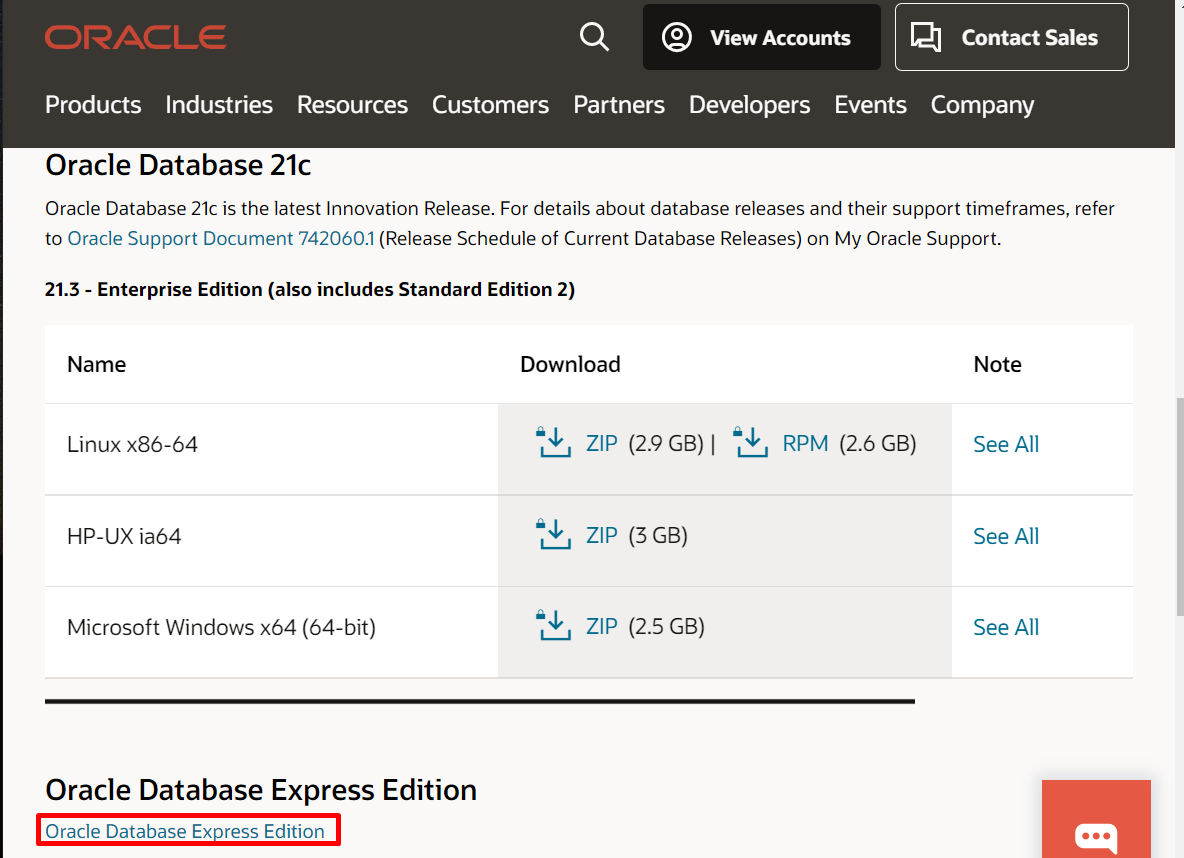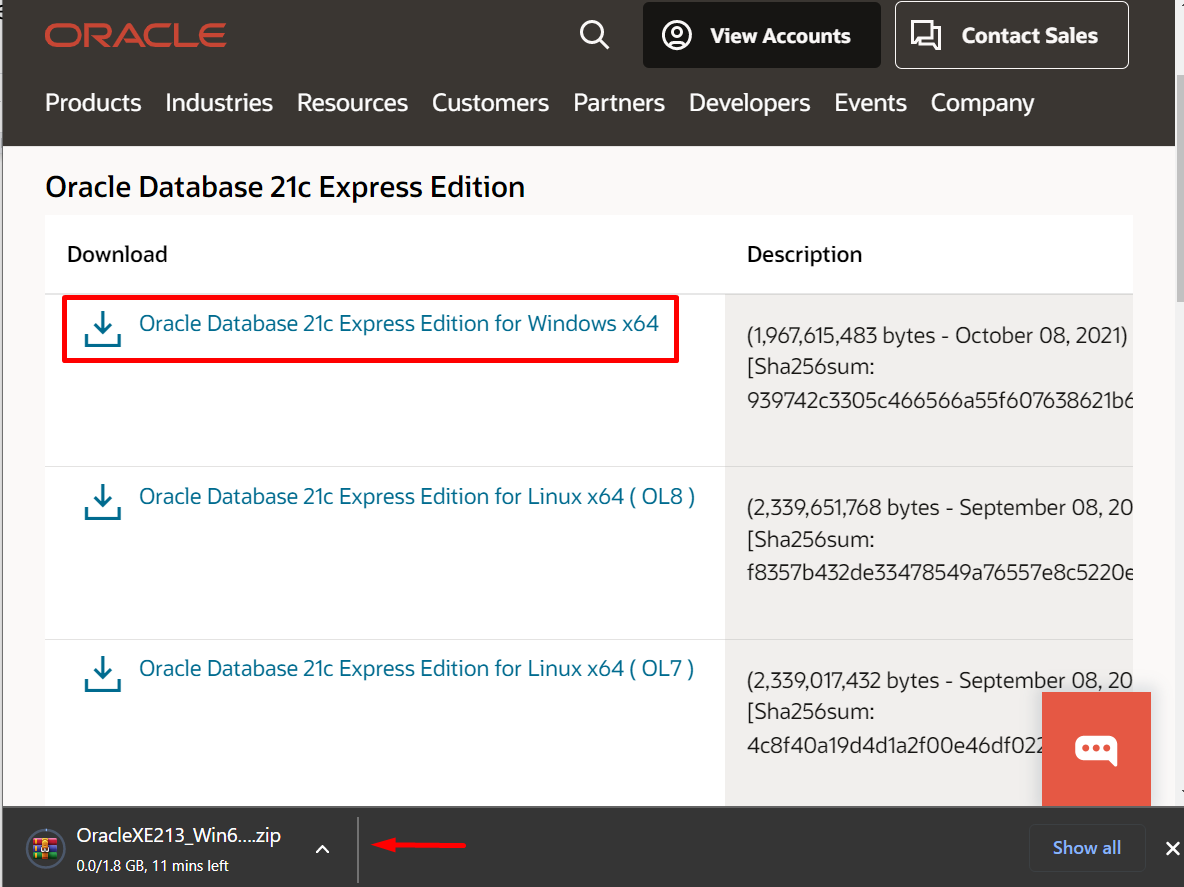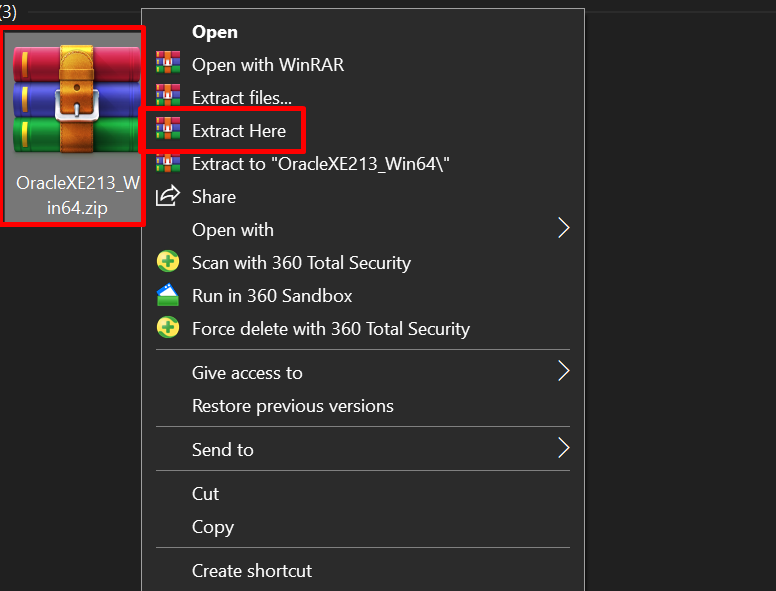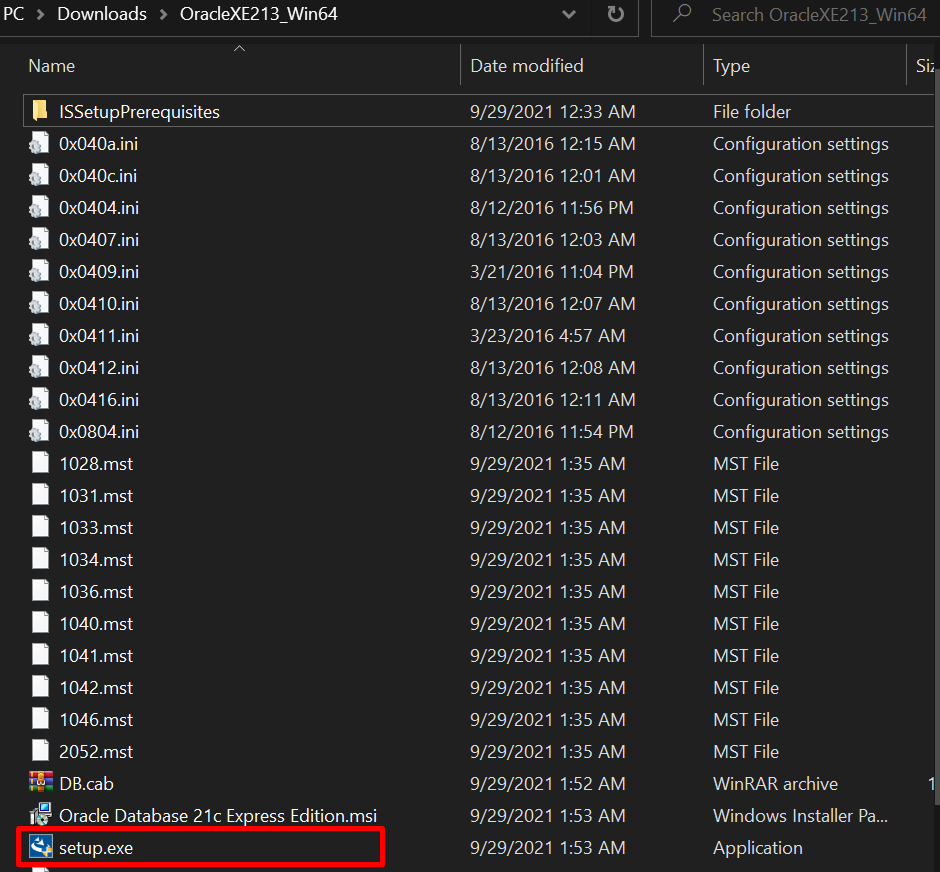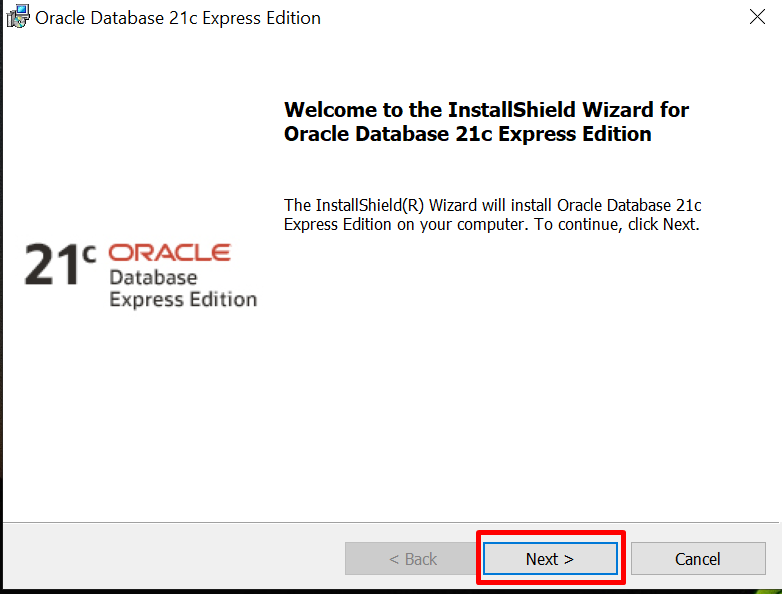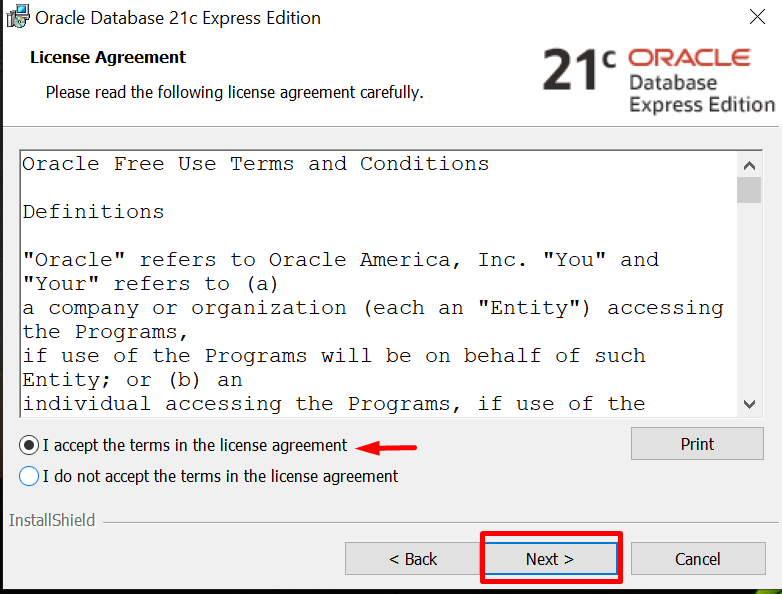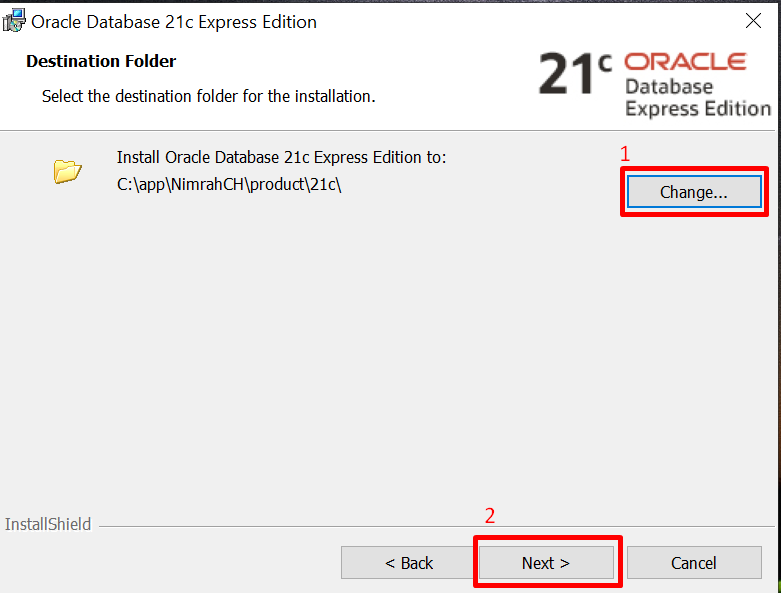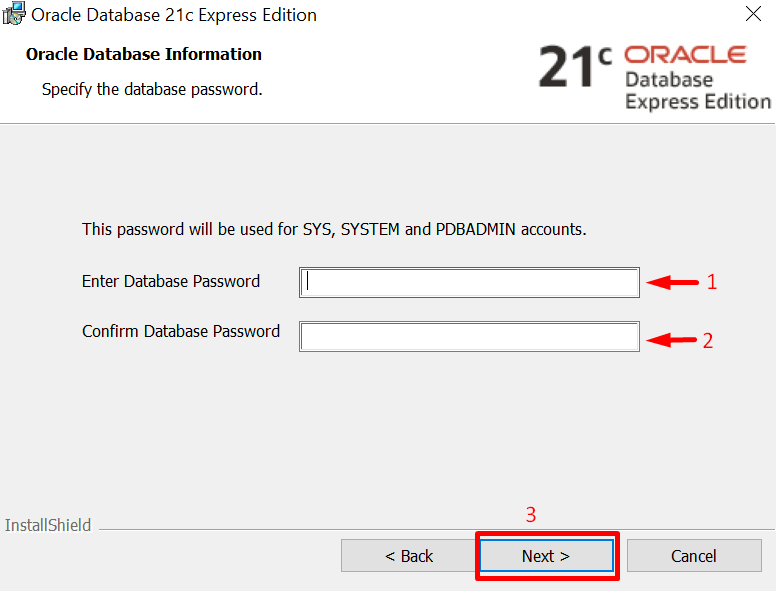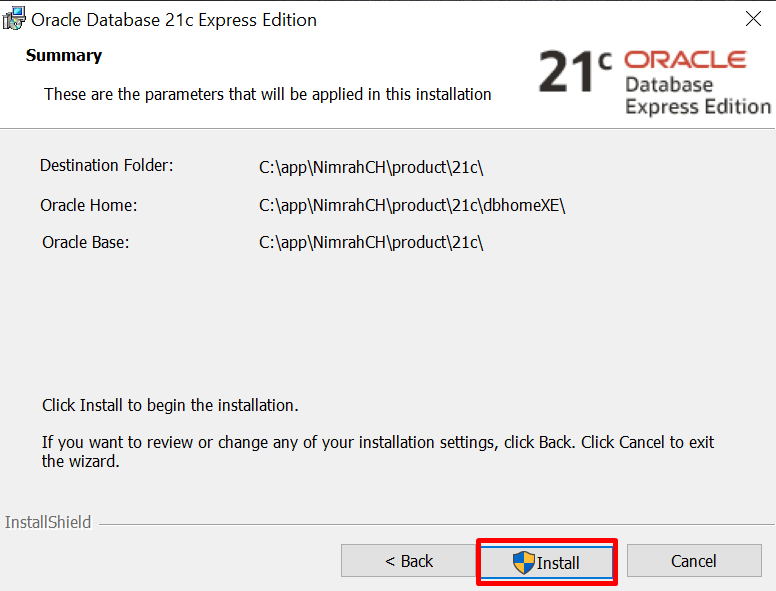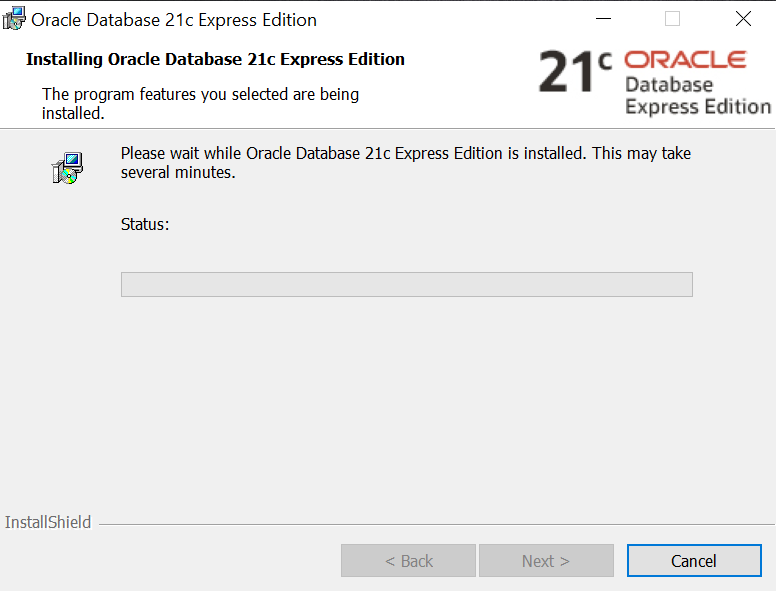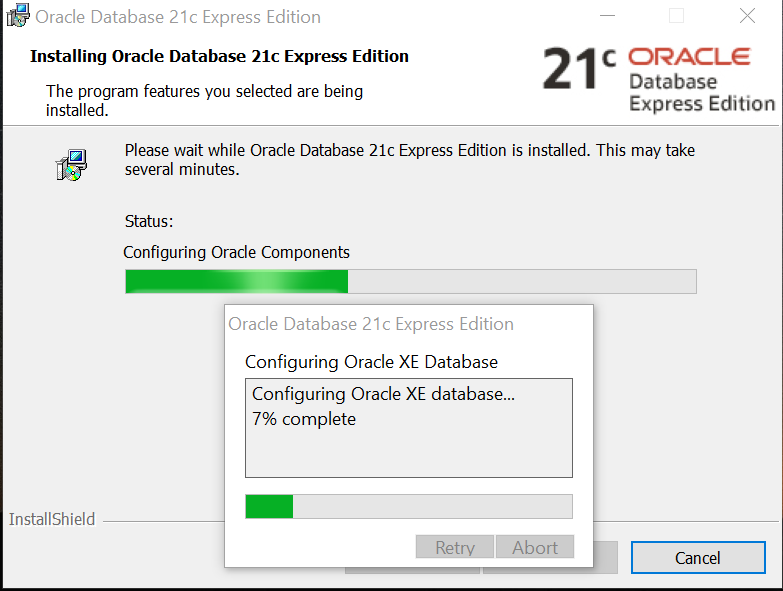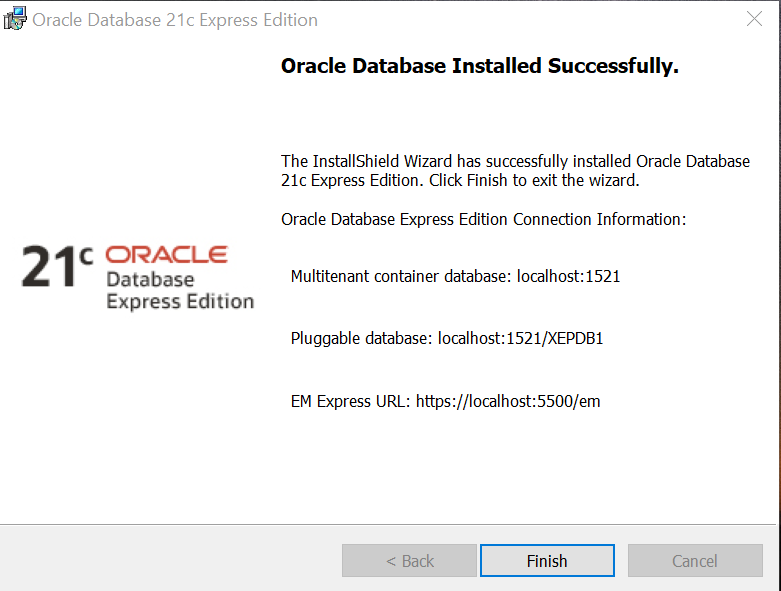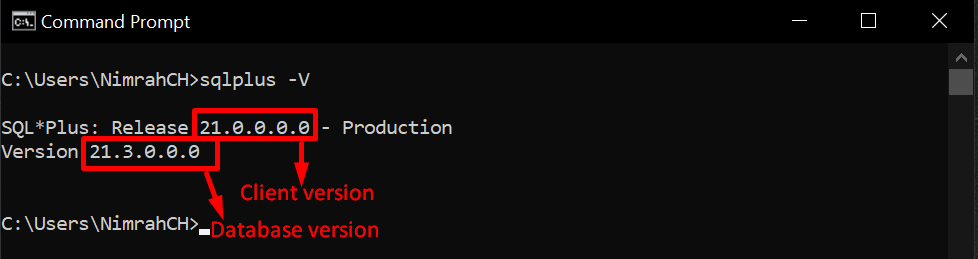The Oracle database is considered at the top of the market. The latest release contains the suffix “c” in its name which represents “Cloud”. It offers different editions of each release, such as Standard, Enterprise, Personal, and Express editions. More specifically, the Enterprise edition has a commercial license whereas the Express edition is free.
This post will discuss the procedure to install Oracle 21c on Windows 10.
How to Install Oracle 21c on Windows 10?
Before starting the installation of Oracle 21c Database on Windows, let’s verify whether it is already installed on the system or not by typing:
The output displays that Oracle Database is not installed on the system:
To install the Oracle Database 21c Express edition, head to the official website of Oracle:
Scroll down and click on the link “Oracle Database Express Edition”:
Click on the download link for Windows. As a result, the download will automatically begin:
Once the Zip file is downloaded, navigate to the directory where it is downloaded and extract it:
Open the extracted folder and double-click on the “setup.exe” to open the installer:
A new installer window will open, click on the “Next” button:
Accept the license and click on the “Next” button:
The user can install it in the default directory or change the location for its installation by clicking on the “Change” button. For this post, we have selected the default location. Click on the “Next” button:
Specify the password for your database and click on the “Next” button:
The summary will display, click on the “Install” button:
The installation will start and it may take some minutes:
The process of configuration will also begin its processing. Now, wait until the configuration and installation process completes:
The Oracle 21c database is installed successfully in your system. Click on the “Finish” button:
Open the Command Prompt and type the command given below to verify the installation of the Oracle 21c Database:
The output displays the installed versions of Oracle Database and Oracle client:
You have successfully installed Oracle 21c Database in your Windows 10.
Conclusion
To install Oracle 21c Database Express edition head to the Oracle website, download and extract the installer zip file. Navigate to the extracted directory and open the “Setup.exe” file. Install it by providing the password for the database. After the successful installation, type “sqlplus -V” in Command Prompt to verify the installation. This post demonstrated the procedure for installing Oracle 21c on Windows 10.