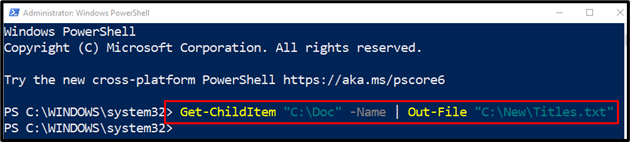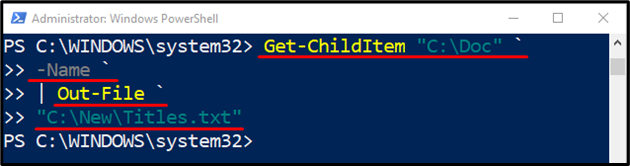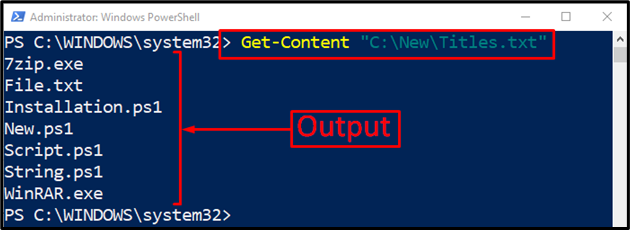PowerShell is an interpreter, so it reads and processes code line by line. PowerShell normally executes single-line commands. However, It can also execute multi-line commands by using a specific method. The purpose of multi-line commands is to split the code into multiple loans to enhance its readability. Code readability helps the other developers to understand the code.
This post will assist the readers to create and execute multiline commands.
How to Enter a PowerShell Command With Multiple Lines?
A command in PowerShell can be converted into a multi-line command using the “Backtick `” operator. The “Backtick `” operator is used to split a single line of command into multiple lines of code. However, splitting the lines of code into multiple lines does not affect the command’s functionality.
Let’s consider the below line of code and convert it into multiple lines of code using the “Backtick `” operator:
Example
This example will demonstrate to enter the multi-line command in PowerShell:
-Name `
| Out-File `
"C:\New\Titles.txt"
In the stated code:
-
- First, enter the required command, then add the “Backtick `” at the end of the line and pressed the “Enter” key to move to the next line and so on:
It can be observed from the above output that the single line command has been entered as the multiline command in PowerShell.
Now, get the content of the specified file to know if the executed command worked properly:
As can be seen from the output, the above command was executed successfully.
Conclusion
The “Backtick `” operator is used to enter a multi-line command in PowerShell. To do so, add the “Backtick `” operator at the end of the line and then press the “Enter” key to move on to the next line to add another command and so on. This tutorial has provided a detailed guide to enter a multi-line command in PowerShell.