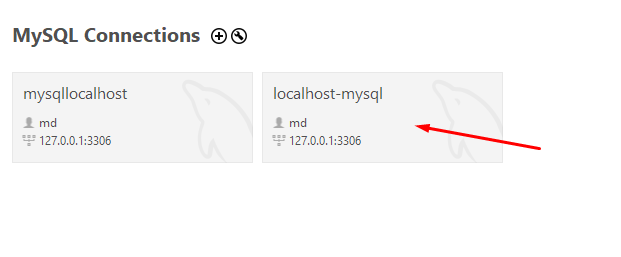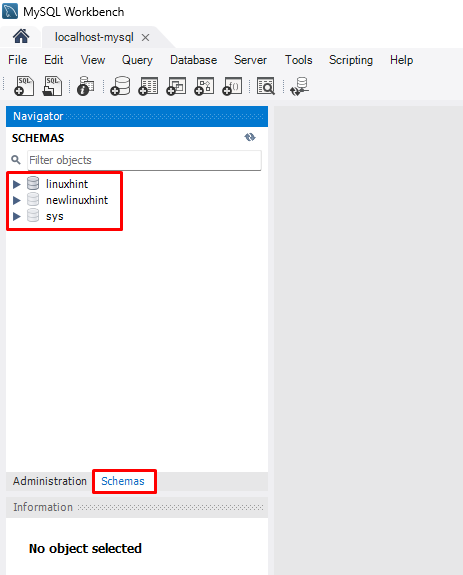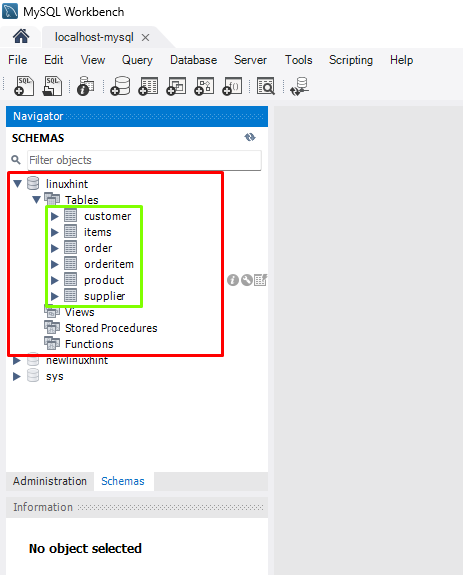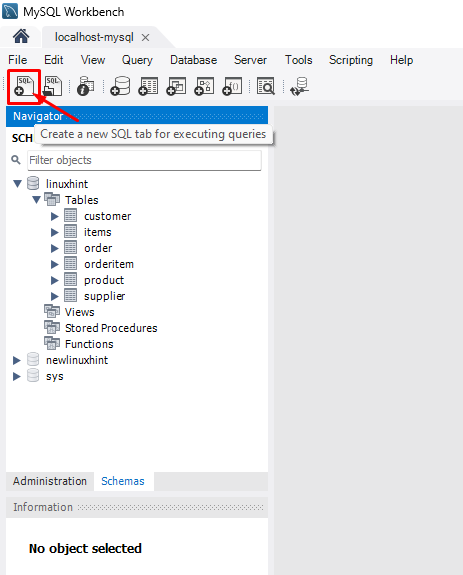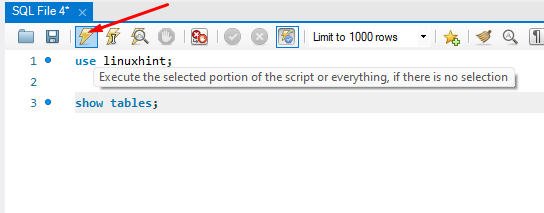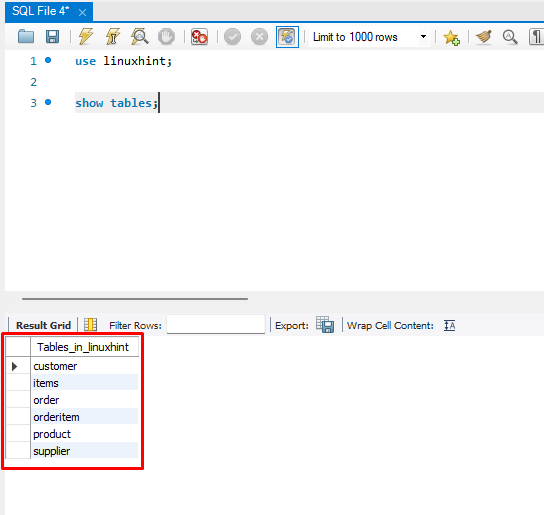How to Display Tables in MySQL Workbench?
To display the tables in MySQL Workbench, open the MySQL Workbench application by pressing the “Windows Logo + S” key. Type “MySQL Workbench” and click on the “Open” button:
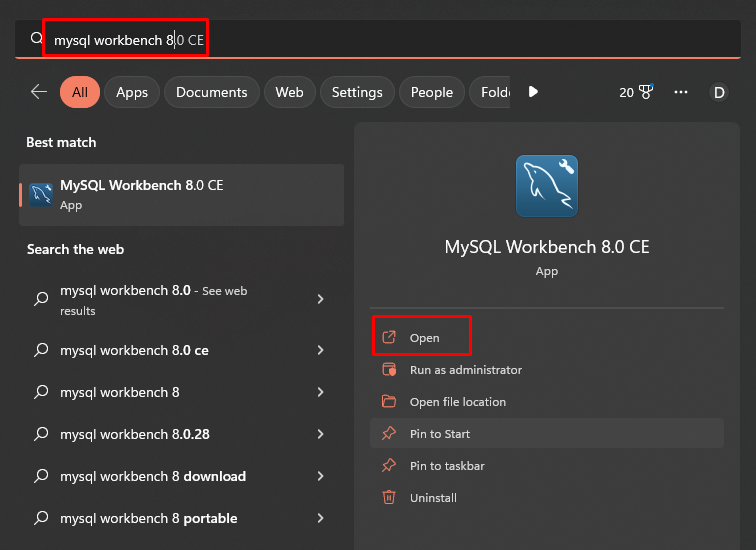
Click on the already MySQL server containing the database that you want to work on. Type the credentials to open it:
Once you are inside the database, select the “SCHEMAS” tab, to show all the available databases:
Click on the “Arrow” icon to expand the desired “Database”. It will display different options and expand the “Tables”:
The next step is to create a SQL tab to run a query for displaying tables, click on the “Create new SQL tab for executing queries”:
Run these queries to display all the tables available in a Schema:
show tables;
Provide the name of Schema, for this post name of the database, is “linuxhint”. Click on the “Execute” button:
The output will display the tables:
Conclusion
Open the MySQL Workbench application and log in to the MySQL server containing the desired database. Select the database from the “SCHEMAS” tab and add a query “show tables;”, it is utilized to list all the available non-temporary tables in the database.This guide demonstrated how to display tables in MYSQL Workbench.