This post will describe the procedure to check the version of installed TypeScript.
How to Check TypeScript Version?
To check the version of TypeScript, it is mandatory to install the TypeScript compiler on your system. If you don’t have TypeScript installed, utilize the below command:
If you have already installed the TypeScript compiler then, run the below command to verify the version of the TypeScript:
It will display the latest version number of the installed TypeScript compiler. Here, the below output shows the installed version number that is “5.0.3”:

You can also use the below command to verify the version of TypeScript:
Output

If you want to check all versions of the TypeScript, use the given command:
The output shows the list of all versions of the TypeScript:
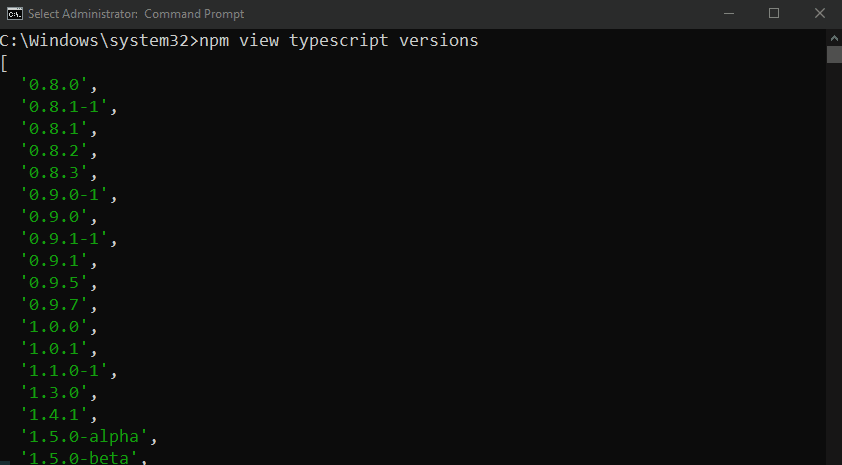
That’s all about checking the version of TypeScript.
Conclusion
To check the version of TypeScript, utilize the “tsc -v” or the “tsc –version” commands on the command prompt or the VS terminal. However, the stated commands will show the “tsc: command not found” error if TypeScript is not installed on your system. This post described the procedure for checking the version of installed TypeScript.
