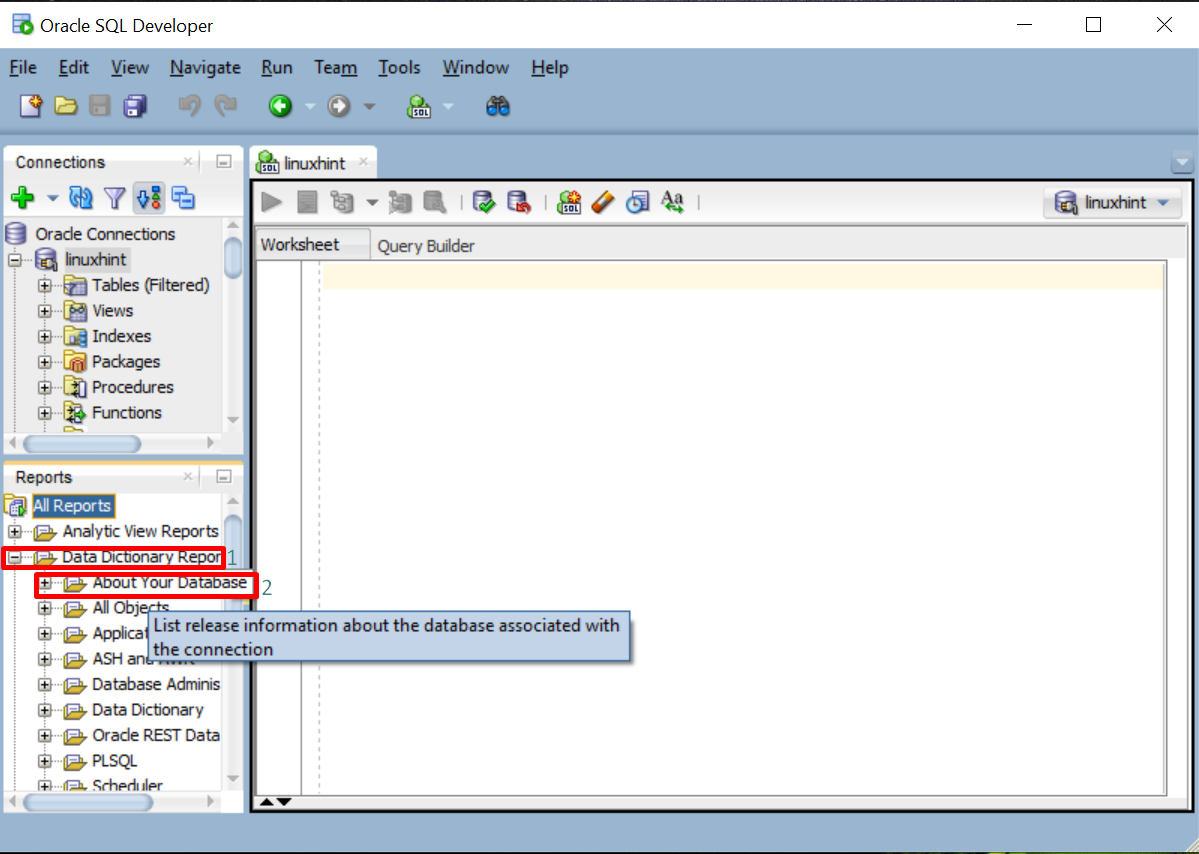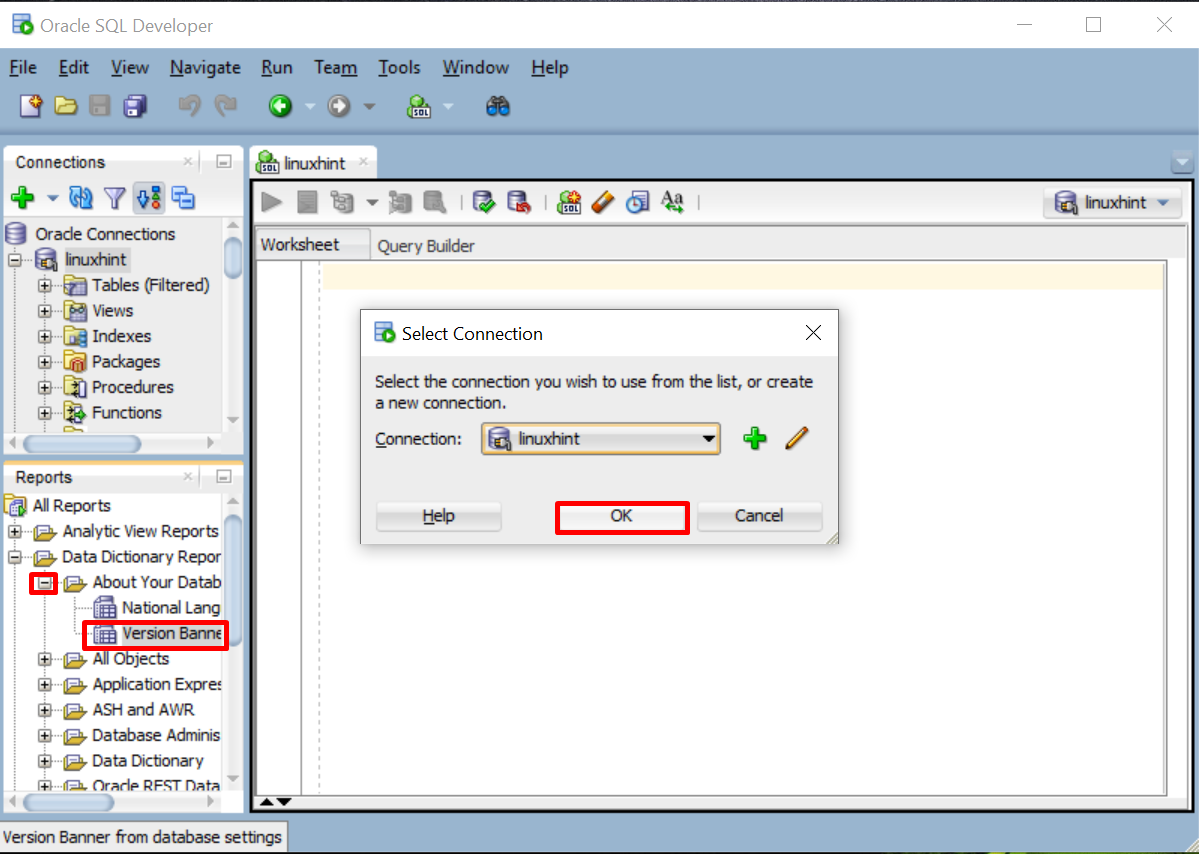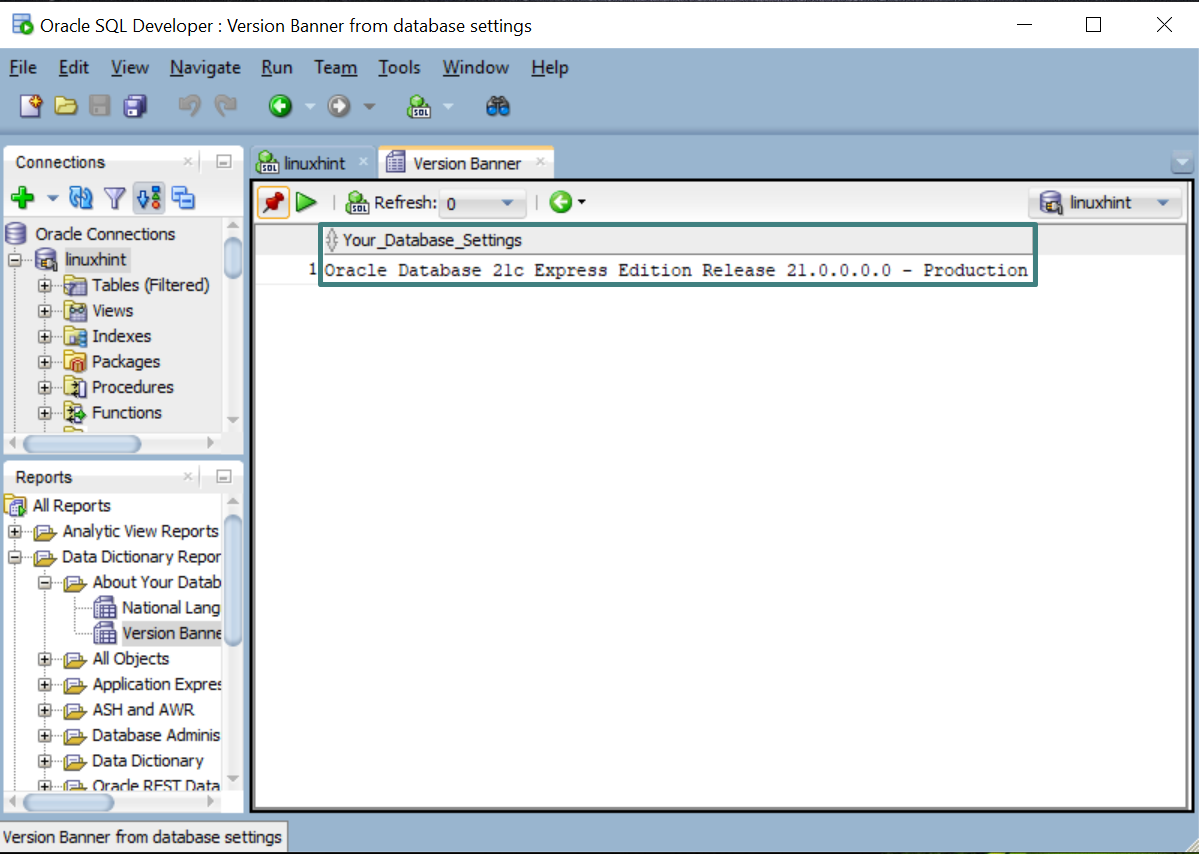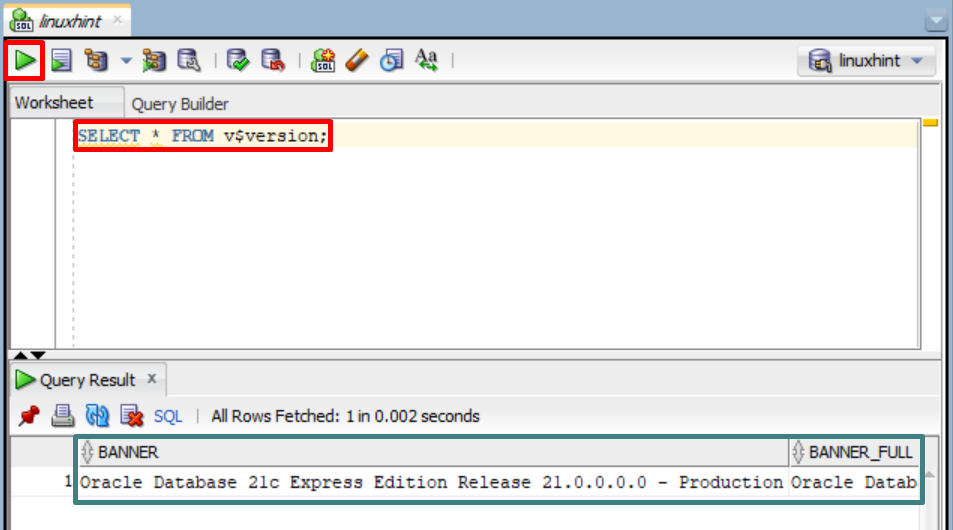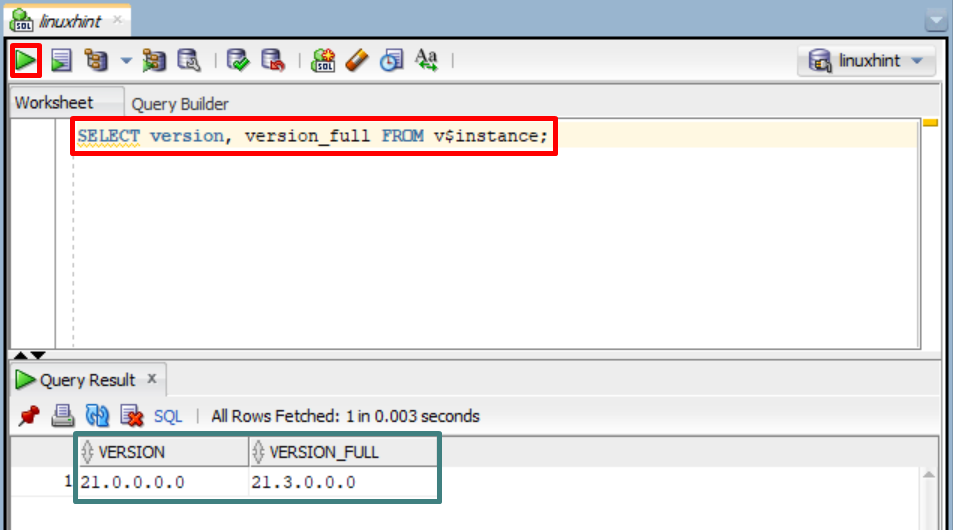Oracle Database is a widely-used Relational Database with different editions, such as Personal Edition, Express Edition, Enterprise Edition, and Standard Edition. Each version of Oracle Database has its own features, improvements, and bug fixes to increase performance. However, sometimes, it is necessary to know your Oracle version for ensuring its compatibility with other software and tools.
This post will demonstrate the following content:
Method 1: Check my Oracle Version Using SQL Developer GUI
Open the SQL Developer and login to the Oracle database by providing database password and click on the “OK” button:
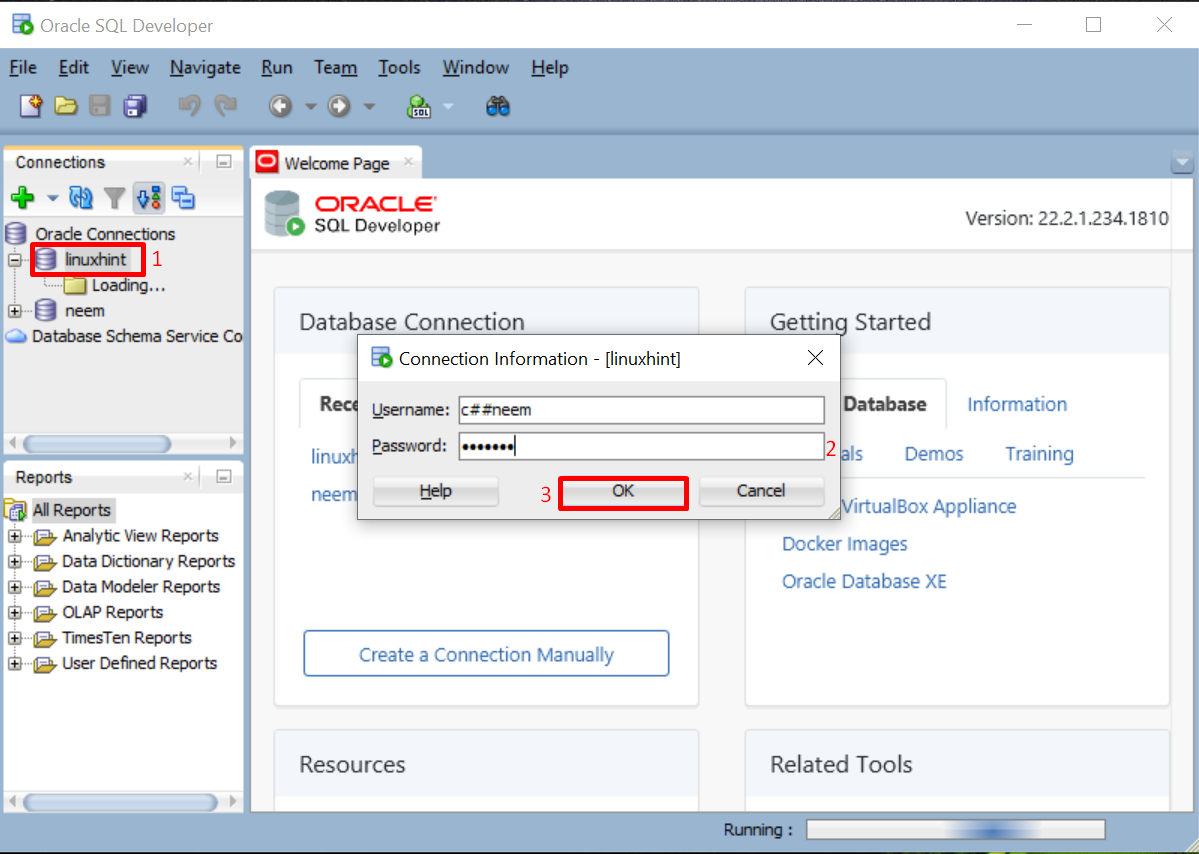
Maximize “Data Dictionary Reports” folder and select “About Your Database” folder:
Maximize the “About Your Database” folder and double-click on the “Version Banner”. Select the connection and click on “OK”:
A new tab will open named “Version Banner” to display Oracle Version details:
You have checked the Oracle Version using SQL Developer GUI. Let’s see how to check the Oracle version using commands.
Method 2: Check my Oracle Version Using Commands
You can use different commands to check your Oracle version, here we are enlisting two optimized commands. You can run these commands on SQL PLUS utility, Command Prompt, or in SQL Developer. In our case, we will run them on SQL Developer.
Command 1
To view the Oracle version, execute the command given below:
The output will display the Oracle database edition, version, and release number:
Let’s see another command to check the Oracle version. Remember that versions older than 18c do not contain the version_full column.
Command 2
Execute this command to extract the Oracle version number only:
The output will provide just the Oracle version number:
We have shown different methods to check the Oracle version.
Conclusion
To check the Oracle version run the “SELECT * FROM v$version;” or “SELECT version, version_full FROM v$instance;” command in SQL Developer. The “version_full” column did not exist in versions older than 18c. To see Oracle version details using SQL Developer GUI, navigate to “Data Dictionary Reports” > “About Your Database” and open “Version Banner”. This blog discussed different methods for checking the Oracle version.