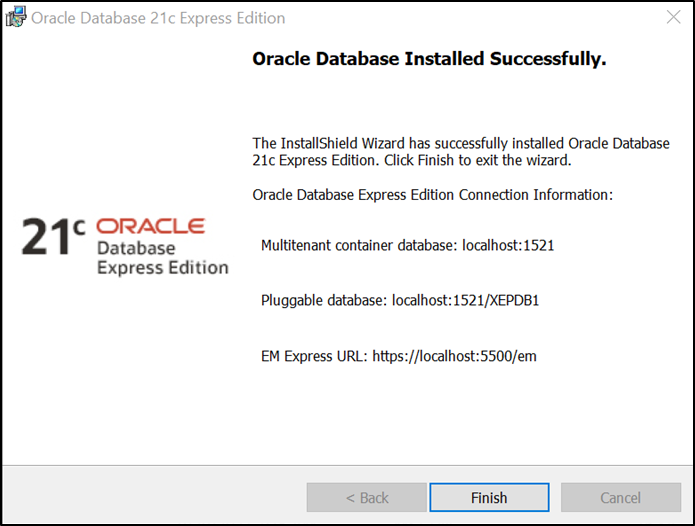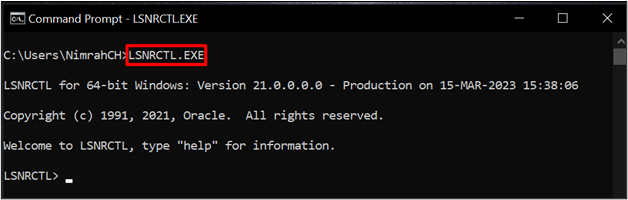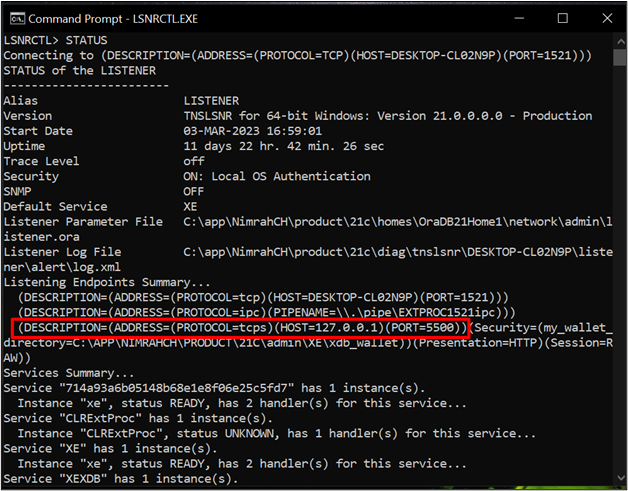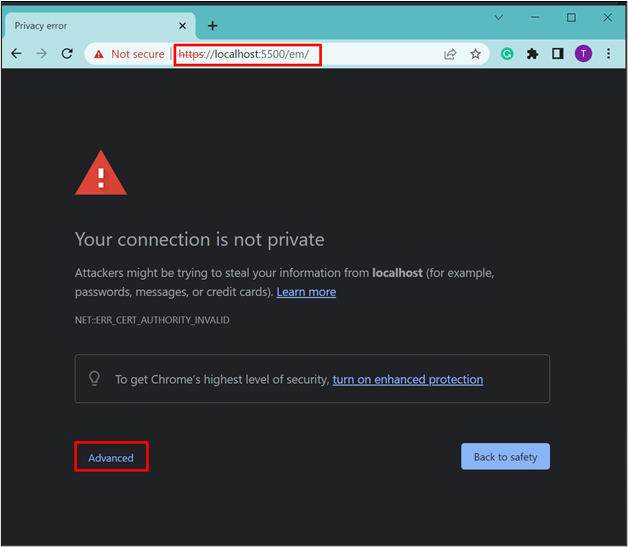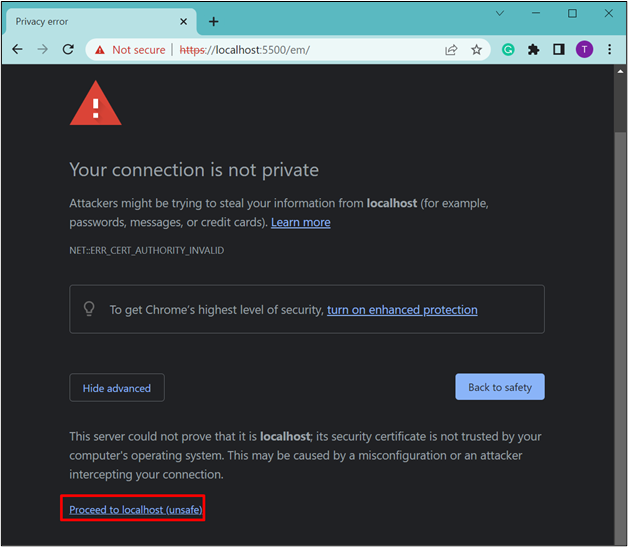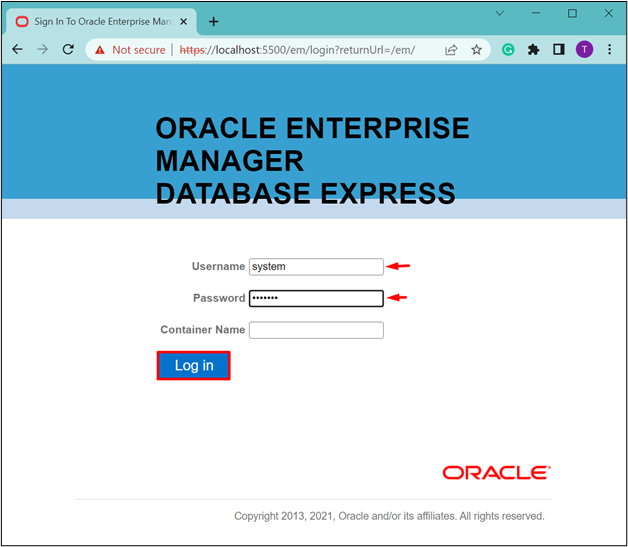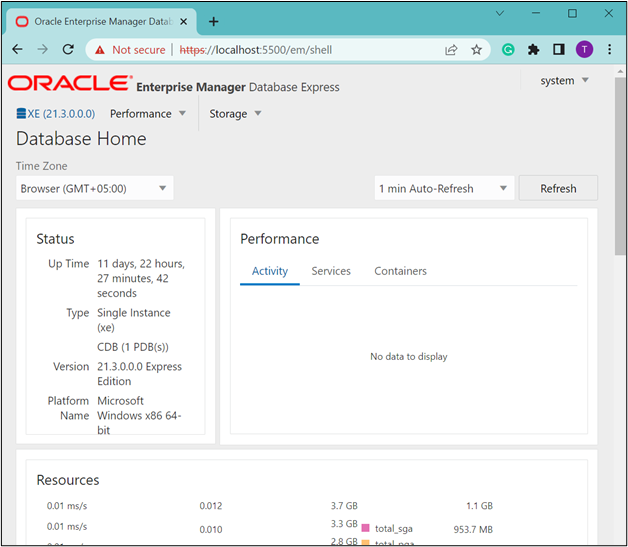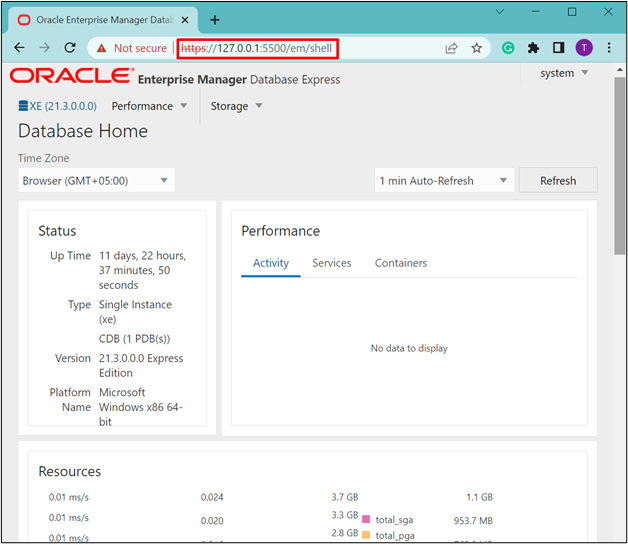Oracle Database is a powerful and the world’s most popular relational database that has some features that make it a multi-model database. Many organizations from all over the world are using the Oracle database. For the corresponding purpose, you can install Oracle Database on your system. Moreover, it can be easily accessed through any web browser for analyzing and configuring some settings.
This post will discuss the following content:
- How to Check the Hostname and Port of the Oracle Database?
- How to Access Oracle Database From Browser?
- Bonus Tip: Enable “emexpress” with HTTPS
Note: If you already know the port number and hostname on which your Oracle database is running, skip the first section.
How to Check the Hostname and Port of the Oracle Database?
When Oracle Database is installed, the URL is displayed as the last line:
In case you didn’t notice the URL at that time or you don’t remember it anymore, type the following command in the Command Prompt:
Output
To check the port and Hostname of the Oracle database, type:
The output will display the Port and Hostname for Oracle Database that will be used in the URL to access Oracle Database from the browser:
How to Access Oracle Database From Browser?
Open the Command Prompt as an admin and type the following command to get access to SQL PLUS utility without logging in:
The output will provide the access to SQL PLUS:
Login to Oracle Database as “system database administrator” or “sysdba” by typing this command and provide your database password:
The output will display a message “Connected”:
Open any web browser and type the as “https://localhost:5500/em/” and hit enter. You can replace the port number or hostname in case of any change. The web browser will display the “Connection is private” message, click on the “Advanced” button:
The next step is to click on the link for proceeding further:
Provide the username and password of your Oracle database and click on the “Log in” button:
The “Database Home” will open successfully:
Instead of “localhost” in the URL, type the hostname which was discovered in the first step. In our case it was “127.0.0.1” in the URL:
You have successfully accessed the Oracle database from the web browser.
Bonus Tip: Enable “emexpress” With HTTPS
In case of any error or when the “emexpress” port is not set, type this command in the Command Prompt:
As a result, the specified port will be configured:
To verify if the port is set successfully for HTTPS or not, type the following command:
The output displays that the port “5500” has been configured for accessing Oracle database:
That was all about accessing Oracle database from browser.
Conclusion
To access Oracle Database from the web browser, check the port and hostname for Oracle database. Open any web browser and type “https://127.0.0.1:5500/em/” or “https://localhost:5500/em” and hit “Enter”. Replace the hostname and port number in case of any change from the default ones. This post demonstrated how to check the hostname and port for the Oracle database and access Oracle Database from Browser.