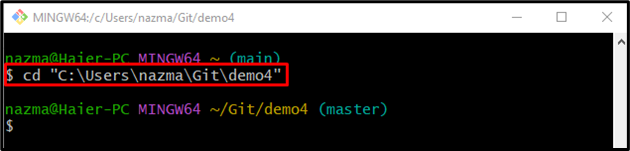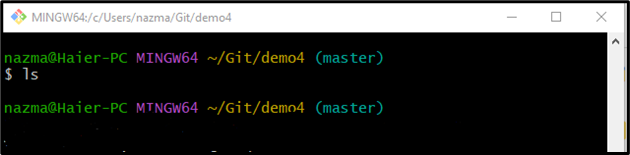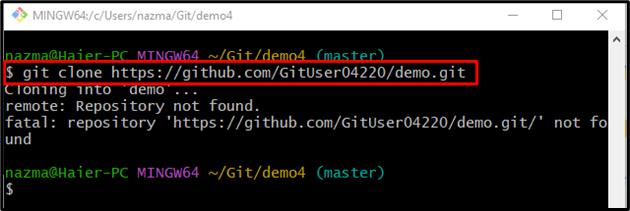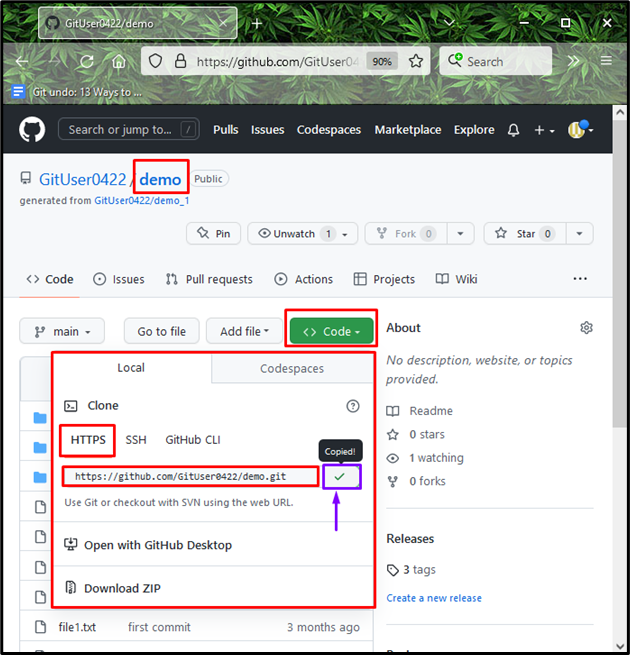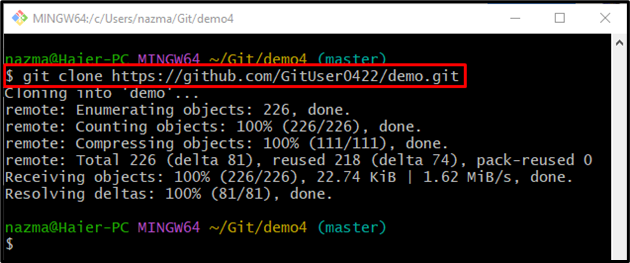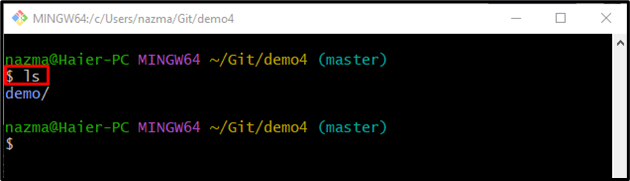This post will discuss:
- When Does the “remote: Repository not found” Error Occur?
- How to Resolve the “remote: Repository not found” Error?
When Does the “remote: Repository not found” Error Occur?
The previously discussed issue often occurs when users are trying to clone a repository that does not exist on the remote, or if cloning a private repository, the username or password is incorrect, or the provided URL may have a spelling mistake because it is case-sensitive.
For better understanding, first, we will explain about the stated issue.
Step 1: Move to Desired Git Local Repository
First of all, navigate to the particular Git local repository by executing the “cd” command:
Step 2: View Repository List of Content
Next, view the current repository list of content:
Step 3: Connect Local Repository With Remote Repository
To build a connection between the remote and the local repository, run the “git clone“ command:
After executing the above-stated command, you will encounter the “remote: Repository not found” error:
Note: To fix the above-stated error, follow the below section.
How to Resolve the “remote: Repository not found” Error?
To fix the “remote: Repository not found” error, first, navigate to the GitHub remote hosting repository and open the particular repository that you need to clone. Then, copy its “HTTPS URL” and execute the “$ git clone” command to clone into a local repository.
Let’s implement the above-provided steps for better understanding!
Step 1: Copy Remote URL
First, open up the particular remote repository, and click on the below-highlighted button to copy the “HTTPS URL”:
Step 2: Clone Remote Repository
Next, run the “git clone” command along with the remote URL:
As a result, the remote repository is cloned successfully on the local machine, and the connection between them is established successfully:
Step 3: Verify the Cloning Process
Lastly, check the repository list by utilizing the “ls” command:
According to the below-listed output, the cloned remote repository is placed in the local repository:
That’s all! We have provided the solution to the “remote: Repository not found” error.
Conclusion
To resolve the “remote: Repository not found” error, first, go to the GitHub remote hosting repository and open the desired repository that you want to clone. Next, copy its “HTTPS URL” to the clipboard and run the “$ git clone” command to clone into a local repository. This post provided the solution to the “remote: Repository not found” error that is often encountered while cloning the remote repository.