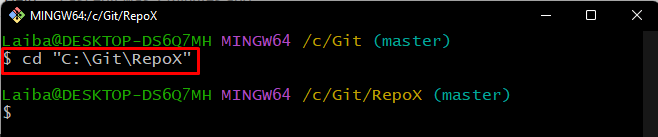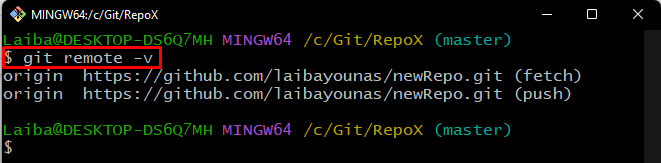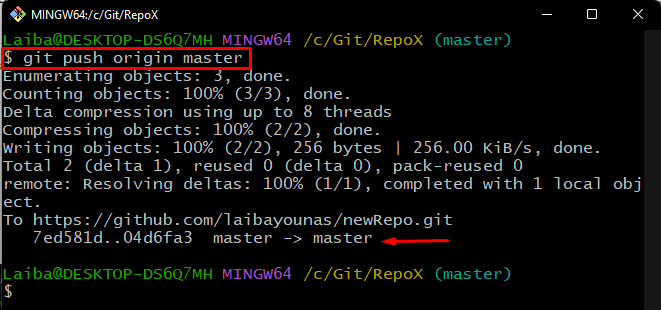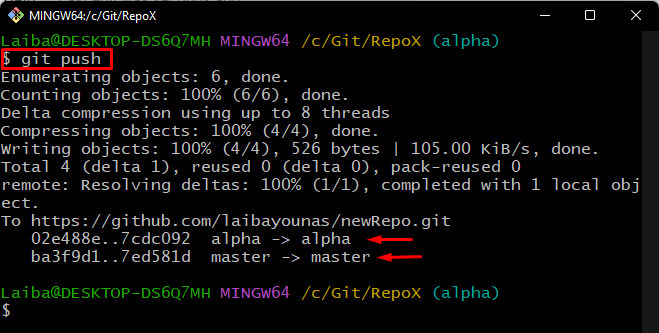Developers perform and make changes on their local system while handling the team projects. They must upload their local machine changes to GitHub so that other team members can access it and contribute. Git users can push their local changes to the GitHub repository for this particular purpose.
This article will illustrate:
Difference Between git push vs git push origin <branchname> Command
The main differences between “git push” and “git push origin <branchname>” are listed in the below-given table:
|
git push |
git push origin <branch> |
| It pushes changes of all branches to the GitHub repository. | It pushes changes to specific remote branches. |
| It pushes work implicitly to the GitHub repository. | It pushes work explicitly to the GitHub repository. |
| It can be only utilized with a single repository. | It can be utilized with both single and multiple repositories. |
How do “git push” and “git push origin <branchname>” Commands Work?
To check out the working of the “git push” and “git push origin <branchname>” commands work, first, navigate to the Git repository and check its remote. Then, use the “git push” and “git push origin <branchname>” command.
Step 1: Redirect to Git Directory
Redirect to the local repository with the help of the given command:
Step 2: Verify Remote
Then, use the below-stated command to ensure the remote connections:
According to the below-stated output, the local machine and centralized server are connected:
Step 3: Update Remote Branch
In order to update the specific remote branch, type out the given command and specify the remote and branch name:
The below screenshot indicates that the given command only pushed the local “master” branch content to the remote “master” branch:
Step 4: Update Remote Repository
To update the whole GitHub repository, simply run the “git push” command without any option:
According to the below output, all the changes of the local repository have been pushed to the remote repository, and the whole GitHub repository has been updated:
That was all about the major difference between “git push” and “git push origin <branchname>” commands.
Conclusion
In the Git terminal, the “git push” command uploads all the local branch changes to the GitHub repository. Whereas, the “git push origin <branchname>” command pushes the local changes to the particular remote branch. This blog differentiated between git push origin <branchname> and git push commands.