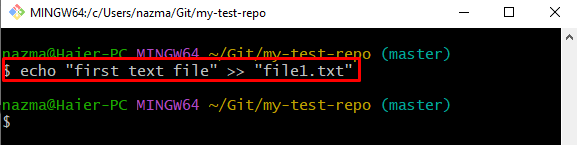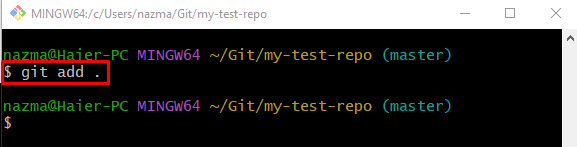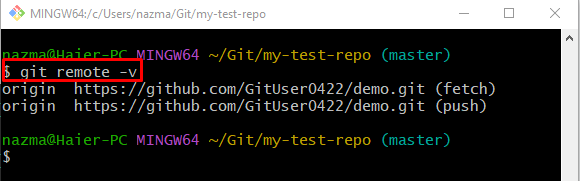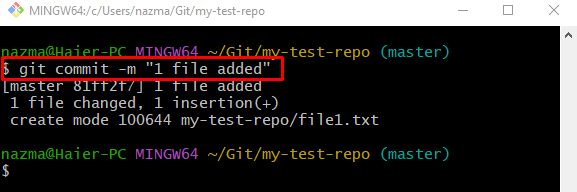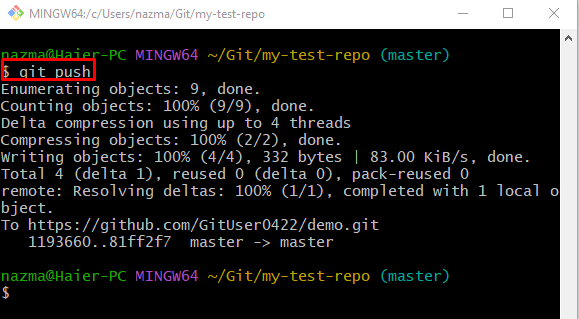This blog will provide the solution when the Git push says, “Everything up-to-date” even though local changes have been staged.
How to Resolve the “Everything up-to-date” Issue Even Though Local Changes are Made?
The “Everything up-to-date” issue is encountered when developers forget to add the local changes to the Git repository and push them to the remote repository.
To overcome this issue, first, commit the added changes. After that, execute the “git push” command.
Step 1: Move to Git Repository
Run the “cd” command with the required local repository path and navigate to it:
Step 2: Create and Update File
Next, generate and update the file immediately by running the following command:
Step 3: Push Changes to Staging Index
Then, execute the “git add .” command to stage the all make changes to the staging area:
Step 4: View Remote URLs List
To view the remote URL, use the following command:
Step 5: Push Local Changes to GitHub
Now, push all the changes to the remote repository that are added on the local machine:
It can be observed that the output is showing an “Everything up-to-date” message, which means newly added changes are not pushed:
Note: To add the local changes to the Git repository, run the “git commit” command along with the desired commit message:
Step 6: Git Push
Lastly, execute the “git push” command to move all changes to the GitHub repository:
According to the below-given output, we have successfully pushed the local change to the remote repository:
That’s all! We have explained when the Git push says “Everything up-to-date” even though you have local changes.
Conclusion
On Git, the “Everything up-to-date” issue is encountered when users add changes to the staging area but not to the Git repository and push them to the remote repository. To resolve this issue, first, commit the added changes and then run the “git push” command. This blog elaborated on when the Git push says, “Everything up-to-date” even though you have local changes and how to fix this issue.