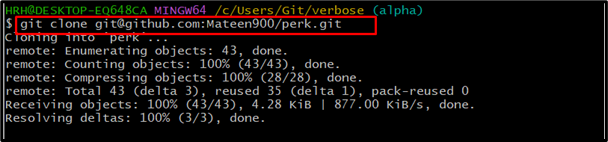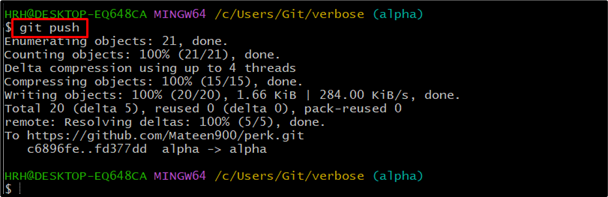Git is the command line base terminal to push/pull the projects from the local machine to the remote host like GitHub. The user can use HTTPS or SSH protocols to establish the remote connection. Sometimes, errors occur while establishing the remote connection through SSH protocol. To avoid such scenarios, the user can push/pull the connection with verbose mode.
This article is all about running the push/pull commands with SSH verbose mode in Git.
How to Run Git Pull/Push Commands With SSH Verbose Mode?
To run Git push/pull commands with verbose mode, have a look at the following steps.
Step 1: Move to the Repository
Open the Git bash terminal and move to the desired repository by running the “cd” command:
Step 2: Enable SSH Verbose Mode
After that, enable the SSH verbose mode by running the following command:
The SSH verbose mode is enabled.
Step 3: Clone the SSH Repository
Now, clone the SSH repository using the “git clone” command and provide the SSH URL:
The project has been cloned without any errors.
Note: If you face an error while cloning the project repository, it may occur that the SSH connection has not been set up. for that purpose, navigate to our dedicated article and follow the instructions.
Step 4: Push Project
After cloning, push the project using the “git push” command as shown:
The project has been pushed in verbose mode.
Conclusion
To run git push/pull commands with SSH verbose mode, open Git Bash and move to the project directory. After that, execute the GIT_SSH_COMMAND=”ssh -v” command to enable the verbose mode. Once it is enabled, clone the project and run the git push/pull commands. This post has demonstrated the steps to run Git pull/push commands in SSH verbose mode.