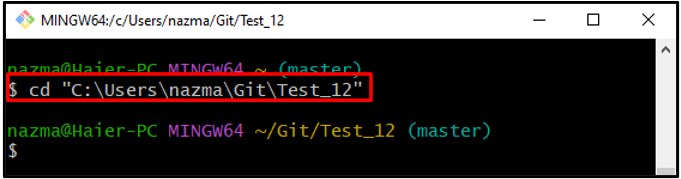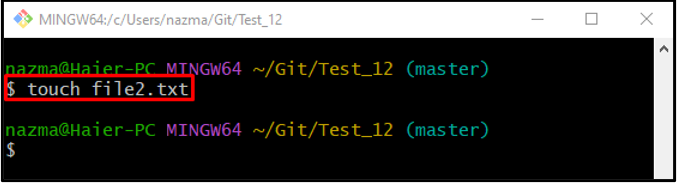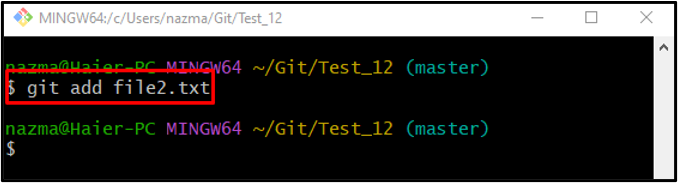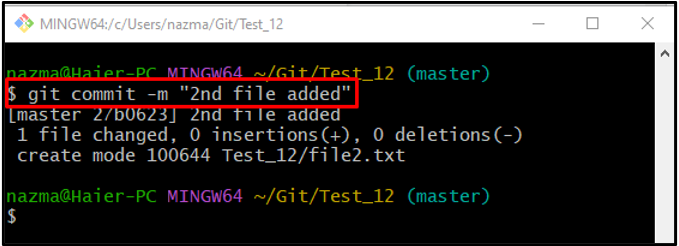On Git, users perform several tasks, like creating new branches, tags, fetching, pulling, and pushing source code files to update the GitHub repository. Additionally, to perform these operations, developers need to stay connected to the local and remote branches through cloning. After that, they can push a local working branch to the remote with the same name.
This guide will illustrate the method to push the local branch into the remote with the same name branch.
How to Push Local Branch Into Remote With Same Name?
Follow the below-listed instructions to push the local branch into the remote branch with the same name:
-
- Go to the Git working branch.
- Generate and track a new file into the repository.
- Save changes by committing.
- Run the “$ git push <remote-name> HEAD” command.
So, move ahead and understand by performing practically!
Step 1: Navigate to Git Working Repository
Run the given command to go to the Git working directory:
Step 2: Generate Text File
Then, make a new file in the working directory through the “touch” command:
Step 3: Push File to Staging Area
Now, run the “git add” command to push a newly created text file into the staging index:
Step 4: Save Changes Into Git Repository
After that, save all added changes into the working repository by executing the “git commit” command:
Step 5: Push Current Branch Into Remote Repository
Lastly, run the “git push” command along with the remote name and “HEAD” to push the current working local branch to the same name on the remote:
According to the below-provided output, the specified local branch is pushed into the same name remote branch:
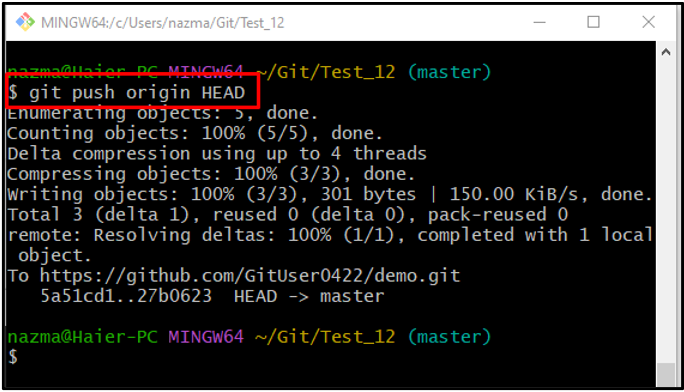
We have explained the method to push the local branch into the remote with the same name branch.
Conclusion
To push the local branch into the remote branch with the same name, first, run the “cd” command to move to the working repository, create and track a new file into the repository. Then, update the repository by committing added changes and run the “$ git push <remote-name> HEAD” command. This guide discussed the procedure to push the local branch into the remote with the same name branch.