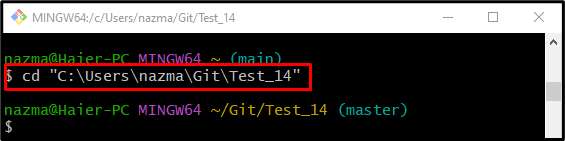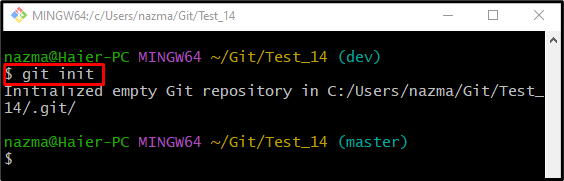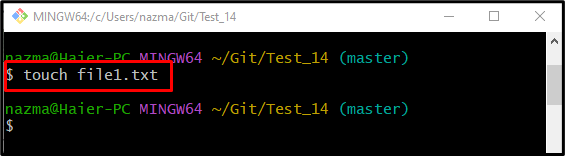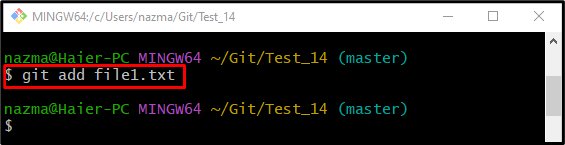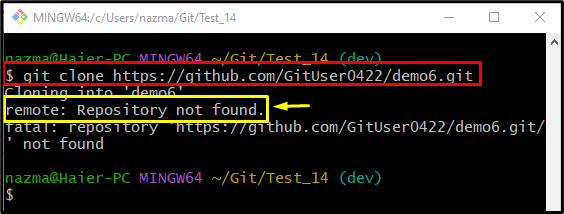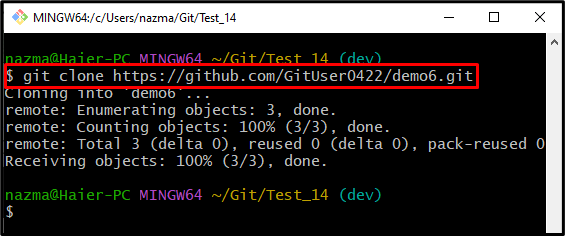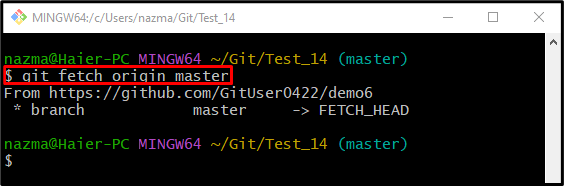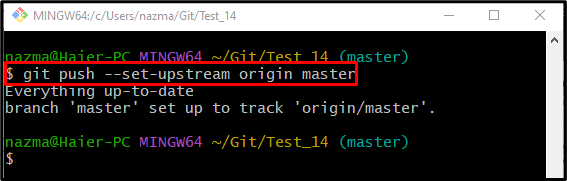On Git, users encounter errors while performing different operations, such as connecting remote and local repositories, updating the remote repository by pushing the local changes into it, and many more. The most commonly occurring issue is the “Git Push ERROR: Repository not found” error while pushing the local changes or connecting local and remote hosting services. The solution to this particular issue is to check the remote URL while cloning or verify whether the tracking remote repository exists or not.
This guide will explain:
- When Does “Git Push ERROR: Repository not found” Occur?
- How to Resolve the “Git Push ERROR: Repository not found” Error?
When Does “Git Push ERROR: Repository not found” Occur?
In this section, first, we will practically show when the error occurs. Then, we will move ahead and learn how to fix it.
To do so, check out the given scenario.
Step 1: Navigate to Particular Local Repository
Run the “cd” command to move to the Git desired repository:
Step 2: Initialize Repository
Now, initialize the current repository with the help of the below-listed command:
Step 3: Create New Text File in Repository
Next, create a new text file in the Git local repository:
Step 4: Add File Into Local Repository
Now, track the newly created text file to the staging index:
Step 5: Clone Git Remote Repository
After that, run the provided command to connect the local repository with the remote repository:
As you can see, we have encountered the “Repository not found” error:
How to Resolve the “Git Push ERROR: Repository not found” Error?
To fix the “Git Push ERROR: Repository not found” error, first, you need to check the specified remote URL. To do so, go to the GitHub hosting service, open up the particular Git remote repository, and click on the available “Code” button. Copy the HTTPS URL and clone it on the local repository. After that, fetch the remote branch content. Lastly, push the desired local changes into the remote repository added to the particular local repository.
Now, let’s perform the above-listed instructions for better understanding!
Step 1: Copy Remote URL
Go to the remote hosting service, click on the below-highlighted button, and copy the “HTTPS URL”:
Step 2: Clone Remote Repository
Next, execute the “git clone” command to build the connection between the local and remote repository:
Step 3: Fetch Remote Branch
Now, download the latest version of the particular remote repository using the “git fetch” command, with remote name and branch name:
Step 4: Push Particular Branch
Lastly, run the “git push” command with the “–set-upstream” parameter to push changes into the remote repository:
As you can see, the added changes in the particular branch are successfully pushed into the remote repository:
That’s all! We have described the solution to fix the “Repository not found” push error.
Conclusion
The “Git Push ERROR: Repository not found” often occurs when the user clones the remote repository or, after cloning the repository, pushes the local changes into the remote hosting service. To fix this issue, copy the remote URL from the hosting service and clone it through the “$ git clone <remote-url>” command. Then, fetch the particular branch and push local changes into the remote repository. This guide explained when the “Repository not found” push error occurs and how to fix it.