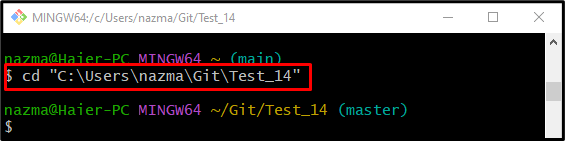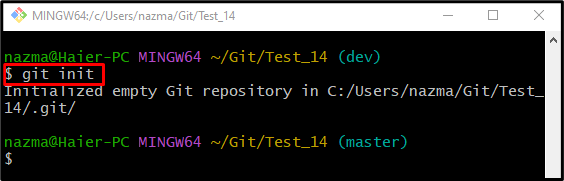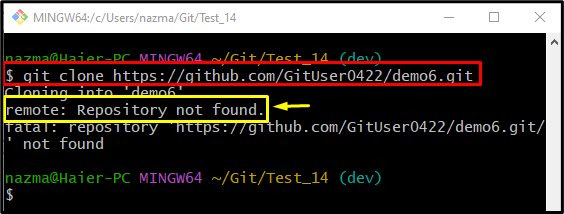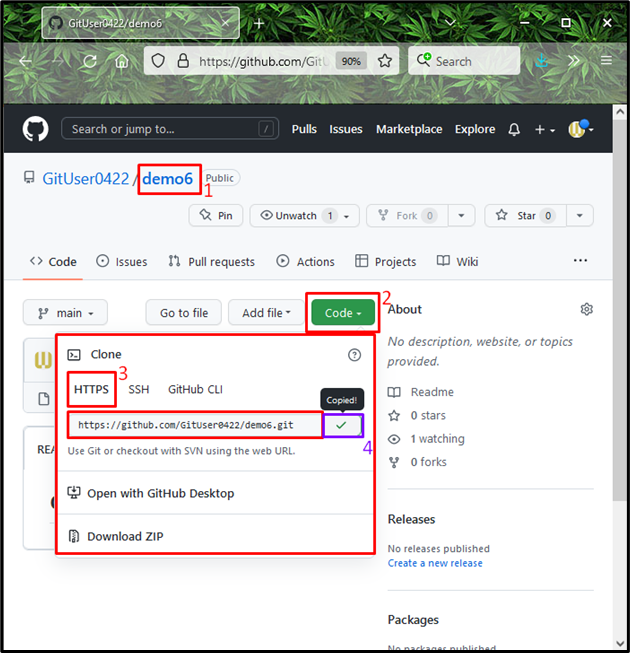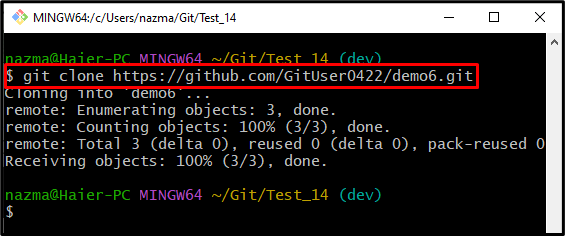Developers often encounter multiple issues or errors while performing different operations on the Git local repository. The “Repository not found” issue is one of them. This issue often occurs when the user clones the remote repository into the local repository, and the specified remote URL or repository name is incorrect because of the case sensitivity or any other reason.
This post will discuss:
- When Does the “Repository not found” Issue Occur?
- How to Resolve the “Repository not found” Issue Quickly?
When Does the “Repository not found” Issue Occur?
While working with Git, developers often encounter the “Repository not found” issue when the particular repository does not exist in the remote hosting service, or the specified remote URL is incorrect.
How to Resolve the “Repository not found” Issue Quickly?
For better understanding, first, we will show the above-stated issue and then provide the solution. To do so, move to the Git local repository and initialize it. Then, clone the desired remote repository using a remote URL, and the above-discussed issue will be displayed as output.
To fix this issue, first, we will go to the remote repository and copy the URL provided inside the “Code” button drop-down menu. Then, execute it with the “$ git clone” command.
Let’s move forward and implement this scenario for better understanding!
Step 1: Move to Git Local repository
First, in order to navigate to the Git local repository, run the “cd” command:
Step 2: Git Initialize
Next, initialize the Git local repository through the “git init” command:
Step 3: Clone Repository
Now, use the “git clone” command to clone the remote repository on the Git local repository through its URL:
As a result, we have encountered the following error:
Step 4: Copy Remote URL Again
To resolve the encountered “remote: Repository not found” error, first, we will go to the GitHub hosting service, open the particular repository, and copy the remote URL to the clipboard:
Step 5: Connect the Remote and Local Repository
Now, clone the remote repository to the local repository by utilizing the “git clone” command:
As you can see, the specified remote repository URL is cloned successfully:
We have resolved the “Repository not found” issue that often occurs while cloning the remote repository.
Conclusion
While connecting the local repository with the Git remote repository, developers often encounter the “remote: Repository not found” issue when the specified remote URL is incorrect, or a particular repository does not exist in the remote hosting server. To fix this issue, go to the remote repository and copy the URL provided inside the “Code” drop-down menu. Lastly, run this copied URL along with the “$ git clone” command. This post described how to fix the “Repository not found” issue.