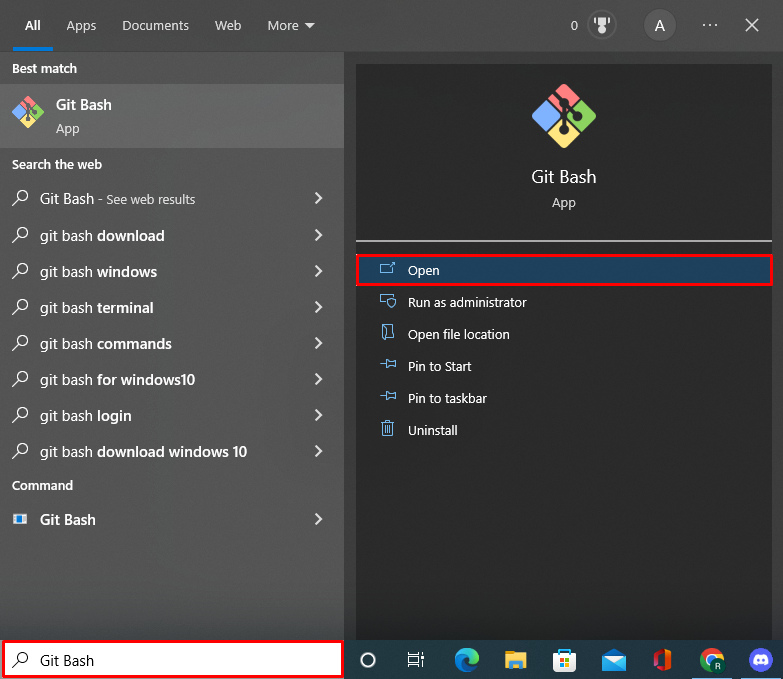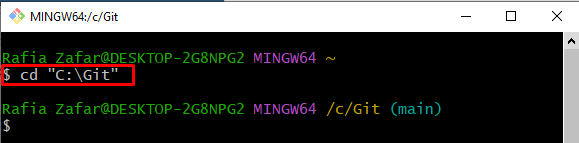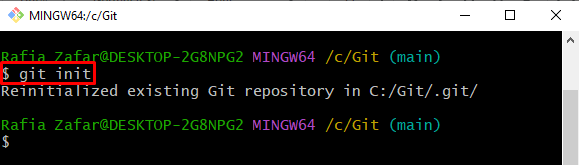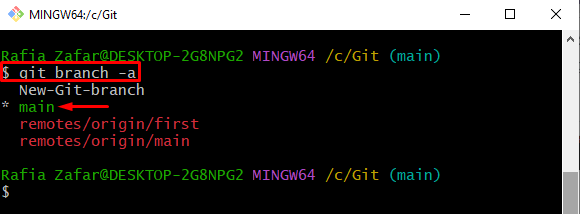This tutorial will teach you the method for getting the name of the current branch in Git.
Get Current Branch Name in Git
The branch in which you work is referred to as your current branch, and by default, it can be either the main or master branch. Moreover, users can create new branches and also switch between them.
To check out the current branch name, first, move to the Git repository and initialize it. Then, find the current branch name.
To do so, check out the listed steps.
Step 1: Open Git Bash
First, launch the Git Bash terminal from the Start menu:
Step 2: Navigate to Git Repository
Open the required Git repository by utilizing the “cd” command:
Step 3: Initialize Git Repository
Next, initialize the Git repository using provided command:
Step 4: List Down All Branches
To list down all branches of the Git repository, execute the “git branch” command along with the “-a” flag:
The branch with the “*” sign represents the current branch name:
Step 5: Access Current Branch
More specifically, user can access the Git current branch using “–show-current” flag:
It can be observed that “main” is our current branch that is listed below:
We have taught you how to access the current branch name in Git.
Conclusion
To access the current branch name in Git, first open the Git Bash terminal, navigate to the Git local repository and initialize it. Next, utilize the “git branch” command along with the “–show-current” flag to access the current branch name. This write-up has elaborated on the method for getting the current branch name in Git.