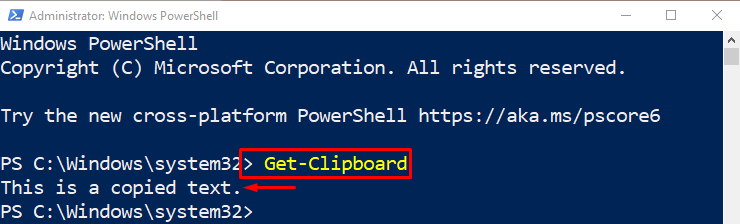This post will overview the use of the PowerShell “Get-Clipboard” cmdlet.
How to Use the PowerShell’s Get-Clipboard Cmdlet?
To get the copied content on the clipboard, simply execute the “Get-Clipboard” cmdlet.
Syntax
The general syntax of the “Get-Clipboard” cmdlet is provided below:
Example: Use the “Get-Clipboard” Cmdlet to Retrieve the Content of the Clipboard and Show it to the Command-Line
In PowerShell, to get the copied content of the clipboard, simply run the “Get-Clipboard” cmdlet:
That’s it! You have learned the usage of the “Get-Clipboard” cmdlet in PowerShell.
Conclusion
The “Get-Clipboard” cmdlet is used for retrieving the clipboard-copied content and displaying it to the command line terminal. To do so, simply execute the “Get-Clipboard” cmdlet in PowerShell. The “Get-Clipboard” cmdlet in PowerShell has been elaborated on in this tutorial.