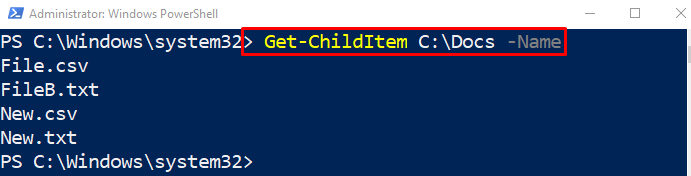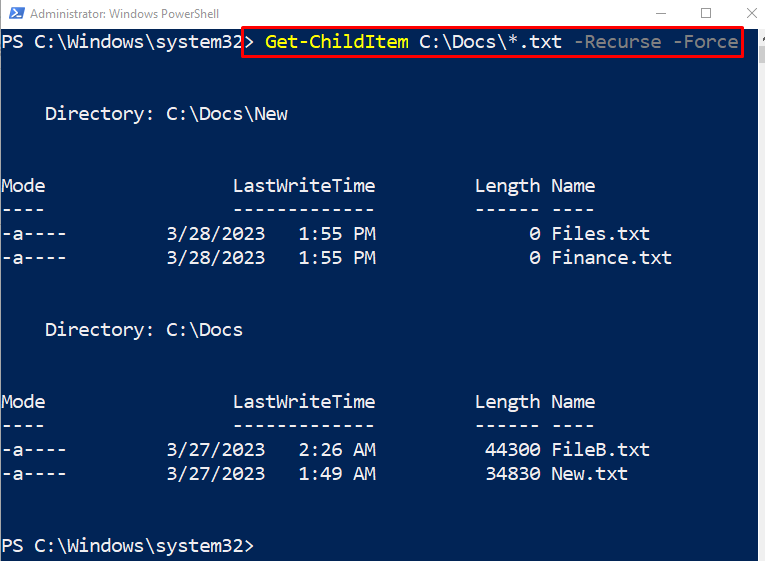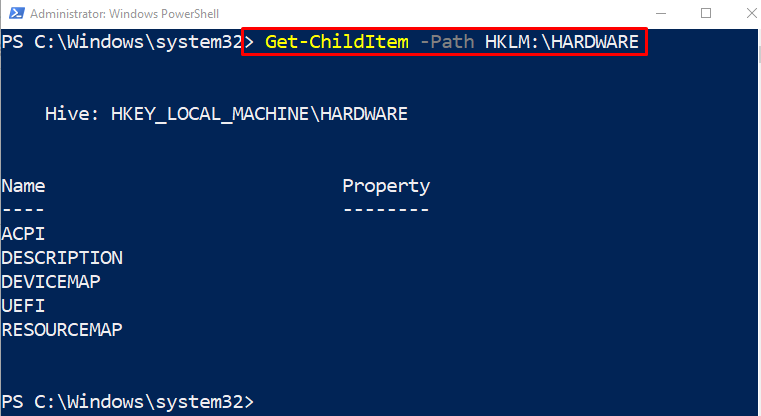This post has elaborated on the “Get-ChildItem” cmdlet in PowerShell.
Get-ChildItem: Listing Files, Registry, and Certificates
The stated cmdlet gets the items and the child items from the provided file path. Examples related to the stated cmdlet are demonstrated below.
Example 1: Get the Items List in a Directory Using the “Get-ChildItem” Cmdlet
This example will get the items located in the specified directory:
Example 2: Get the Names of Items in a Directory
This example will only get the names of the files located in the specified directory:
In the stated above code:
- First, specify the “Get-ChildItem” cmdlet along with the file path.
- Lastly, add the “-Name” parameter to get the list of file names:
Example 3: Get the Child Items in the Directory and Sub-Directory
In this illustration, the child items available in the sub-directories will also be retrieved:
According to the above code:
- First, specify the “Get-ChildItem” cmdlet, along with the directory path having the “*” wildcard.
- After that specify the “-Recurse” parameter to get the items from sub-directories and then use the “-Force” parameter:
Example 4: Use the “Get-ChildItem” Cmdlet to Get the Registry Keys
This demonstration will retrieve the registry keys using the given code:
In the above-stated code:
- First, specify the “Get-ChildItem” cmdlet, along with the “-Path” parameter, and assign the registry key path:
Example 5: Get All the Certificates With Code Signing Authority
In this demonstration, the code-signed certificates will be retrieved using the given code:
In the stated code above:
- First, specify the “Get-ChildItem” cmdlet, followed by the “-Path” parameter having the path to the code-signed certificates:
That was all about listing files, registry, and certificates.
Conclusion
The cmdlet “Get-ChildItem” retrieves the items and child items from the provided file path by a user. Moreover, the “-Recurse” parameter is used with the stated cmdlet to retrieve the items from a sub-directory. This post has demonstrated the “Get-ChildItem” cmdlet with several examples.