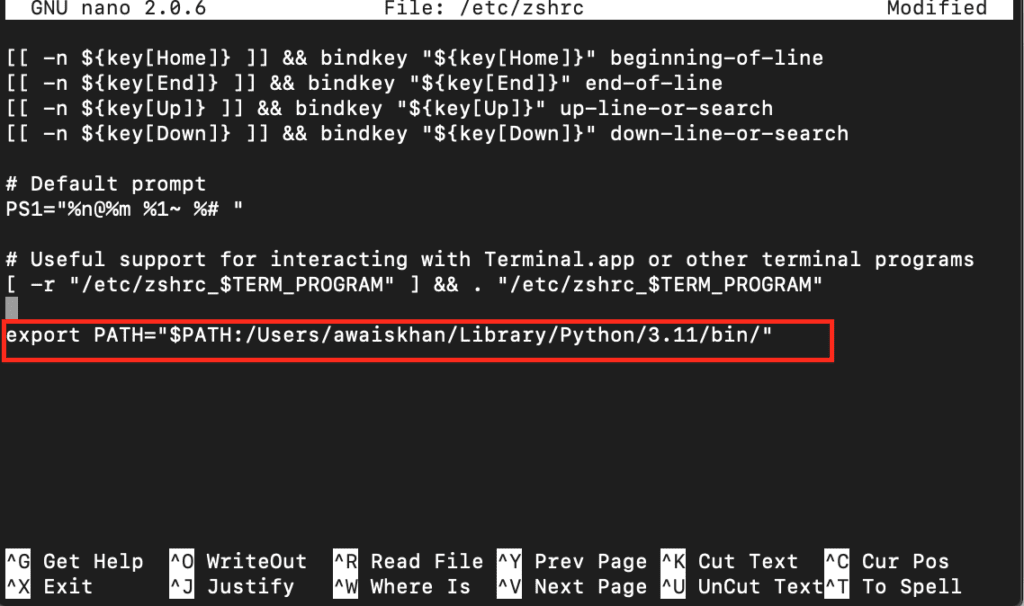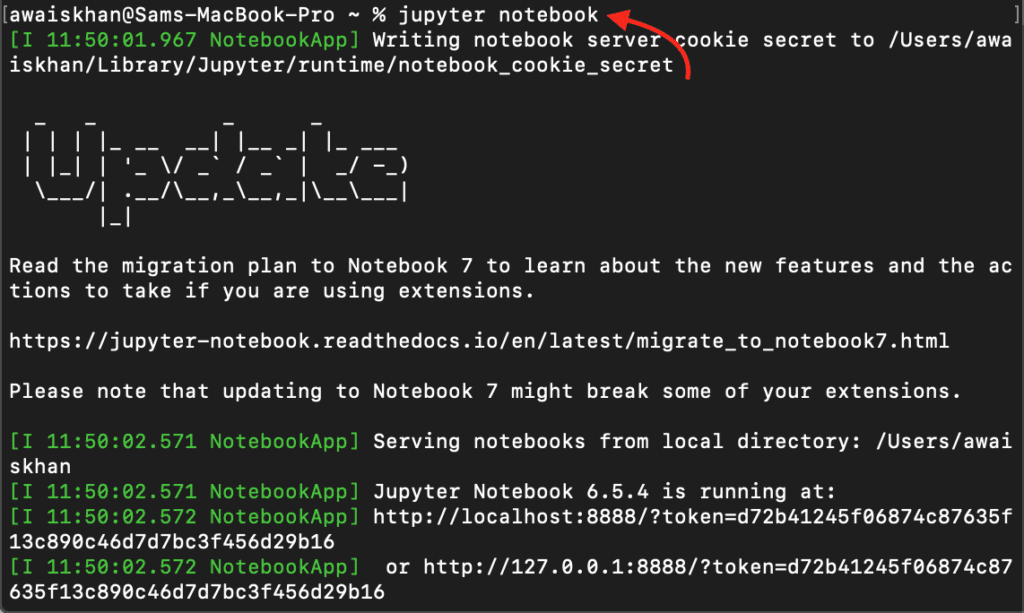Zsh is a robust command-line shell that offers enhanced features and customization options; however, when using Jupyter Notebook with Zsh as the default shell, you may encounter the “zsh: command not found: jupyter” error, preventing you from running commands within Jupyter.
This article will provide an easy guide to resolve this error, ensuring a seamless experience with Jupyter and Zsh.
How to Fix – zsh: command not found: jupyter
Jupyter can be installed on Mac from Zsh via the pip installer using the following command:
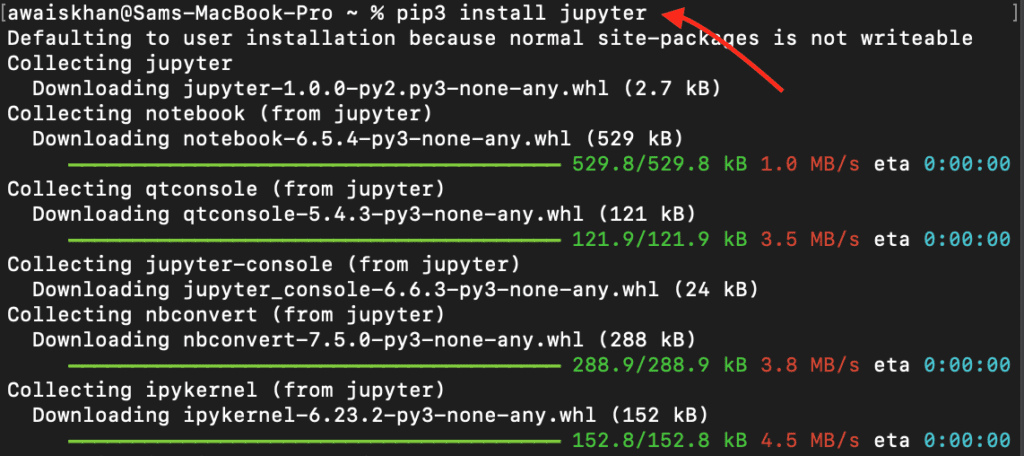
However, after the installation, when you run the command in Jupyter with Zsh as the default shell, you may encounter the following error message:
This error indicates that Jupyter cannot locate the specified command within the Zsh shell environment. It typically occurs due to incorrect or incomplete configuration.
Steps to Fix – zsh command not found: jupyter Error on macOS
Follow these step-by-step instructions to fix the zsh: command not found jupyter error in Jupyter:
Step 1: Open the Configuration File
Open the .zshrc configuration file using the nano editor from the following command:
Step 2: Add the Jupyter Path
Append the directory path inside the file to inform the Zsh to find the Jupyter at the /bin location.
Note: Check for the username since it will be different in your case.
Step 3: Save the File
Now, save the file by using the CTRL+X key, add Y and press Enter to go back to the Zsh terminal.
Step 4: Reload Changes
You must reload the changes to the Path variable file using the source command to ensure the changes are correctly done to the file.
Step 5: Restart the Terminal and Run the Command Again
Once the changes are successfully done, you must restart your terminal and run the Jupyter command again.
This time, you will be able to run the Jupyter-related commands without an error.
Conclusion
zsh: command not found: jupyter error prevents users from running commands with Jupyter. This error can be resolved by updating the Zsh configuration file to include the Jupyter path; after that, you must reload the changes to the file using the source command. Then restart the terminal after the changes and enjoy uninterrupted usage of Jupyter with Zsh.