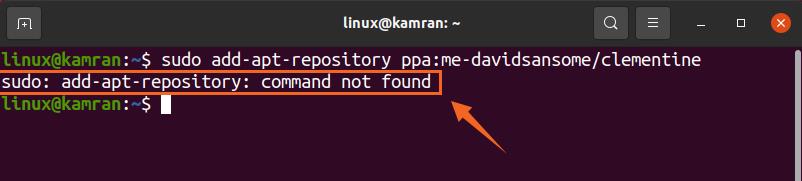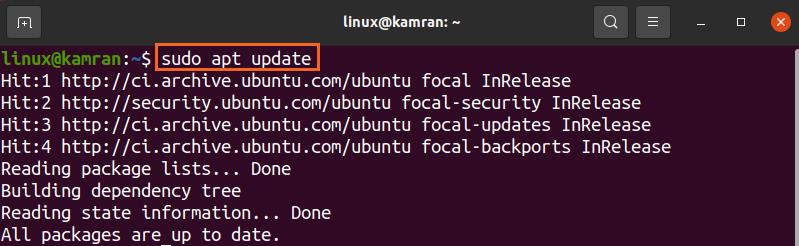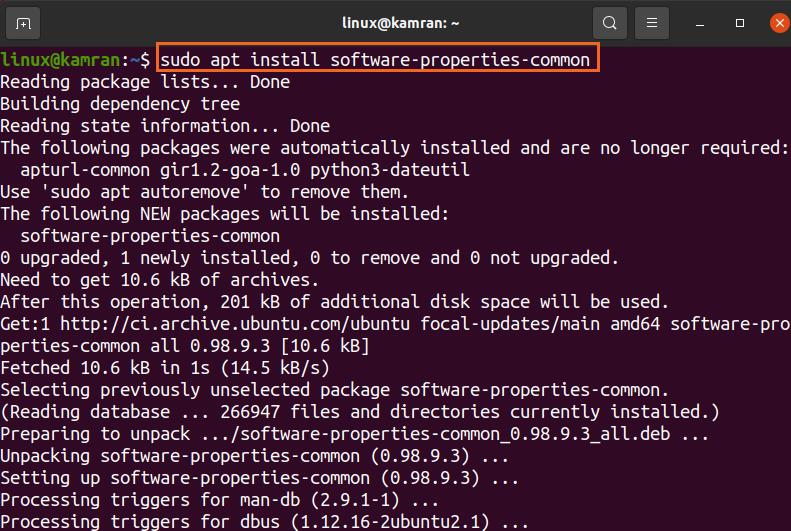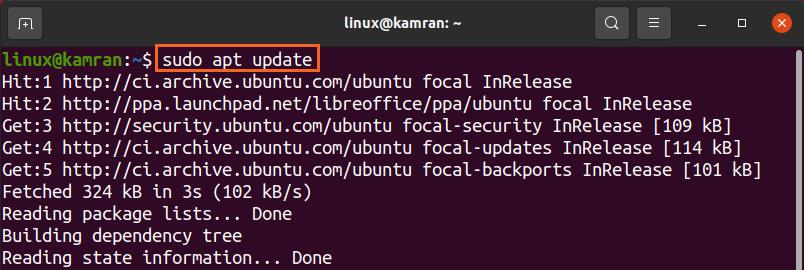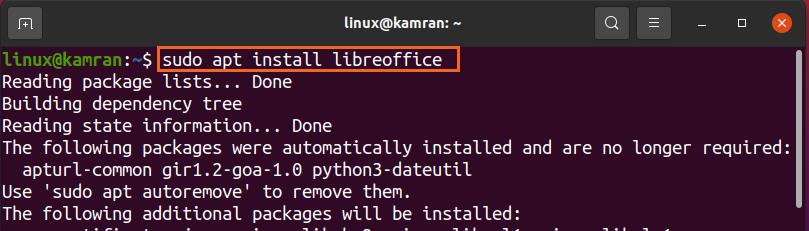The add-apt-repository command is used in the following way to add a PPA repository:
The sudo: add-apt-repository: command not found is a common error that we encounter while adding a PPA repository.
Fixing sudo: add-apt-repository: command not found error
This error is simple, and you face it when the specific package which allows you to add the external repositories is not installed on your system. To fix this error, we need to install the software-properties-common package because the add-apt-repository command is included in this package.
Fire up the terminal and complete the below-given steps to install the software-properties-common package.
Step 1: Update the repository
Execute the given-below command to update the system’s repository:
Step 2: Install the software-properties-common package
Next, install the software-properties-common package with the command:
The software-properties-common package will be successfully installed.
Step 3: Add the PPA repository
Now, the add-apt-repository: command not found error is fixed, and you are ready to add any PPA repository. As an example, let’s add the LibreOffice repository and install it:
Alright! That’s it. The PPA repository is successfully added to the system, and LibreOffice is successfully installed.
Conclusion
The add-apt-repository: command not found is a very common error that you may encounter while adding the external or PPA repository to the Ubuntu, Debian, Linux Mint, and many other Debian based systems. The add-apt-repository command is included in the software-properties-common package, and the error occurs due to the absence of this package. We can fix this error by installing the software-properties-common package.