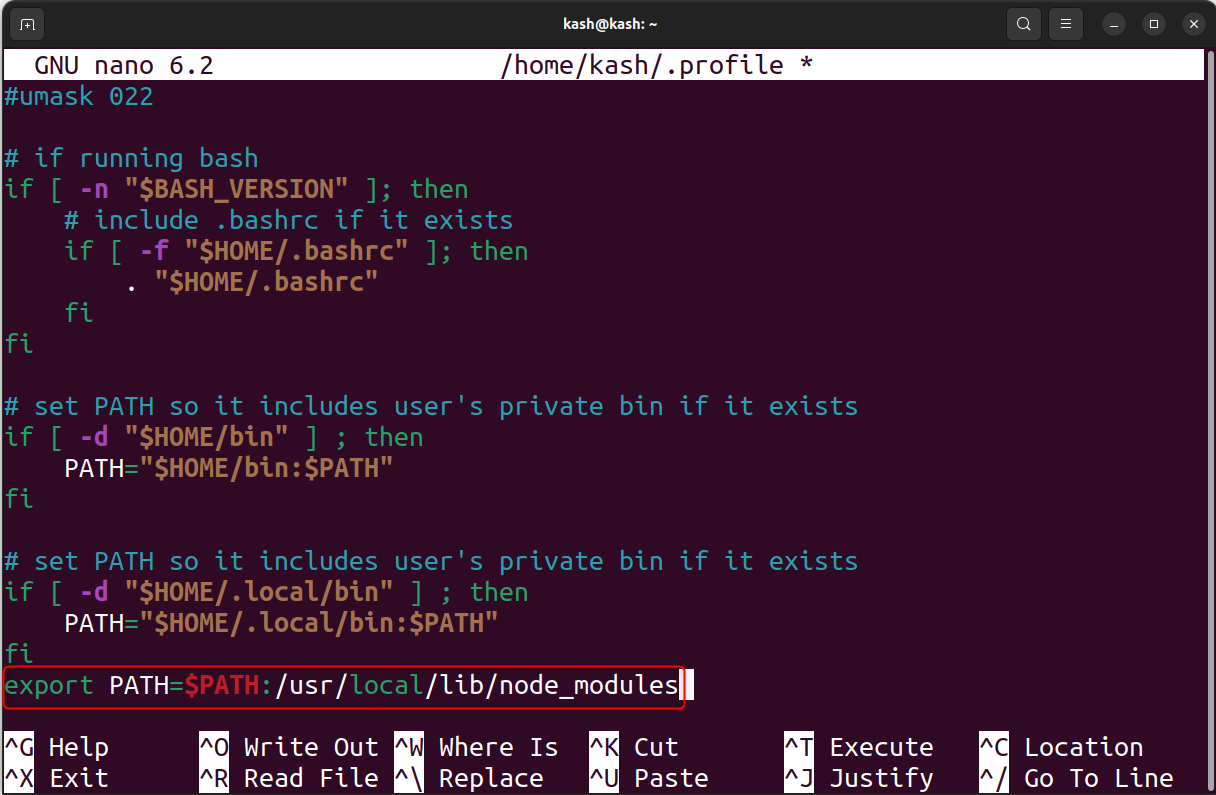The error “npx command not found” usually occurs when working with a Node.js project. This error can occur due to multiple reasons including missing installation of npm command. This article covers the basic introduction of this error and what are the steps one can take to fix this.
What is npx?
The npx is a tool that comes bundled with Node.js, starting from version 5.2.0. It stands for “Node Package Execute” and is used to execute Node.js packages without having to install them globally. It is particularly useful for running command-line tools and scripts that are distributed as Node packages.
Solutions To Fix npx Command Not Found Error
The following are some fixes for the “npx command not found” error:
1. Upgrade Node.js to the Latest Version
Make sure you have the latest version of Node.js installed on your system. You can check your Node.js version using:
In case of an outdated version, upgrade to the latest Node.js version. First update the apt package using:
Now install the nodejs to the latest version using:
To install npm, run the below-mentioned command.
Once the above command is run, the system will install the latest npm package and its dependencies. After the successful installation of npm it can be used to manage Node.js packages and dependencies.
Note: The npm is typically installed along with Node.js, so you may not need to install it separately if you have already installed Node.js on your system. To check whether npm is installed or not run the npm -v command, which will output the version of npm installed on your system.
2. Install npx Globally
To install the npx tool globally on the system so it can be available for use in any directory or project we can use the given command.
The -g flag in the above command will install the target npm package globally. After installing it globally it can be accessed from any directory.
After successful installation check the npx version using:
3. Update Environment Variable PATH
If the error persists it means that the directory where all npm packages are stored may not be inside the global PATH variable. The command, programs and script which are not listed in the PATH variable may not be executed from any other directory. You must have to switch to that specific directory before using that command.
Similar is the case with the npm command. The npm stores all its packages under the:
In case the npx is not listed in the PATH variable then we have to manually install them.
To do this first we have to navigate to the home directory and look for the .profile file. Most of the time it is already present and in case if it is missing then create a new file with the same name and open it using the nano editor.
Once the file is opened append the following line of code in that file as shown in the image below:
Save to apply changes.
This will ensure that the /usr/local/lib/node_modules directory is included in the PATH environment variable, which will allow you to execute any commands or scripts installed in that directory from anywhere in your system.
Conclusion
The “npx command not found” error occurs when system Node.js packages are missing. Most of the time this error can be resolved by updating the npx to the latest version or reinstalling it. If the error persists, try to add it to the Environmental Path variable.