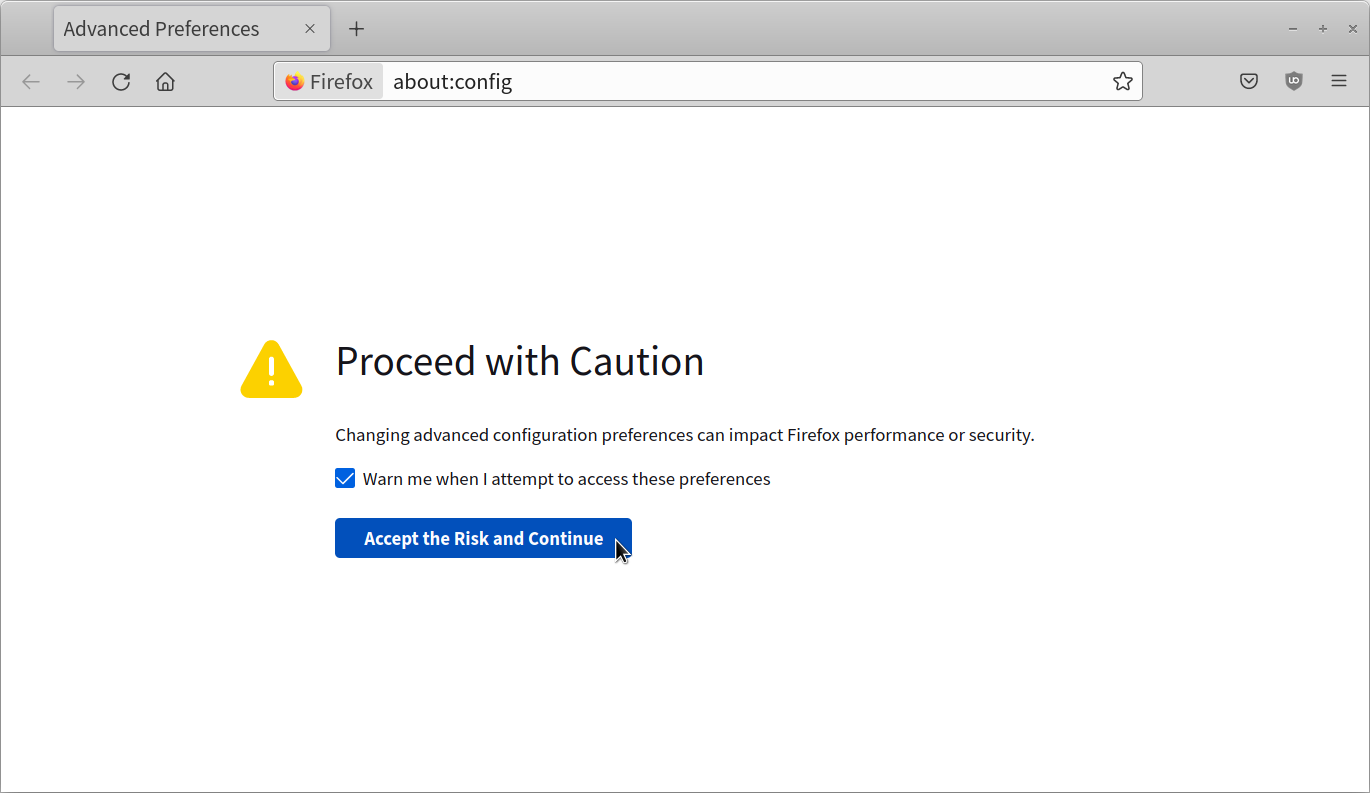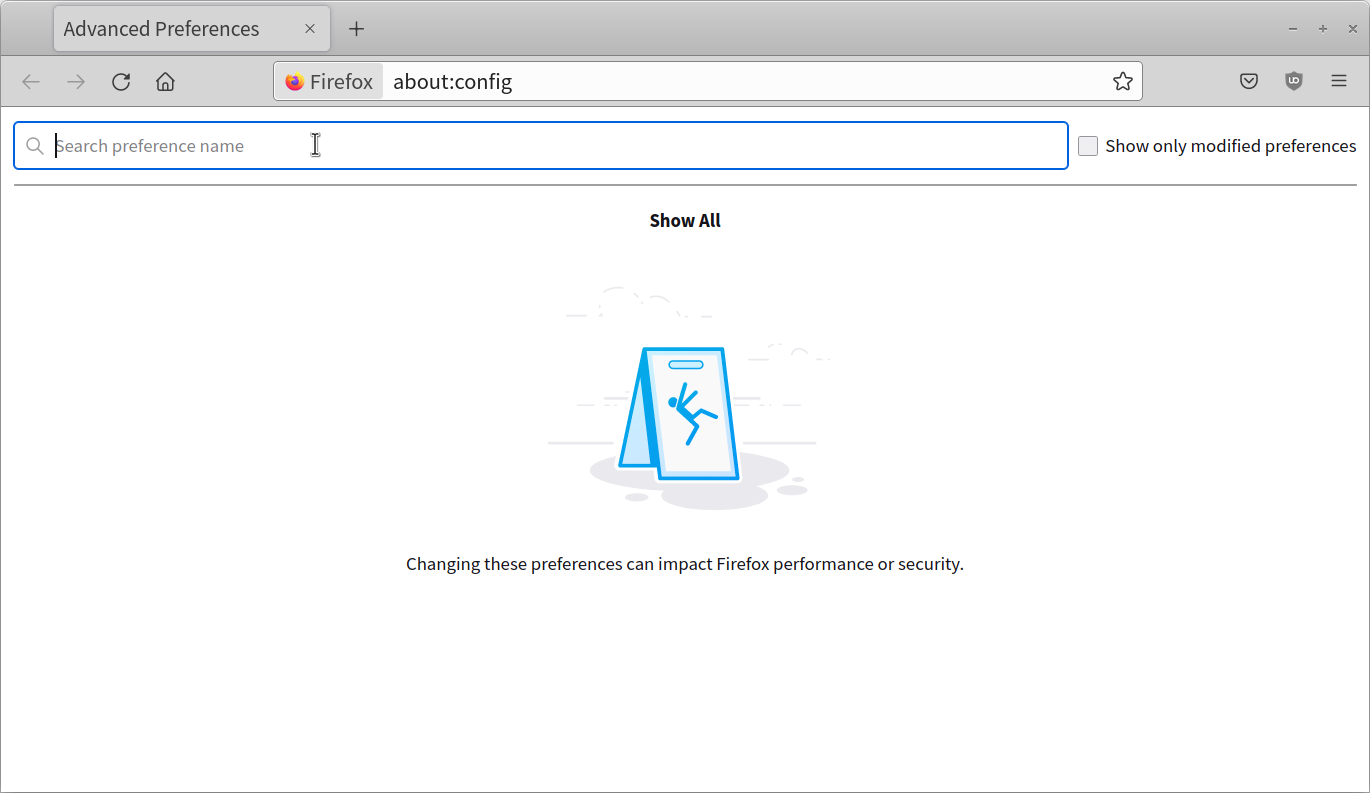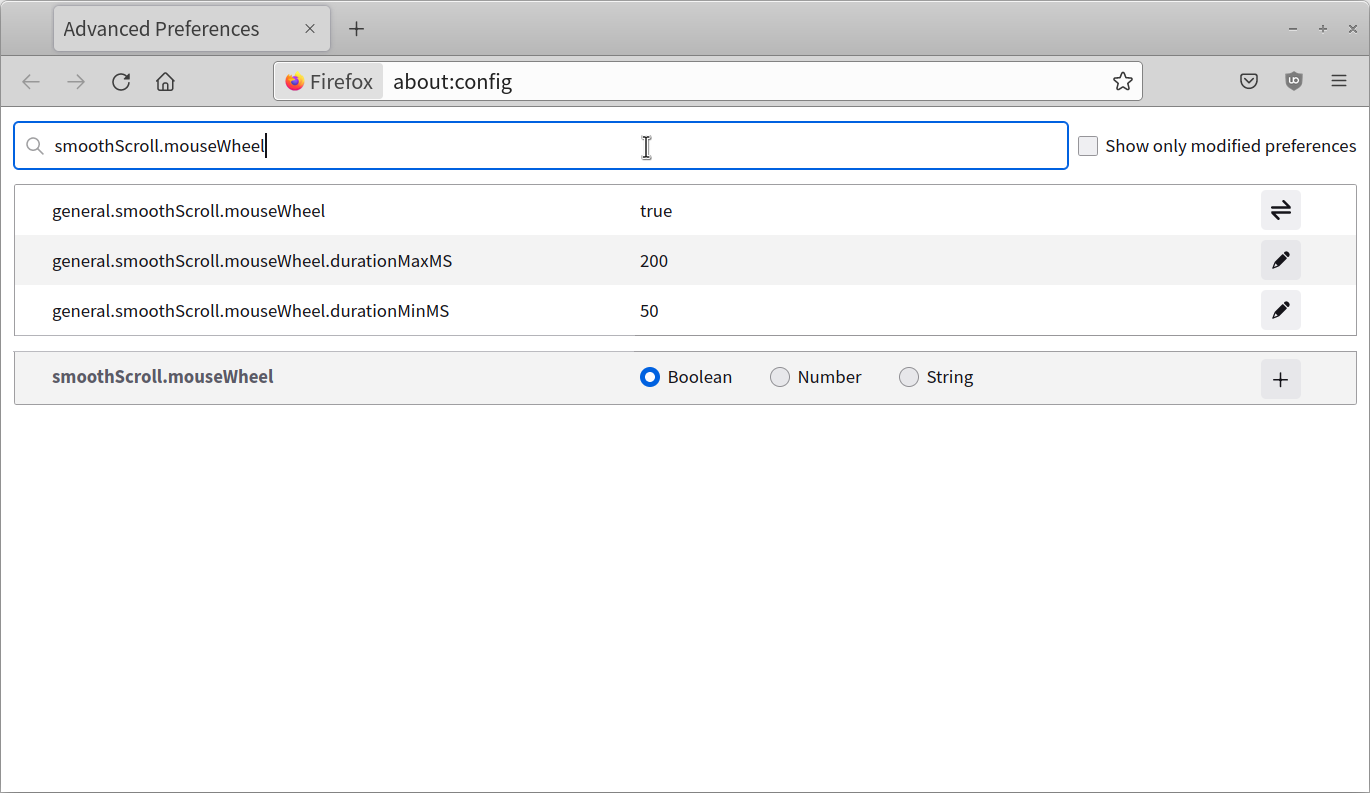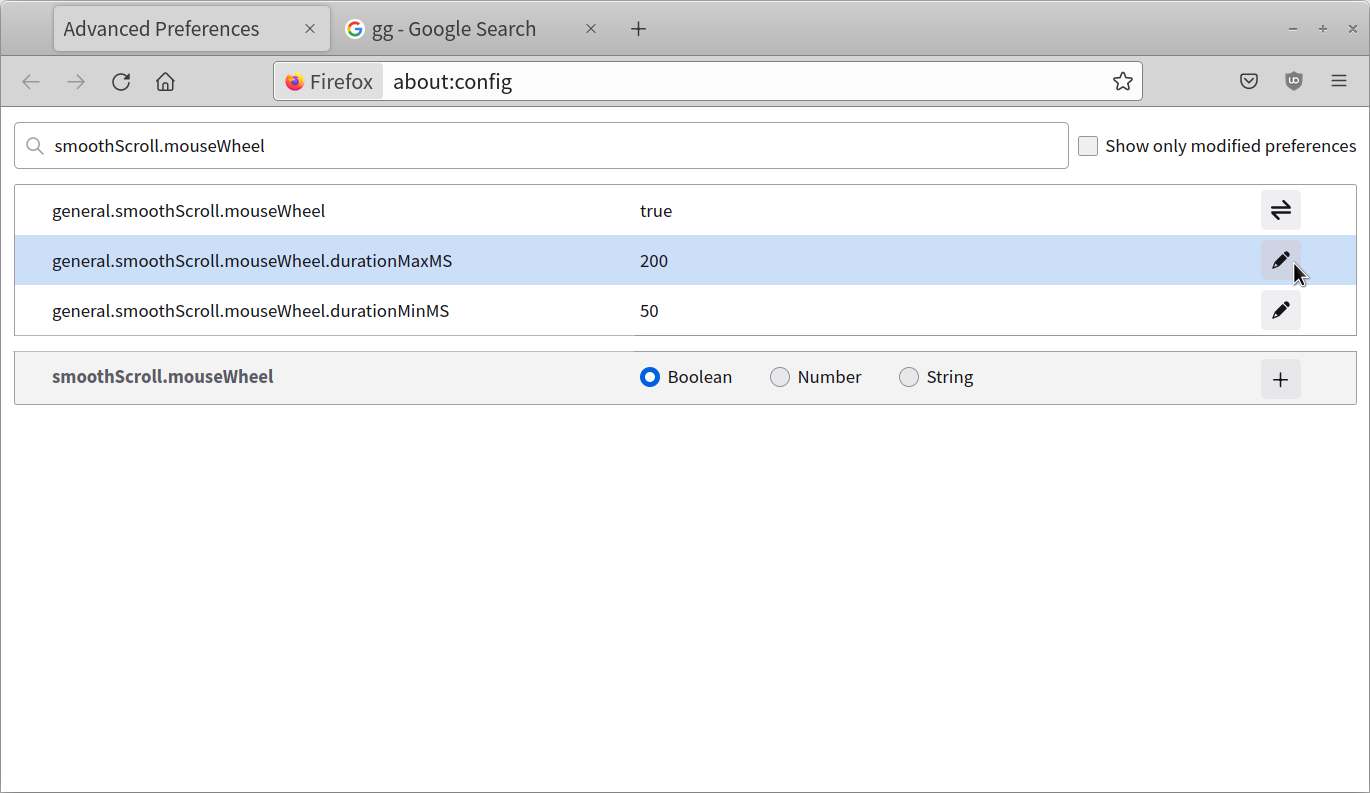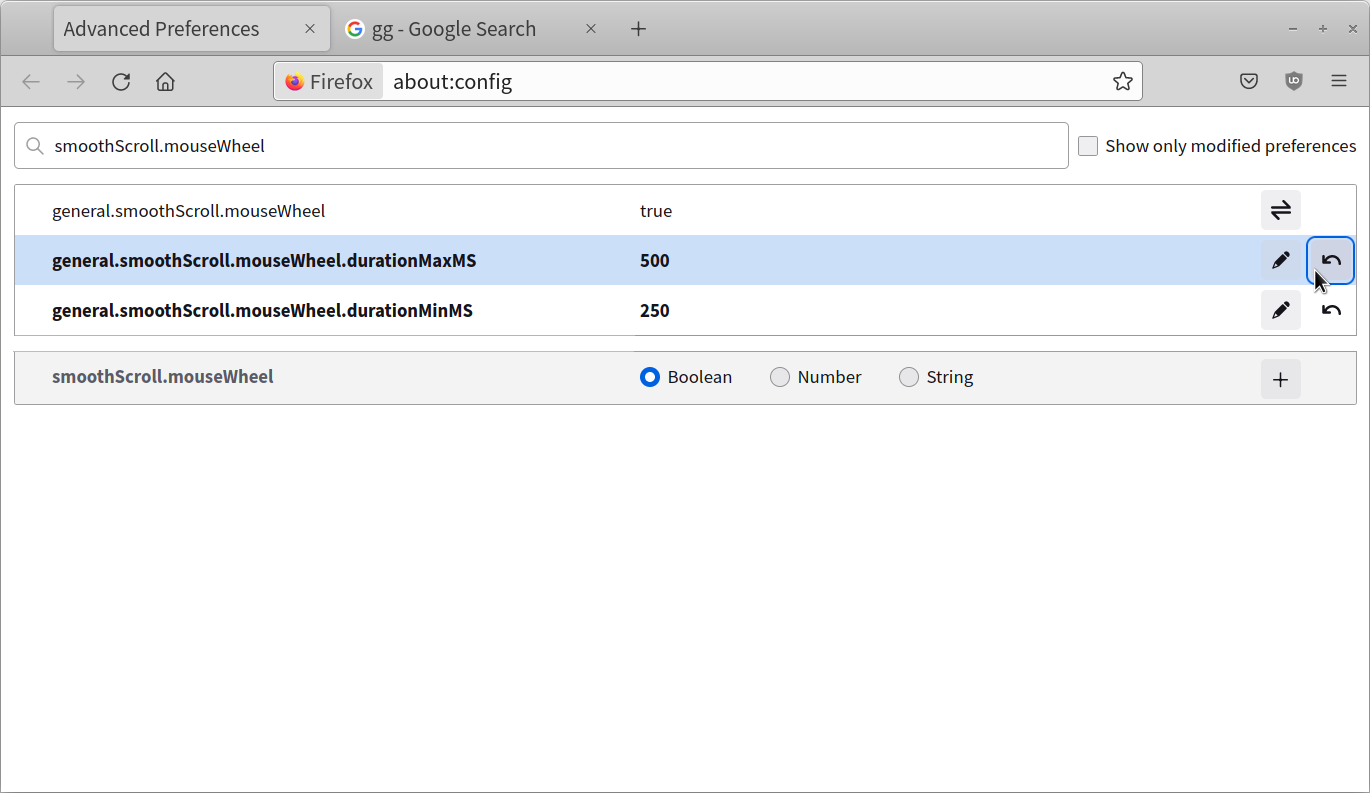Newer versions of Firefox, especially versions 83.0 and above, have a new implementation of smooth scrolling that has increased mouse wheel scrolling sensitivity on web pages and web apps running in the browser. The default browser settings interface doesn’t have any options for tweaking mouse scroll behavior. However, you can still control mouse scroll sensitivity using hidden options available in Firefox. This article will cover a guide on modifying mouse scroll sensitivity using these hidden options.
Browsing Hidden Options in Firefox
To view hidden settings in Firefox, launch the browser from the main application menu and select the URL address bar located at top. Next, type in “about:config” as URL address and hit <Enter> key, as shown in the screenshot below:

On the next page, you will be shown a warning about risks of tweaking advanced options. Go through the message and then click on “Accept the Risk and Continue” button, as shown in the screenshot below:
Finding Appropriate Mouse Wheel Scroll Settings
On the next screen, you will be presented with a page containing advanced settings and a search bar that can be used to find these hidden settings.
Type in “smoothScroll.mouseWheel” as search query in the search bar to find the relevant options, as shown in the screenshot below:
Changing Mouse Wheel Scrolling Behavior
You will need to change the values of the bottom two rows to modify scrolling sensitivity. The exact config fields that you will need to change are:
- general.smoothScroll.mouseWheel.durationMaxMS (Default value is 200)
- general.smoothScroll.mouseWheel.durationMinMS (Default value is 50)
To edit values of these fields, click on the pencil style icon located at the end of each row.
You will need to experiment with value for these fields until you find a sweet spot according to your preference. Just note that sensitivity will increase with lower values in both fields as each scroll event will be able to scroll more content visible on the screen. In contrast, If you increase values in both fields, less content will be scrolled on the visible viewport and scrolling sensitivity will reduce. In simple words, greater are the values of these two fields, lesser is the scrolling sensitivity.
Personally I found in my testing that setting the value of “general.smoothScroll.mouseWheel.durationMaxMS” field twice to that of “general.smoothScroll.mouseWheel.durationMinMS” field produces decent results. But you can set any value according to your choice. To test changes in scrolling behavior, you can open a new tab in the same window, no browser restart is required.
Note that you can nearly eliminate touchscreen-like spring / continuous scrolling behavior by setting the value of “general.smoothScroll.mouseWheel.durationMinMS” field to zero.
Restoring Default Values
To restore default values, simply visit “about:config” page again and search for mouse scroll settings, as explained in the steps above. You can also click on the “Show only modified preferences” checkbox to quickly view user modified values on the “about:config” page.
Edited fields will now have a new button showing downward pointing curved arrow icon next to the edit button. Just click on these arrow buttons in their respective fields to restore default values, as shown in the screenshot below:
Conclusion
This is a pretty straightforward method using which you can control mouse scrolling sensitivity of Firefox browser in Linux. This method should work on other operating systems like Windows and macOS as well. Newer versions of Firefox have changed smooth scroll settings, mainly to improve support for smooth scrolling for different input devices like mice, touchpads and touchscreen displays.