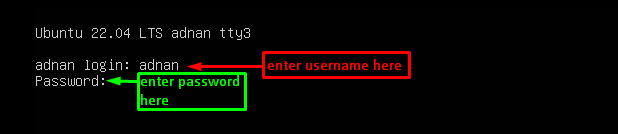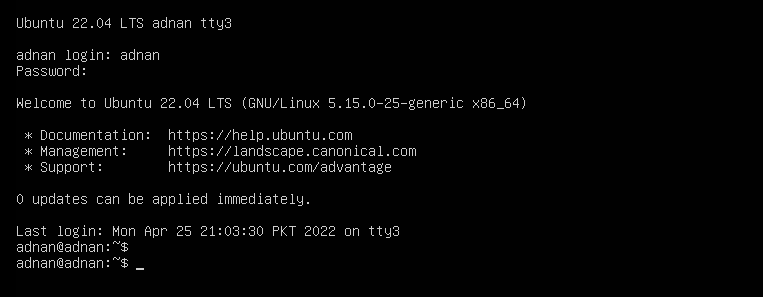If the Ubuntu 22.04 is broken down, you will not be able to perform any action after the login. A black screen will appear where you would have no control over the keyboard, mouse, or any graphical functionality of the Ubuntu 22.04.
This article shows a brief explanation of the steps to fix broken Ubuntu 22.04 without reinstalling it.
Prerequisites
The broken Ubuntu 22.04 will not allow you to access the terminal of Ubuntu. You need to log in to one of the TTYs provided by Ubuntu 22.04. You can do it by using the keyboard shortcuts “ALT+CTRL+F1, ALT+CTRL+F3“. It will ask for the username and its password to use the terminal as shown in the image.
Once done, the following interface will be displayed.
How to fix broken Ubuntu 22.04 without reinstalling it
The broken systems may require reinstallation of the operating system which is a time-consuming activity. However, you can fix Ubuntu 22.04 without reinstalling the operating system. This section lists the possible steps to fix the broken Ubuntu 22.04 without reinstalling it.
Step 1: The lock files are created to prevent multiple processes from accessing the same information. The lock files remain on the system if any process is not finished properly. It is recommended to remove lock files to smoothen the system’s processes.
Usually, two categories of lock files are observed in Ubuntu 22.04. One category refers to the “dpkg” (Debian-package manager) conflicts and the second is associated with the “apt and apt-get” conflicts.
– The lock files that relate to the “dpkg” are “/var/lib/dpkg/lock” and “/var/lib/dpkg/lock-frontend“. To remove them, issue the following commands in TTY terminal:
$ sudo rm /var/lib/dpkg/lock-frontend
– Moreover, you may also encounter the conflict of apt and apt-get commands which will hold the lock files as well. You need to remove the lock files associated with the apt or apt-get via the following command:
$ sudo rm /var/cache/apt/archives/lock
Step 2: After removing the lock files of the Debian package manager, you must reconfigure the Debian package installed on your system. To do so, execute the following command:
It is also recommended to update the system via the following command to ensure there is no conflict of lock files anymore:
Step 3: There may be some files that ship with the installation of the package but are not required for a longer run. You can use the following command to clean the system’s cache:
Note: The apt-clean command removes all files (except lock files) from the directories “/var/lib/apt/lists/” and “/var/cache/apt/archives/”.
Step 4: Now, you need to update the system’s repository. It is recommended to fix the broken packages or dependencies as well. To do the above-said tasks, execute the following command:
Step 5: Install the broken packages on Ubuntu 22.04 via the following command. It is to notice that the “-f” flag will enforce the installation:
Step 6: Now, update the Ubuntu 22.04 packages as follows:
The “dist-upgrade” command will upgrade the packages and the dependencies will be changed to the latest version:
Lastly, reboot your system by issuing the following command:
Hope the issue is resolved now. Enjoy using Ubuntu 22.04!
Conclusion
The power loss, updates, or upgrades conflict may lead the Ubuntu 22.04 to a broken one. If the Ubuntu 22.04 is broken, you cannot use the system at all (except the tty terminals). This article lists the steps to fix the broken Ubuntu 22.04 without reinstalling the operating system. A user may opt to install the operating system if Ubuntu 22.04 is broken. However, you can avoid the reinstallation of Ubuntu 22.04 by following the steps provided in this post.