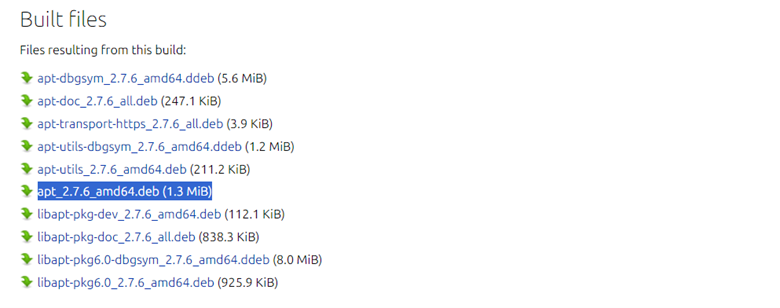Despite Linux’s robust user environment, it is common for users, especially newcomers, to face errors inside the system. One such error is the “apt-get command not found” error associated with the “apt-get” utility. This utility primarily connects to the Advanced Package Tool (APT) library to download the packages that you want to install. Users usually face this error when executing the “apt-get” command.
While most errors can be frustrating and time-consuming, this is comparatively easy to resolve. This error shows that the system doesn’t contain the APT application. So, in this short blog, we will explain a simple method to fix the “apt-get” error.
How to Fix the “Apt-Get Command Not Found” Error
First, remember that the “apt-get” command is compatible with Debian and Ubuntu distributions. Hence, you may also get this error if you try to use it on RPM-based distributions.
As mentioned earlier, the reason behind this error is that the system cannot find the APT utility because it is not installed. Therefore, you have to install it through the “dpkg” package manager.
First, visit Ubuntu’s official launchpad website. Then, scroll down to find “apt 2.7.6” or the latest version (if any) and download it.
Now, open the terminal and execute this command:
You have successfully installed the APT package, and the “apt-get command not found” error will not bother you anymore.
Conclusion
The “apt-get command not found” error arises due to the unavailability of the APT utility. Thus, we uploaded this short blog to help you in resolving the error quickly. The solution is simple and requires you to download the latest version of the APT package from the web which you can install using the Debian package manager (dpkg).