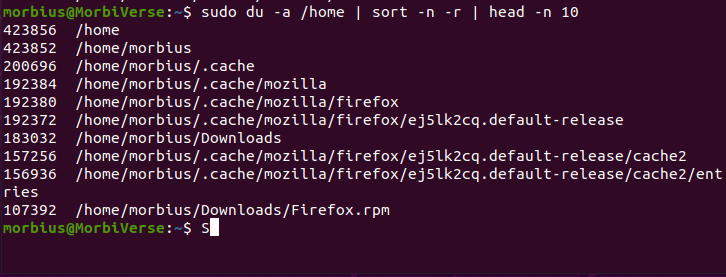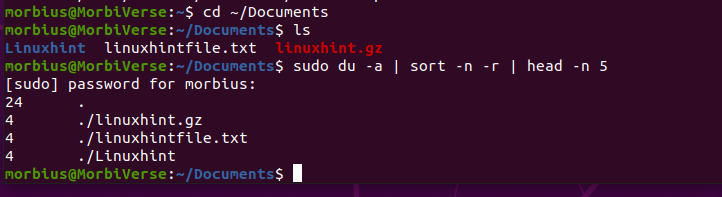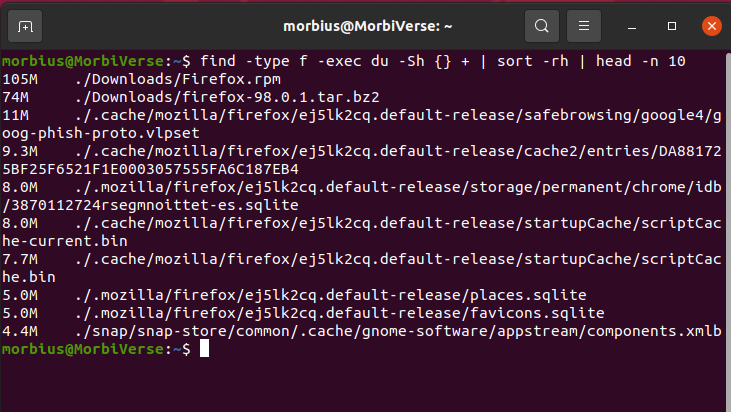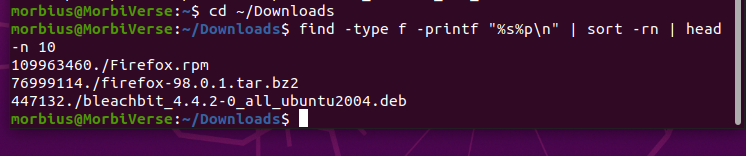Linux has several excellent features to check and verify which directory consumes disk space. It is good to check the system regularly to free up disk space as a Linux user quickly.
It is essential because the system drive may collect huge unnecessary files and take a lot of space. Log files and backup files can take up a lot of disk space on the Linux systems. Read our guide if you also want to learn how to find the largest files on a Linux system. This guide describes how to check the largest files on Linux.
How to Find the Largest Files on Linux System
First, let’s check the largest files and folders present in your Linux. Run the following command:
Here are some details about the previous command:
| Commands | Description |
|---|---|
| Du command | Calculate the disk space and its usage |
| Sort command | Sorts the lines of the available text files |
| -a command | Displays all directories and files |
| Head command | Shows the output of the first parts of all files |
| -n command | Compares according to the string numerical value |
| -r command | Reverses the results of the comparison |
| -n command | Displays the first n number of files in the output |
The number 10 in the previous command shows the top 10 largest files available on Linux.
To get info about the largest files in a specific directory, then run the following command:
You can use the Find command for displaying the biggest size of the files, so run the following command:
If you want to find the biggest file in a specific directory, either you can type the path in the command or select that directory as current in the termina, as shown below:
Or
As you can see in the previous image, the command provides a brief info about the largest file available in the Downloads directory.
Conclusion
Evaluating the highest space-consuming files can help you find and delete the unnecessary files to clear the disk space. We have explained the easiest commands to find the largest files on Linux. You can use the information provided in this article according to the requirements and needs for these commands which differs according to the conditions. We hope you found this article helpful. Check the other Linux Hint articles for more tips and tutorials.