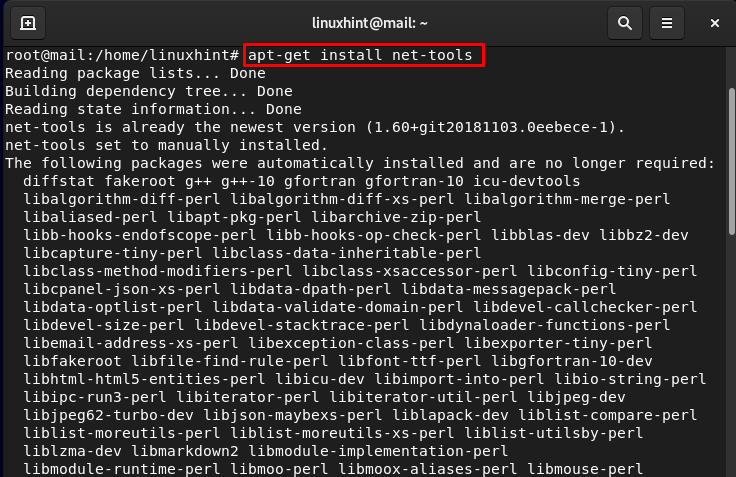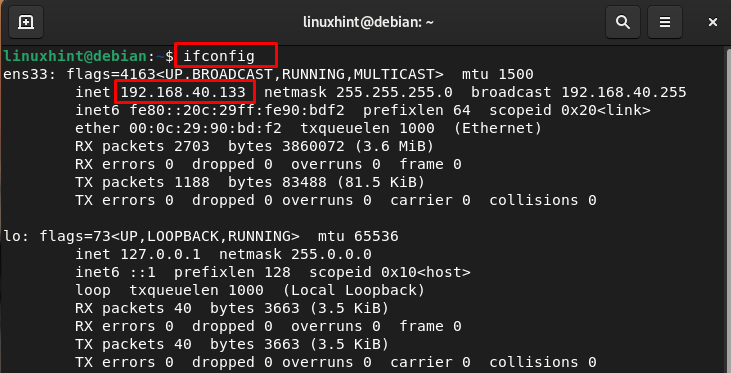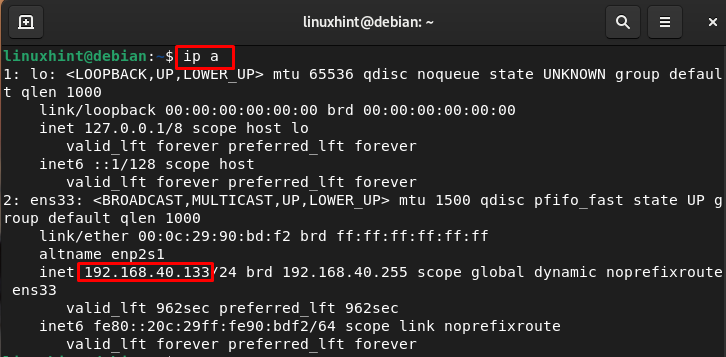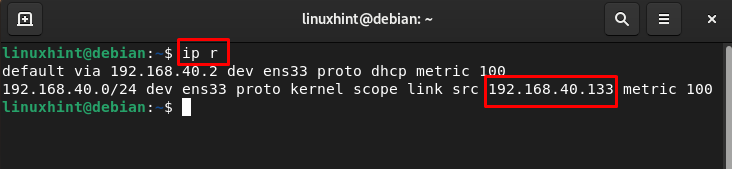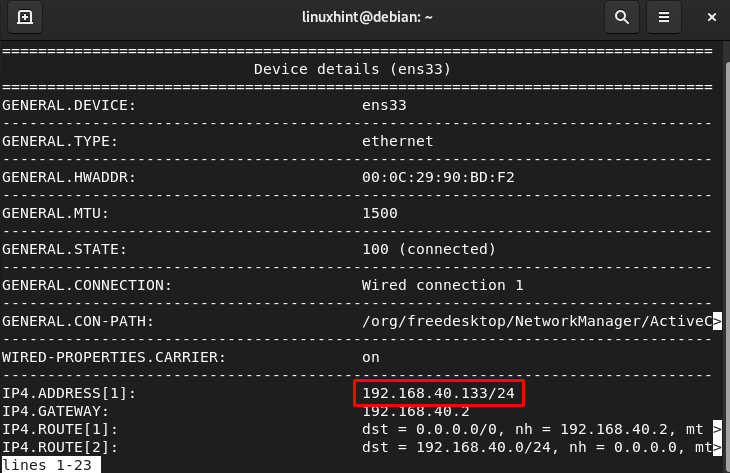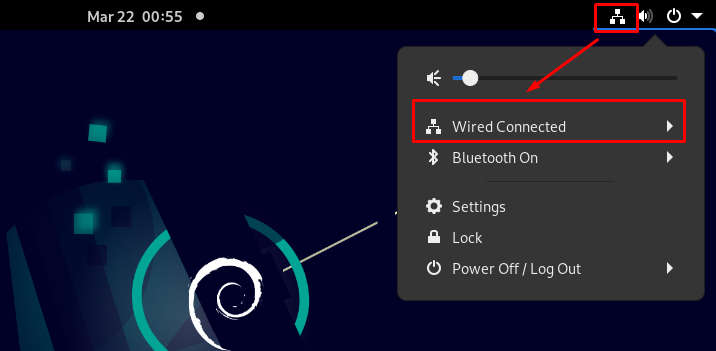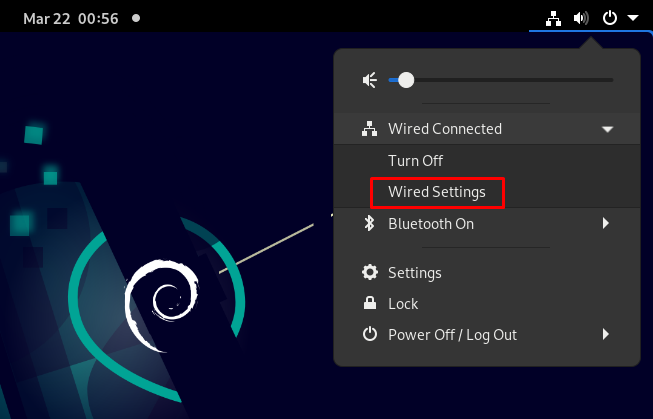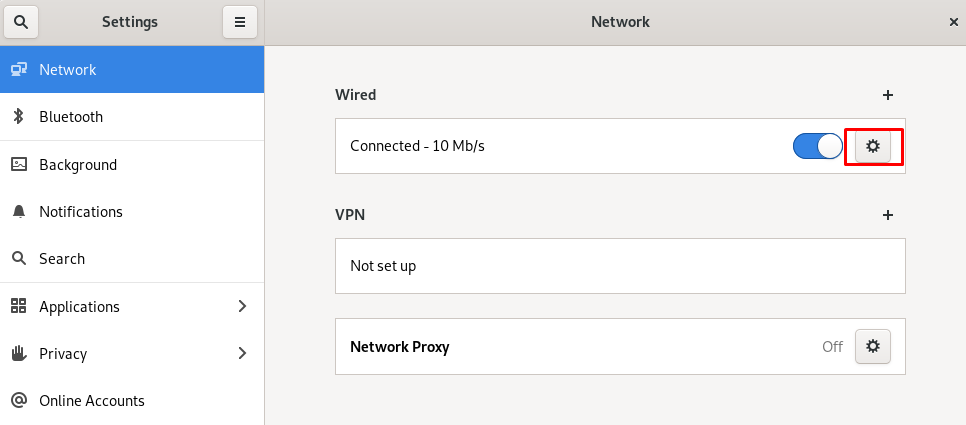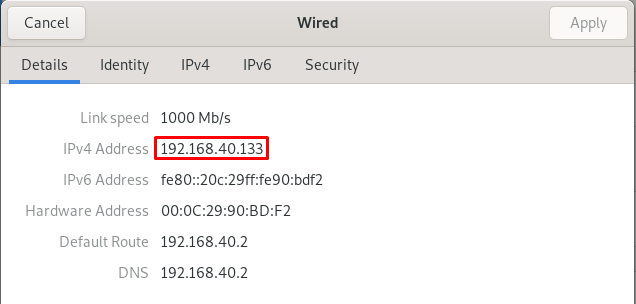Local IP Address is the unique identifier that is assigned to your system or the internet devices connected to your system on a local network. We need to know the local IP address of your device from time to time as it is important to know the IP address to troubleshoot network-related problems and allow other users to access your system.
This article is a detailed guide to find the local IP address in Debian 11.
Methods For Identifying Local IP Address in Debian 11
Following are the two methods for finding the local IP address of your device in Debian 11:
How to Use Command Line to Find Your Local IP Address in Debian 11
There are various commands that can be used in the Debian to find out the local IP address from the command line, which are discussed below:
Command 1
The ip addr command is a useful command for finding the network related information. This command displays the local IP address on your network interface once you execute it in Debian’s terminal:
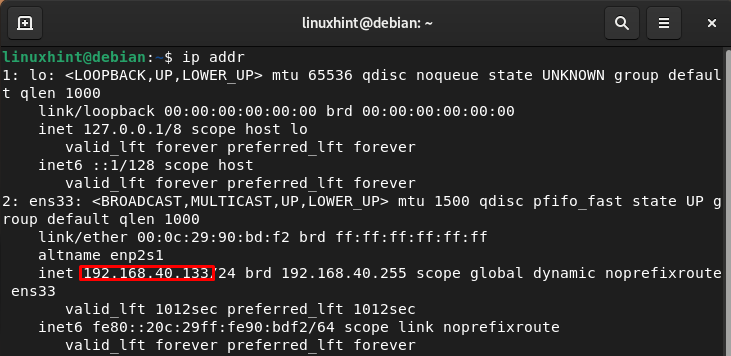
Note: The interface could be different in your case. The IP address will appear in wlan0, in case your system is connected to a Wi-Fi network.
Command 2
The ifconfig command is another useful command for finding the local IP address in Debian. However, for this command to work, you may need to install the command-line utility “net-tools” which includes the ifconfig command. To install net-tools on Debian, follow the below-given command:
Once this command line utility is successfully installed on your system, get the local IP address via the following command:
Command 3
The following command will also provide you with detailed information about interfaces including the local IP address in Debian.
Command 4
You can also use the ip command in the following way to get the local IP address in Debian.
Command 5
To get the IP address on the Debian Network Manager, you can use the command line tool nmcli. Execute the below written command in the terminal:
Command 6
Last on the list is the hostname command that is widely used in most Linux systems for finding the local IP address. Using the hostname command with -I flag, you will get the local IP address in Debian.
The IP address will be displayed just below the command.
How to Use GUI to Find Your Local IP Address in Debian 11
The second easiest method for finding the local IP address in Debian is through the GUI. Click on the cog icon present on the top of the taskbar and tap on the arrow sign right next to Wired Connected:
Next, click on Wired Settings from the appeared menu:
Click on the settings icon, as highlighted in the below image:
A pop-up window will appear, displaying the information including the local IP address of Debian.
Bottom Line
The Debian users can find the local IP address from the terminal and GUI. There are at least six commands that users can run on the terminal to get the local IP address in Debian, which are discussed above. While for the GUI case, it’s simple to get the local IP address from the Wireless Settings option.