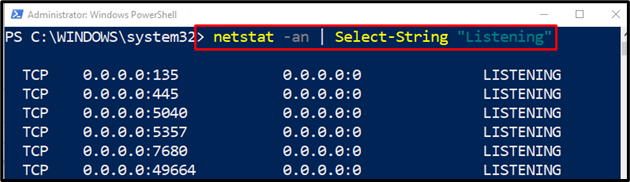This article will get the listening ports on the system using PowerShell.
How to Find Listening Ports With “netstat” Cmdlet and PowerShell
These are the commands that can be utilized to find the listening ports in PowerShell:
Method 1: Use the “netstat” Cmdlet in PowerShell to Get the Listening Ports
The “netstat” cmdlet is a PowerShell utility used to display the active TCP (Transmission Control Protocol). It can get the list of listening ports with the aid of specific parameters in PowerShell.
Example
This illustration will output the listening ports in PowerShell using the “netstat” cmdlet:
In accordance with the above code:
- First, specify the “netstat” cmdlet along with the “-an” parameter.
- Then, add the pipeline “|” to transfer the output of the previous command to the next command.
- After that, specify the “Select-String” cmdlet and assign the value “Listening” to it:
Method 2: Use the “netstat” Alternative “Get-NetTCPConnection” Cmdlet to Find the Listening Ports in PowerShell
The alternative of the “netstat” to get the list of listening ports in PowerShell is the “Get-NetTCPConnection” cmdlet. Generally, it can get the list of TCP connections, but with the use of some specific parameters, it can also get the listening ports in PowerShell.
Example
This instance will get all the listening ports on the computer using the “Get-NetTCPConnection” command in PowerShell:
According to the above code:
- First, specify the “Get-NetTCPConnection” cmdlet, then add the “-State” parameter and assign it the “Listen” value:
It can be observed that all of the listening ports has been fetched successfully.
Conclusion
The “netstat” cmdlet in PowerShell is used to get the list of listening ports on the system. For that reason, first, specify the “netstat” cmdlet along with the “-an” parameter. Then, add the pipeline “|”. After that, specify the “Select-String” cmdlet, and assign the value “Listening” to it. This blog has discussed various methods to get the list of listening ports on the system using PowerShell.