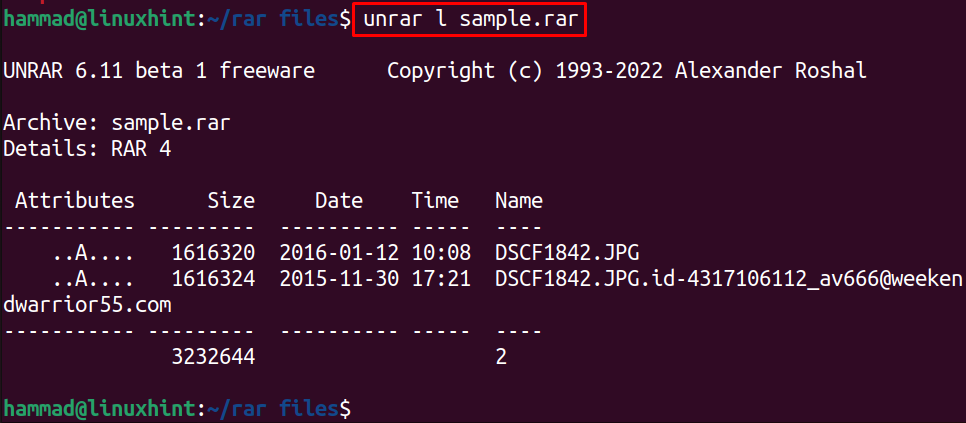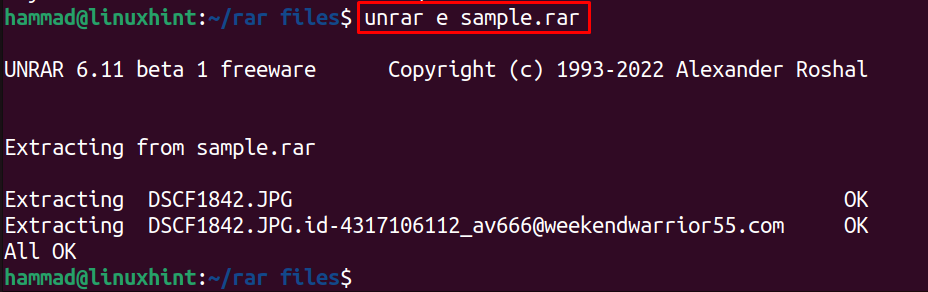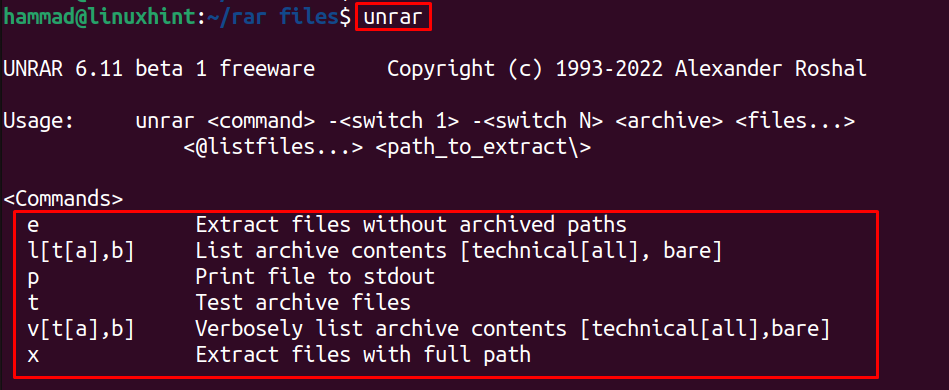In this write-up, a method has been discovered to extract the files on Ubuntu 22.04 using the command-line interface.
How to Extract RAR Files in Ubuntu 22.04?
The RAR files are the compressed files as discussed above and contain the “rar” extension with their names. To extract them in Ubuntu, a package of unrar will be installed using the command:

When the installation is complete, it’s time to learn the usage of the unrar package to extract the RAR files. For this, we have a RAR sample file for a better understanding of the user; navigate to the folder of “rar files” using the command:
List down the files of “rar files” directory by executing the command:
A “sample.rar” is available that can be extracted using the unrar package. To view the contents inside the rar file using the unrar utility, run the command:
To extract all these files in the same directory using the unrar utility, run the command:
In the above output, it can be seen that the files of sample.rar have been extracted using the unrar package. We used the “e” command of the unrar utility, which extracts the files without their archived path. Similarly, there are some other commands of unrar utility that can be found out by running the command:
All options of the unrar utility will be displayed on the screen.
Conclusion
Installing the unrar utility on Ubuntu and by running the command “unrar e filename.rar”, RAR files can be extracted in Ubuntu 22.04. In this write-up, the installation method of unrar and its usage has been explained with the help of an example.