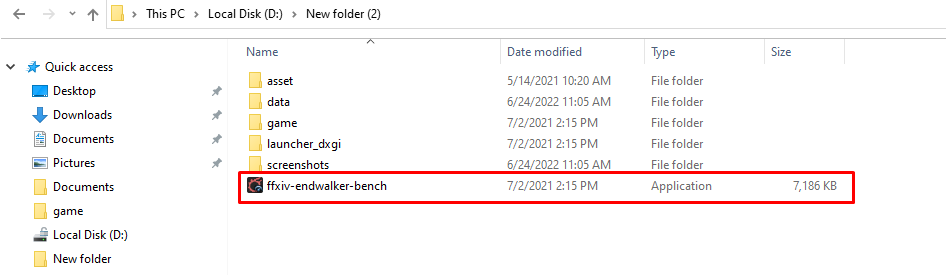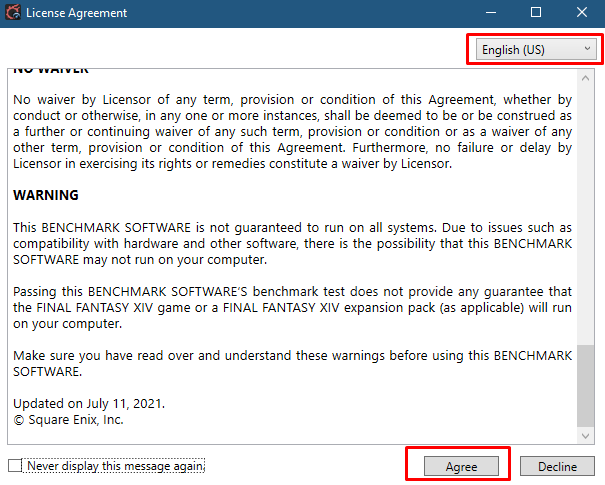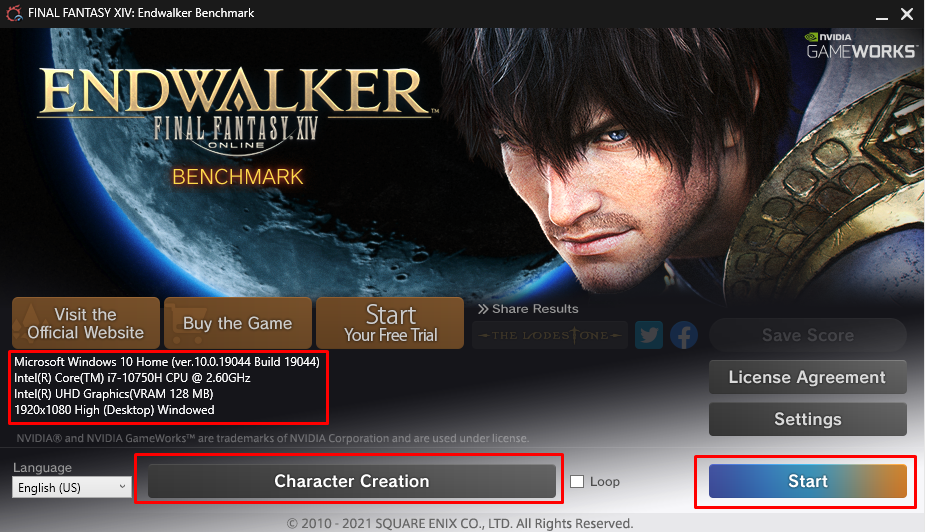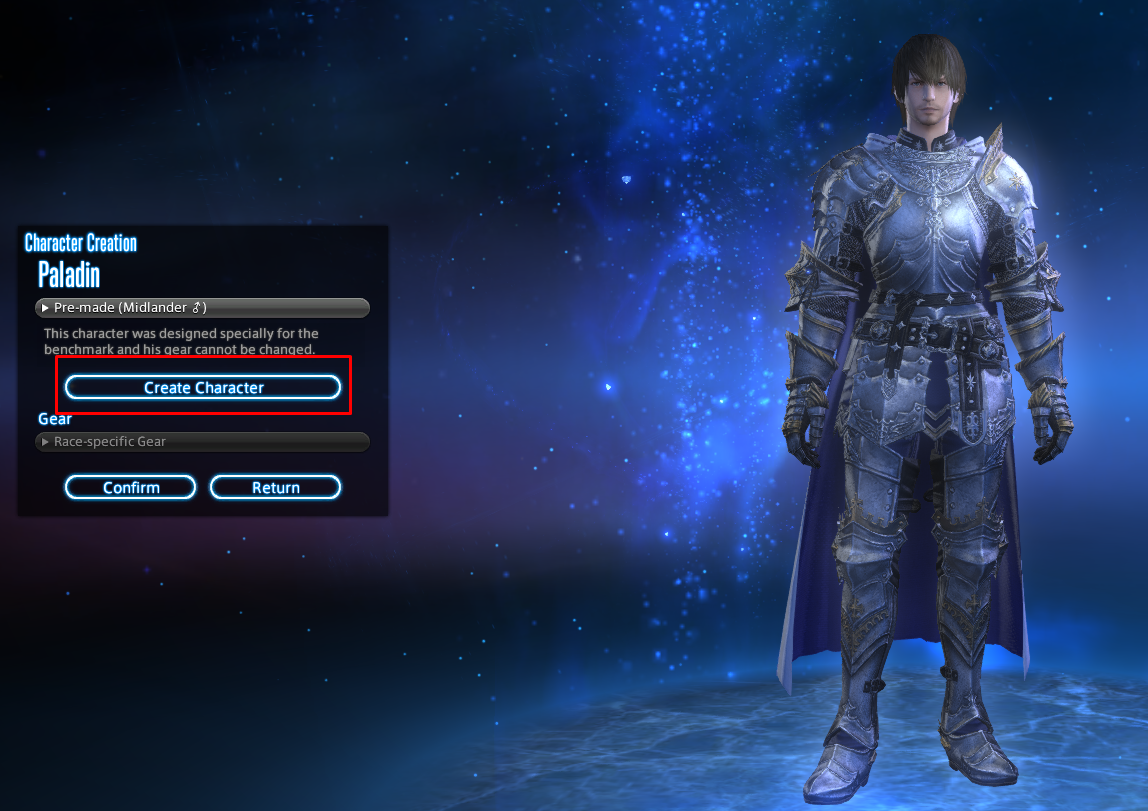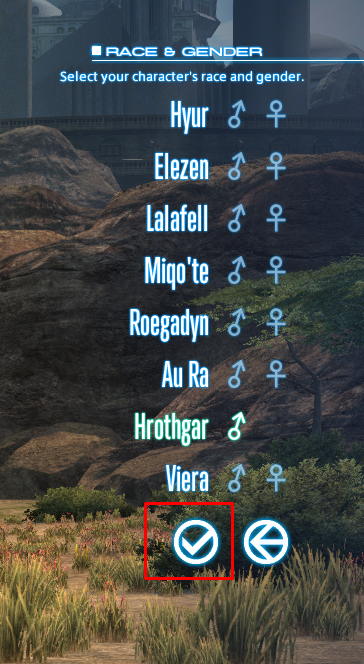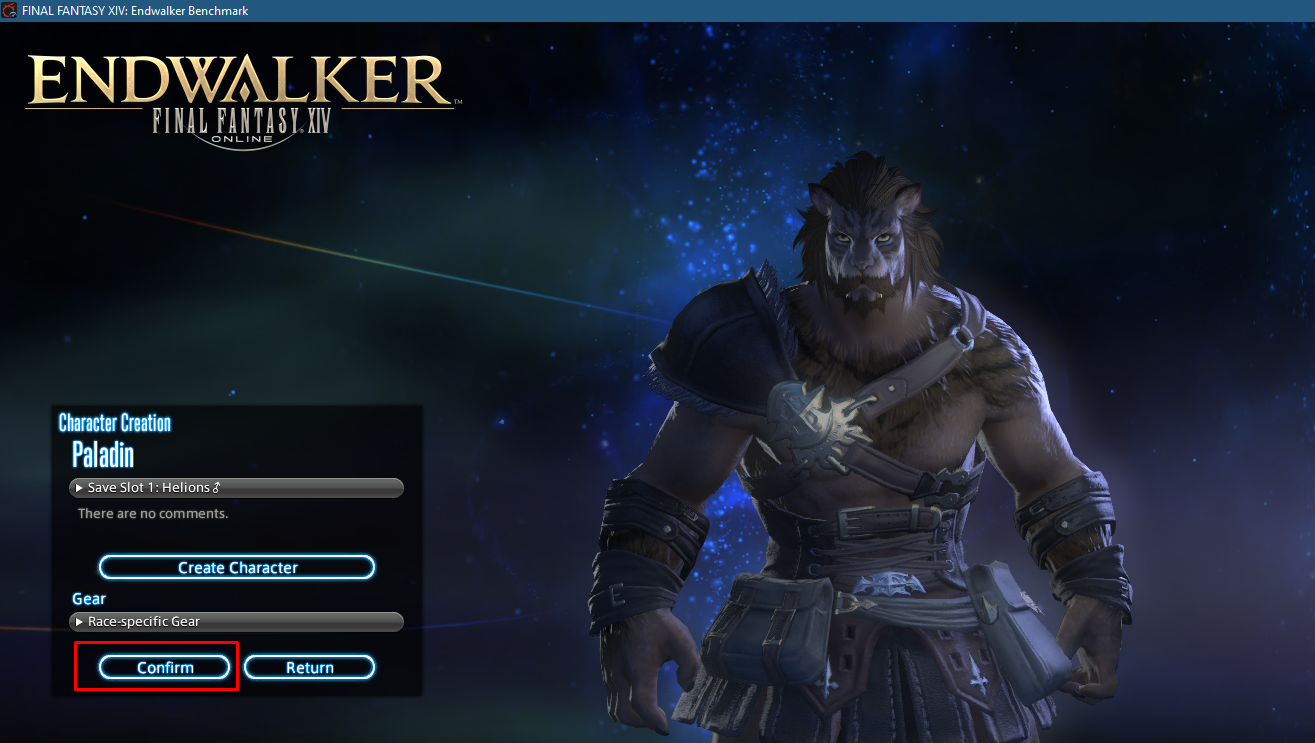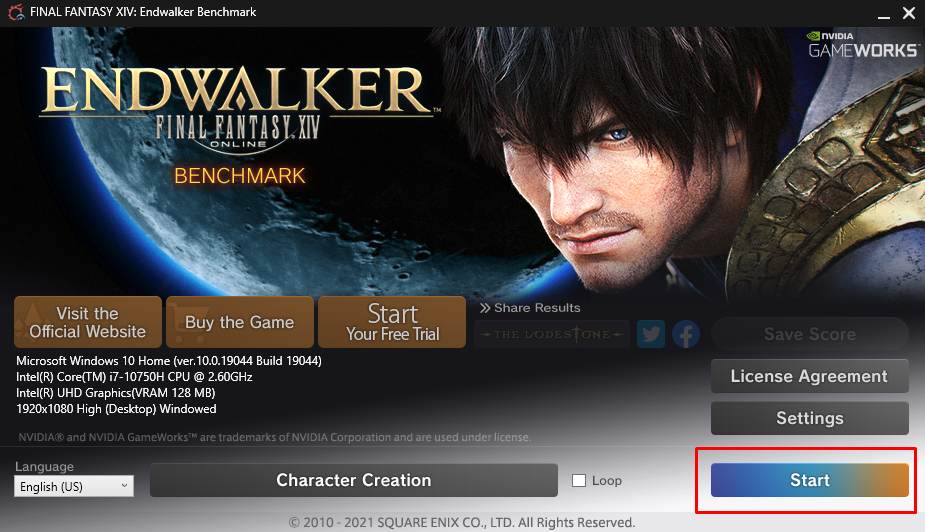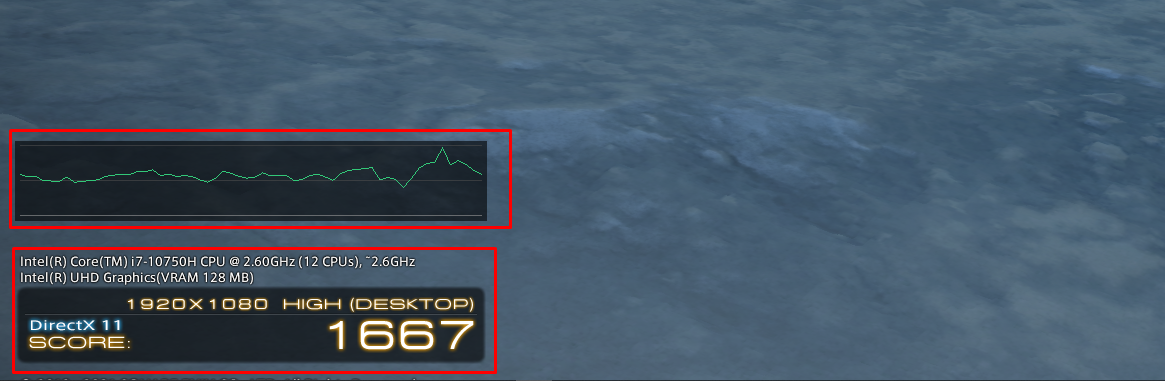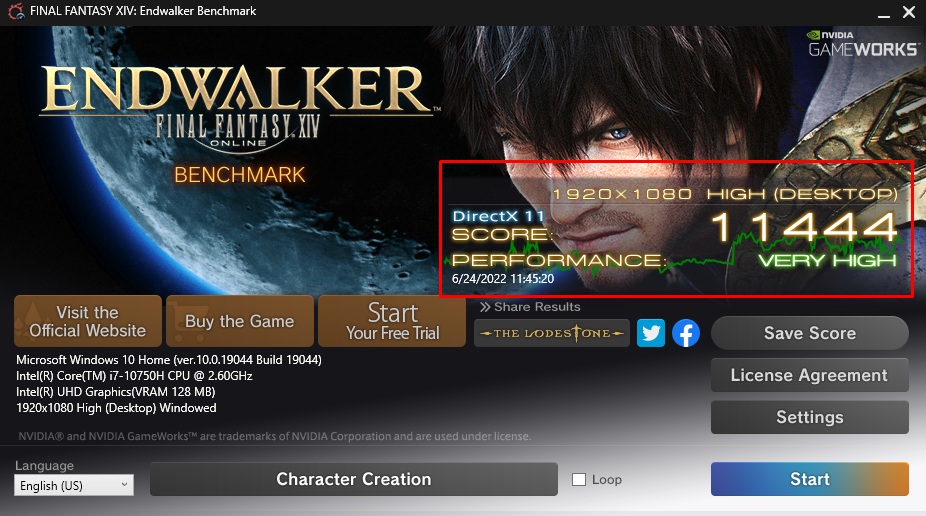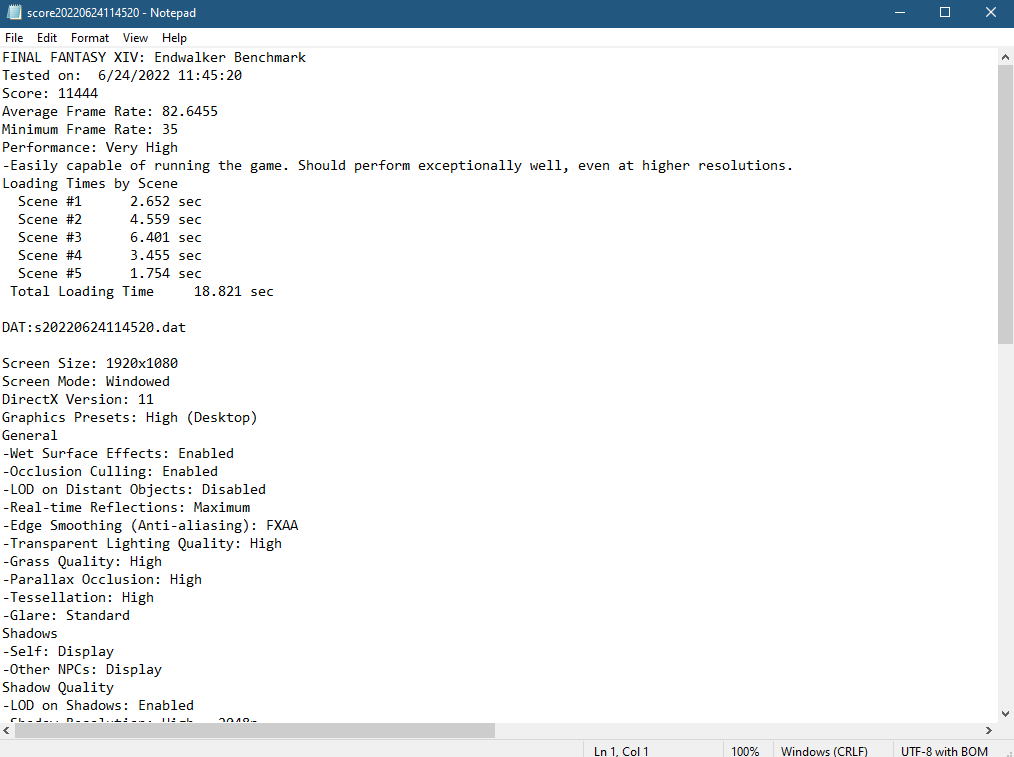Endwalker benchmark is also one of the performance ratings giving software that gives the rating once it runs the scenes of its game, that is Final Fantasy XIV is played on the laptop or PC. If you want to get to know about the Endwalker benchmark, then continue reading.
How long does the Endwalker benchmark take to give the score?
There are a total 5 scenes that this benchmark runs on the laptop and it takes around seven to eight minutes for the benchmark to run all the five scenes and give a score.
Can your PC run the Endwalker benchmark?
Yes, but it depends on your PC specifications if they meet the minimum system requirements stated in the subsequent section.
How to get an Endwalker benchmark?
To get the Endwalker go to their official website and download the benchmark software for free by clicking on the “Download” button.
Endwalker benchmark system requirements
Before going into further detail let’s have a look on the system specification that are required to make it run on a computer:
| Specifications | Recommended requirements | Minimum requirements |
|---|---|---|
| GPU | Graphics card: NVIDIA® GeForce® GTX970 or higher/AMD Radeon™ RX 480 | Graphics card: NVIDIA® GeForce® GTX750 or higher/AMD Radeon™ R7 260X or higher |
| RAM | 8 GB | 4 GB |
| Processor | Intel Core i7 | Intel core i5 |
| DirectX version | 11 | 11 |
| Display resolution | 1280×720 | 1920×1080 |
| Operating system | Windows 10 | Windows 8.1 |
| Memory | 80 GB | 80 GB |
Getting started with Endwalker benchmark
To get the performance rating for your laptop or PC using the Endwalker benchmark one has to download Final Fantasy XIV. That will run some scenes and then it will give a rating based on the performance of the computer. To download the Final Fantasy XIV by End Walker benchmark, click here and next follow the given steps:
Step 1: Once the Final Fantasy XIV is downloaded extract the files run the “ffxiv-endwalker-benchmark” file:
Next accept the terms and conditions, you can also change the language from English to the desired one:
Step 2: After accepting the terms and conditions a window will open which will have multiple options, from there you can create the character, and click on the start to start the performance testing. Moreover, your system specifications will also be displayed in this window:
Step 3: Now let’s create a character first so click on the “Character Creation” as in the image above and then again click on the “create character” as in the image below:
Next you will see different characters list on the right of the screen and on the bottom right you can select the different environments:
Once you are done with the character creation click on the “Confirm” button as in the image above
After that select your clan and confirm your choice:
Once you are done with clan selection a whole bunch of character customization options will open, customize your character according to your desire and after confirming your changes click on the “Confirm” button:
Step 3: Now click on the “Start” icon:
The EndWalker benchmark will start running some scenes of the game and will start giving scores:
Once all the scenes are done then it will give the total score as in the image below:
You can also save the score by clicking in the “Save Score” and a text file will be saved in the same directory where you extracted the file previously:
Final thoughts on Endwalker benchmark
After using this benchmark to get the performance rating of my laptop I have summed up some my findings in subsequent points:
- Easy to download and use
- Some cut scenes have low graphics
- Very quick performance check
- Huge number of character customization options
Conclusion
High end games usually require a high-quality display that is mainly achieved by three components of a laptop one is GPU, second is processor and third is the RAM. So, to test out the performance of the laptop there are a number of software available on the internet and one of the famous ones among them is the Endwalker benchmark. If you are thinking of using this benchmark software for getting a performance rating of your laptop then read this guide.