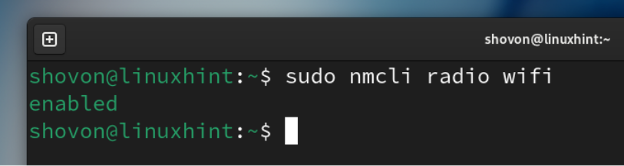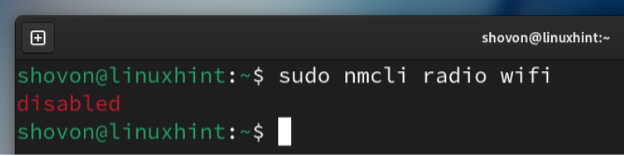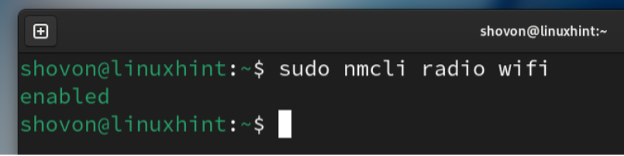In this article, we will show you how to enable or disable the WiFi network devices from the command line on modern Linux distributions that use the NetworkManager to manage the network devices.
This article should work on the following listed Linux distributions and other Linux distributions (not listed) that use the NetworkManager to manage the networks and have the “nmcli” command-line tool available.
- Ubuntu
- Debian
- Linux Mint
- Elementary OS
- Fedora
- RHEL
- CentOS Stream
- AlmaLinux
- Rocky Linux
- openSUSE
- SUSE Linux Enterprise Server (SLES)
- Oracle Linux
Topic of Contents:
- Checking If the WiFi Is Enabled/Disabled from the Command Line on Linux Using Nmcli
- Disabling the WiFi from the Command Line on Linux Using Nmcli
- Enabling the WiFi from the Command Line on Linux Using Nmcli
- Conclusion
Checking If the WiFi Is Enabled/Disabled from the Command Line on Linux Using Nmcli
You can check the current status (enabled/disabled) of your WiFi device from the command line on Linux as follows:
As you can see, the WiFi devices are enabled in our case.
Disabling the WiFi from the Command Line on Linux Using Nmcli
If you want to disable the WiFi devices of your Linux system, run the following command:
As you can see, the WiFi devices are disabled.
Enabling the WiFi from the Command Line on Linux Using Nmcli
To enable the WiFi devices on your Linux system, run the following command:
As you can see, the WiFi devices are enabled.
Conclusion
In this article, we showed you how to check if the WiFi devices are disabled/enabled on your Linux system from the command line using the “nmcli” NetworkManager management tool. We also showed you how to enable/disable the WiFi devices on your Linux system from the command line using “nmcli”. Disabling the WiFi devices when you don’t need them improves battery life and security.