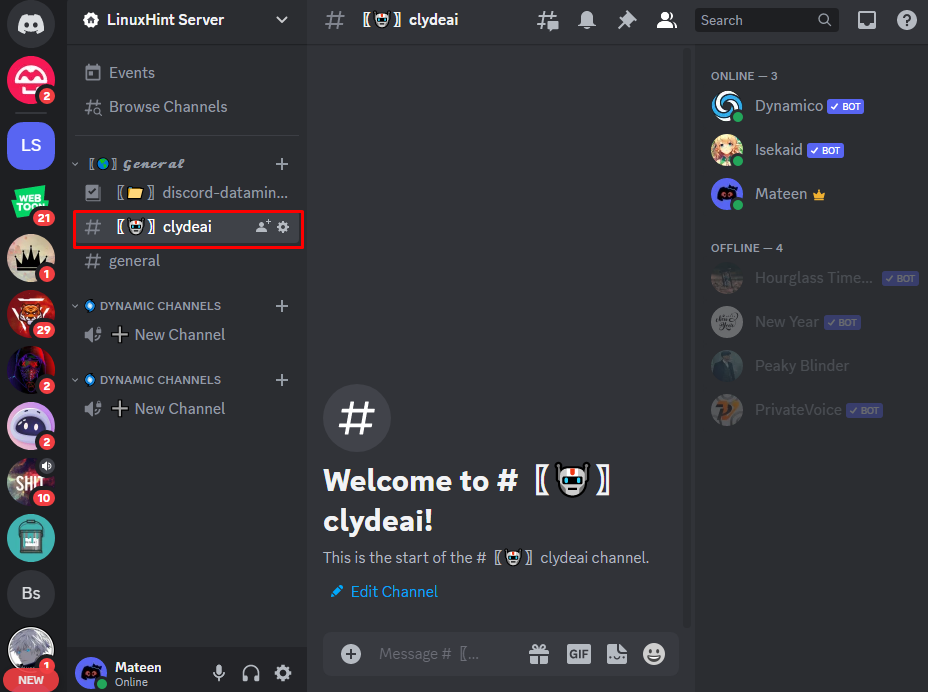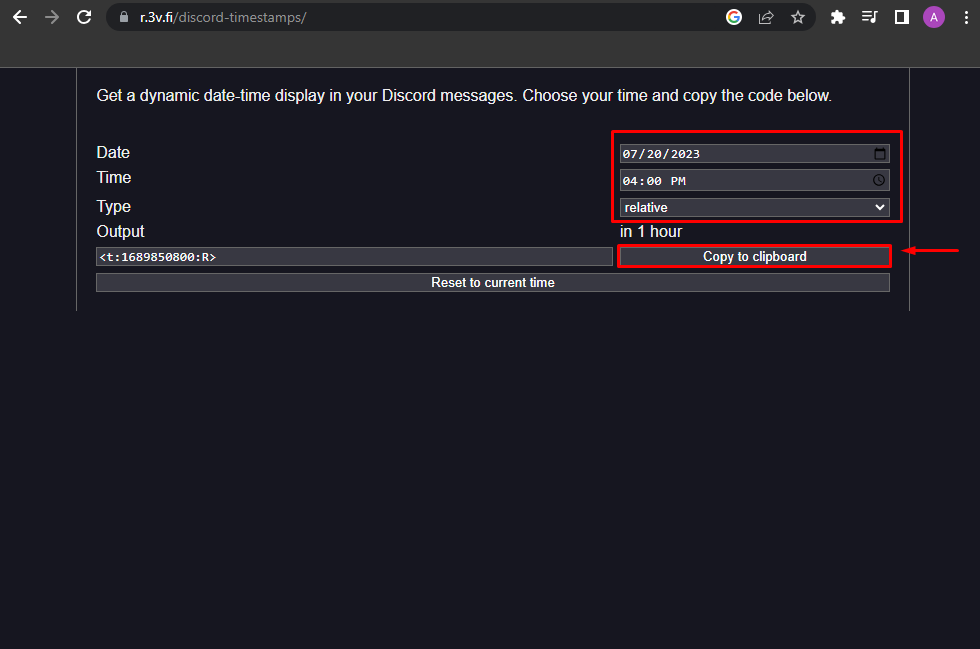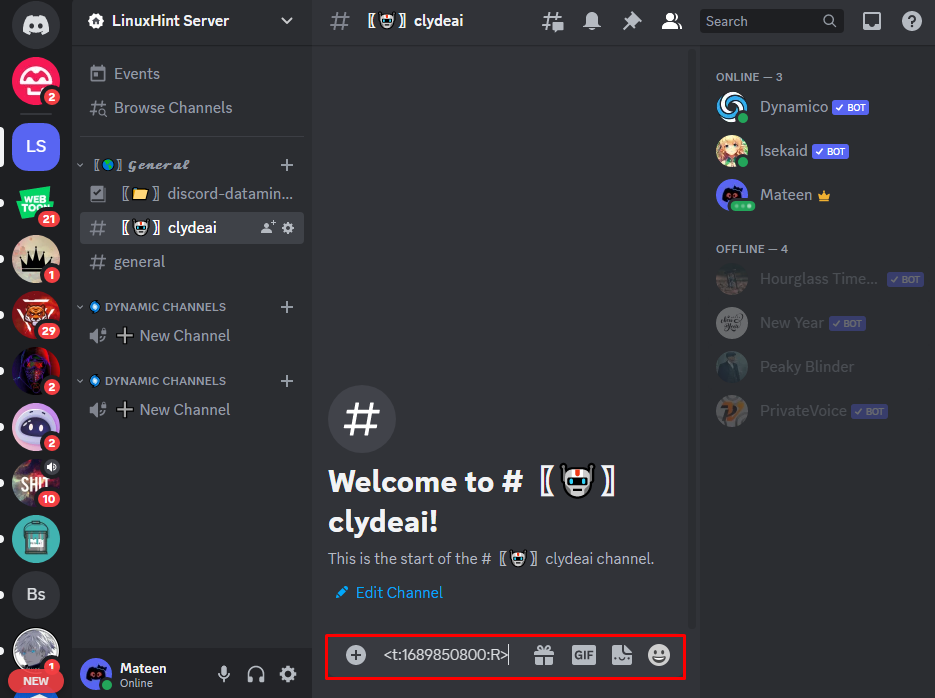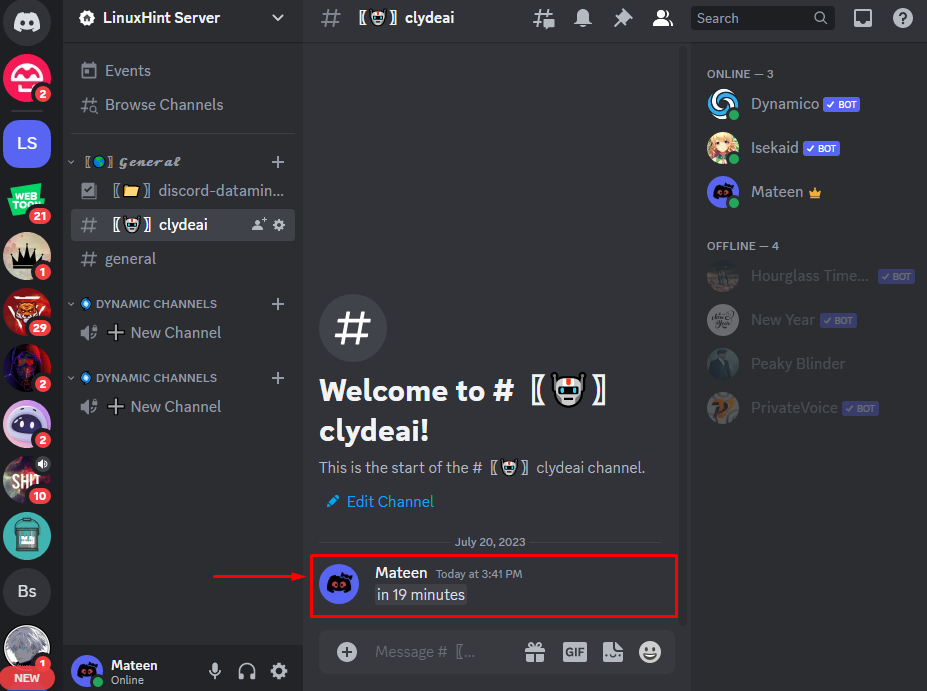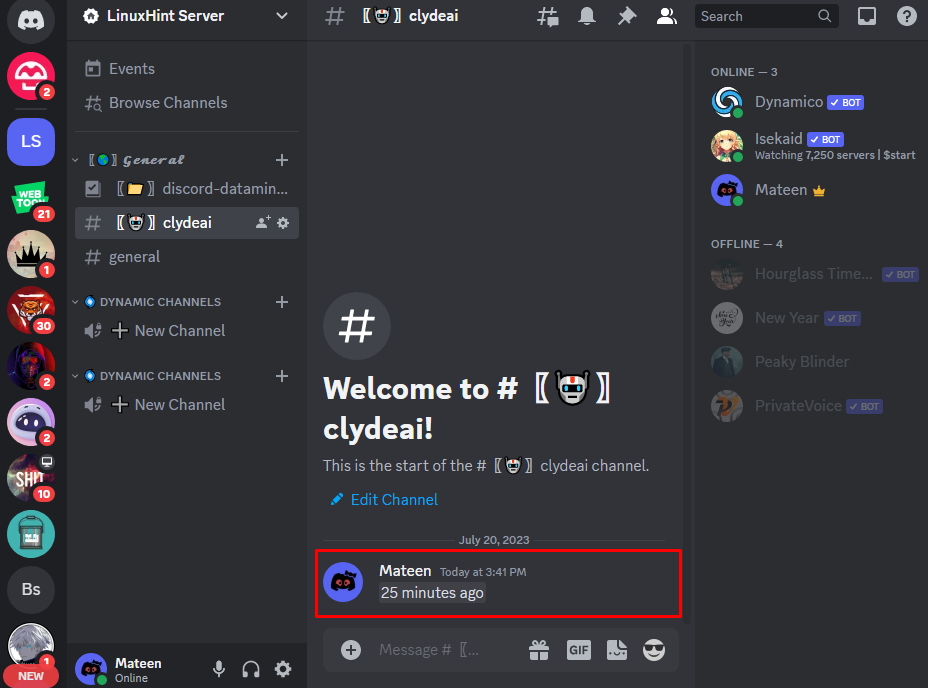In Discord, the text channels are the place where users can chat with all server members simultaneously. However, if there are any events or activities happening on the server, a countdown timer can be utilized to let the members know about that. The user can schedule a specific time and the timer will update its time with the passage of every second.
The blog will provide a practical demonstration for creating the countdown timer in Discord text channels.
How to Set Countdown Timers in Text Channels?
To set countdown timers in text channels, Discord has its built-in command “<t:timestamp:R>”. The user has to put the timestamp along with the desired message and send it. For the timestamp, there are many third party-sources available that allow the user to create a timestamp for a particular date and time.
Let’s implement the above-described concept in the given steps.
Step 1: Open Server
First, open the Discord and navigate the desired server using the sidebar:
Step 2: Open Text Channel
Afterward, select and open the targeted text channel given:
Step 3: Create a Countdown Timer
To create a countdown timer, first:
- Open your browser and navigate to the provided link.
- Then, schedule the specific “Date”, “Time” and “Type”.
- The type of timer should be “relative”:
Once the time is scheduled, press the “Copy to clipboard” button to copy the command.
Step 4: Enter Command
After doing so, get back to the Discord text channel, paste the copied command, and hit the enter button:
Step 5: Verify the Results
Once the command is sent, the countdown timer will start and display the message as “In <time left>” format:
Note: After the given particular time elapsed, the timer will display the message “<time passed> ago”:
Conclusion
In Discord text, channels the user can create a countdown timer for any events or activity happening in the server. To do so, open Discord and go to the desired text channel. Then, navigate to the provided link, schedule the “Date”, “Time” and “Type” and hit the “Copy to clipboard” option to copy the command. Lastly, paste the copied command into the text channel and send. This tutorial has elaborated on creating the countdown timer in Discord text channels.